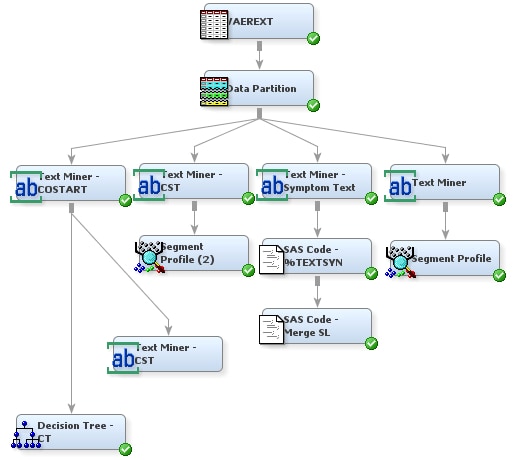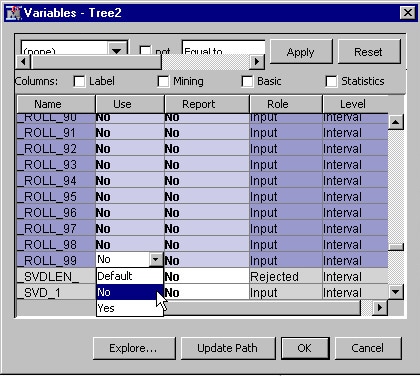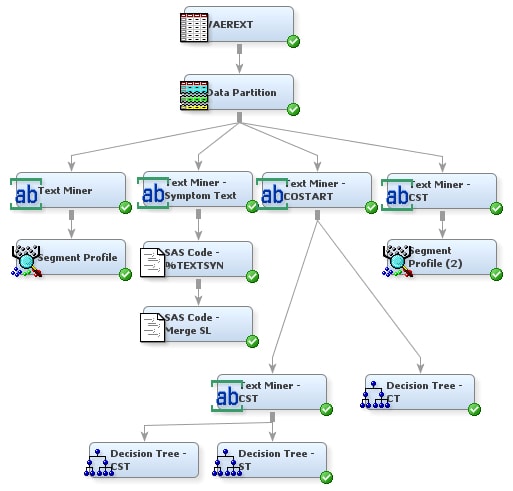To use the SYMPTOM_TEXT variable to create a model, complete the
following steps:
-
Right-click
the Text Miner — CST node, and select
Copy from the menu. Right-click an empty space in the diagram workspace
and select
Paste. Connect the Text Miner
— COSTART node to the Text Miner — CST node.
This second
Text Miner — CST node will be used to analyze the SYMPTOM_TEXT
variable. SYMPTOM_TEXT will be the default parse variable because
it is the longest text field in the data set. You need to specify
COSTRING as a parse variable as well.
-
Select
the second Text Miner — CST node. Click the

button for the
Variables property in the Properties panel.
-
In the
Variables window, set the following:
-
Set the
Use value of
SYMPTOM_TEXT to
Yes.
-
Set the
Use value of
costring to
Yes.
-
Set the
Use value of
serious to
Yes.
-
Set the
following properties in the Properties Panel:
-
-
Set
SVD Resolution to
Low.
-
Set
Term Weight to
Mutual Information.
-
Right-click
the new Text Miner node, and select
Run.
Click
Yes in the Confirmation dialog box.
Click
OK in the Run Status dialog box.
-
From the
Model tab, drag and drop a Decision Tree node into the
diagram workspace. Connect the new Text Miner node to the Decision
Tree node. You will use the decision tree to see whether text mining
the original text can do a better job of predicting serious events
than just mining the COSTART terms.
-
Right-click
the new Decision Tree node and select
Rename. Type
Decision Tree — ST, where
ST stands for
Symptom Text, in the Node Name text box. Click
OK.
-
Click
the

button for the
Variables property in the Decision Tree — ST properties panel. The
Variable window opens.
-
Click
and scroll to select all of the
_ROLL_ variables,
and then set the _ROLL_
Use values to
No.
-
Click
OK to save your changes.
-
Right-click
the Decision Tree — ST node, and select
Run. Click
Yes in the Confirmation dialog box.
Click
OK in the Run Status dialog box when
the node has finished running.
-
From the
Model tab, drag and drop a Decision Tree node and connect
it to the Text Miner — CST node.
-
Right-click
the new Decision Tree node, and select
Rename. Type
Decision Tree — CST, where
CST stands for
COSTART and Symptom Text, in the Node Name box.
Click
OK. This node will let you see how
well you can predict serious events with all the information available
to you. Use the default settings for the node.