| Variable Transformations |
Custom Transformations
While Stat Studio provides many standard transformations, the most
powerful feature of the Variable Transformation Wizard is that you can
use the SAS DATA step to create new variables defined by arbitrarily complex
formulas.
You can define custom transformations after selecting
Custom from the Family list in the Variable Transformation
Wizard (Figure 32.21).
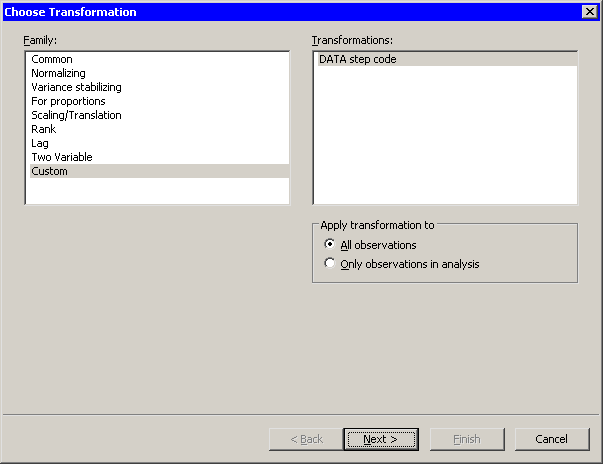
|
Figure 32.21: Selecting a Custom Transformation
The second page of the wizard provides a window for you to enter
DATA step code. The wizard displays the page shown in
Figure 32.22.
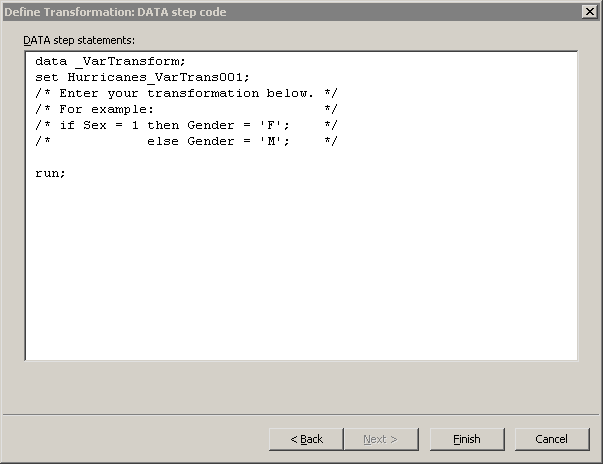
|
Figure 32.22: A Window for Entering DATA Step Code
You can enter any valid DATA step code into this window, with the following conditions:
- The code must begin with a DATA statement.
- The code must include a SET statement.
- The code must end with a RUN statement.
- The code must create an output data set containing the same number of observations as the data table (or the same number as are included in analyses).
The data set specified in the SET statement is called the input data set. The data set specified in the DATA statement is called the output data set.
Note that the dialog box shown in Figure 32.22 contains a DATA step template satisfying the first three conditions in the previous list. It is up to you to satisfy the last condition by inserting code before the RUN statement.
The name of the output data set defaults to _VarTransform; the name of the input data set is automatically generated based on the name of your data table. You can accept these default data set names, or you can enter different names.
When you click Finish, the following steps occur:
- Stat Studio scans the text in the window. If the names of any variables in the current data table are found in the text, then these variables are written to the input data set on the SAS server.
- The DATA step is executed on the server. This creates the output data set.
- The variables in the output data set
are compared with the variables in the input data set.
- Any variables in the output data set that are not in the input data set are copied from the server and added to the current data table.
- Any variables common to the input and output data sets are compared. If the DATA step changed any values, the new values are copied to the current data table.
- The input and output data sets are deleted from the server.
Each workspace remembers the last custom transformation you entered.
If there is an error in your DATA step code, you can again
select Analysis ![]() Variable Transformation from the
main menu and attempt to correct your error. Custom
transformations are not remembered between Stat Studio sessions.
Variable Transformation from the
main menu and attempt to correct your error. Custom
transformations are not remembered between Stat Studio sessions.
Example
Copyright © 2008 by SAS Institute Inc., Cary, NC, USA. All rights reserved.