| General Plot Properties |
Example
In this example, you label observations in a scatter plot according to values of a third variable.
| Open the Hurricanes data set and create a scatter plot of wind_kts versus min_pressure. |
The scatter plot appears, as shown in Figure 9.12.
| Click on an observation. |
The selected observation is labeled by its position in the data table.
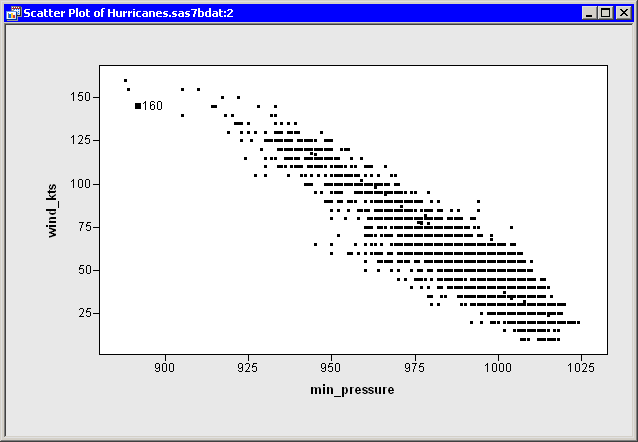
|
Figure 9.12: A Scatter Plot
| Right-click near the center of the plot, and select Plot Area Properties from the pop-up menu. |
A dialog box appears, as shown in Figure 9.13.
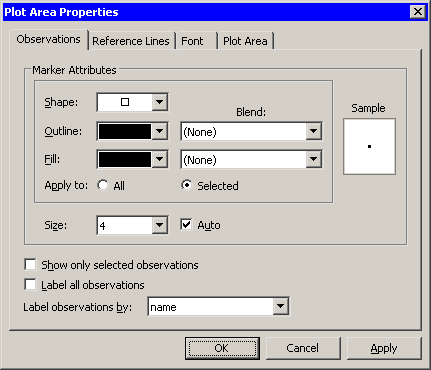
|
Figure 9.13: The Observations Tab
| Select name from the Label observations by list. |
| Click OK. |
The label for the selected observation updates,
as shown in Figure 9.14. If you click on subsequent
observations, each label displays a storm name.
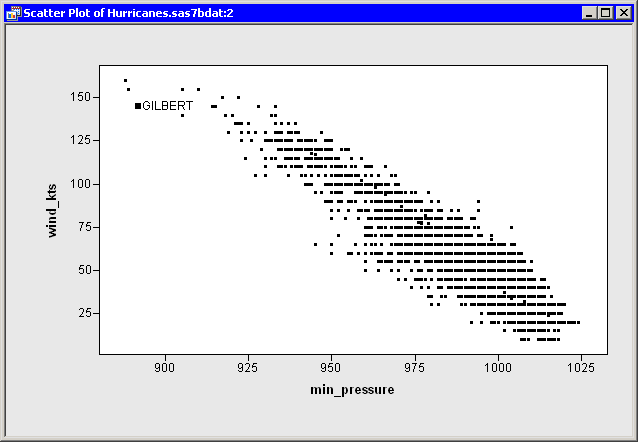
|
Figure 9.14: Labeling Only Selected Observations
Note: Only the scatter plot is affected by selecting Label observations by
on the Observations tab of the Plot Area Properties dialog box.
If you create a second plot, that new plot defaults to using
observation numbers to label observations.
You can also set a default label variable that is used for all
plots.
In the data table, right-click on a variable heading. Select
Label from the pop-up menu, as shown in Figure 9.15.
The values of the selected variable are displayed when you click on observations
in a plot (unless that plot overrides the default).
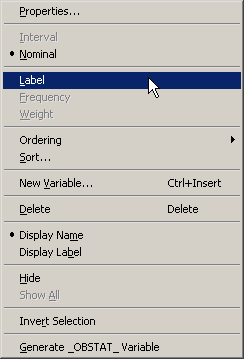
|
Figure 9.15: The Variables Menu
Copyright © 2008 by SAS Institute Inc., Cary, NC, USA. All rights reserved.