| Multivariate Analysis: Factor Analysis |
Example
This example investigates factors that explain several variables in the Baseball data set. The Baseball data set contains performance measures for major league baseball players in 1986. A full description of the Baseball data is included in Appendix A, "Sample Data Sets."
Suppose you postulate the existence of unobserved variables that explain the hitting and fielding performance of players' performances during the 1986 season. (An example of an unobserved variable in the context of baseball is "quickness," which could explain correlation between a player's runs, stolen bases, and fielding statistics.) There are six variables that measure a player's batting performance: no_atbat, no_hits, no_home, no_runs, no_rbi, and no_bb. There are three variables that measure a player's fielding performance: no_outs, no_assts, and no_error. The goal of this example is to form a low-dimensional factor space that explains the relationships among these nine variables.
| Open the Baseball data set. |
| Select Analysis |
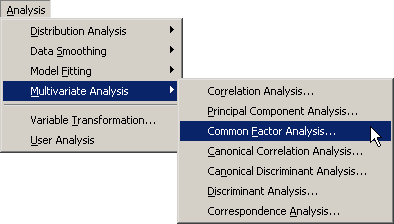
|
Figure 27.2: Selecting the Factor Analysis
A dialog box appears as in Figure 27.3.
You can select variables for the analysis
by using the Variables tab.
| Select no_atbat. While holding down the CTRL key, select no_hits, no_home, no_runs, no_rbi, and no_bb. Click Add Y. |
Note: Alternately, you can select the variables by using contiguous selection: click on the first item, hold down the SHIFT key, and click on the last item. All items between the first and last item are selected and can be added by clicking Add Y.
The three measures of fielding performance are located near the end of the list of variables.
| Scroll to the end of the variable list. Select no_outs. While holding down the CTRL key, select no_assts and no_error. Click Add Y. |
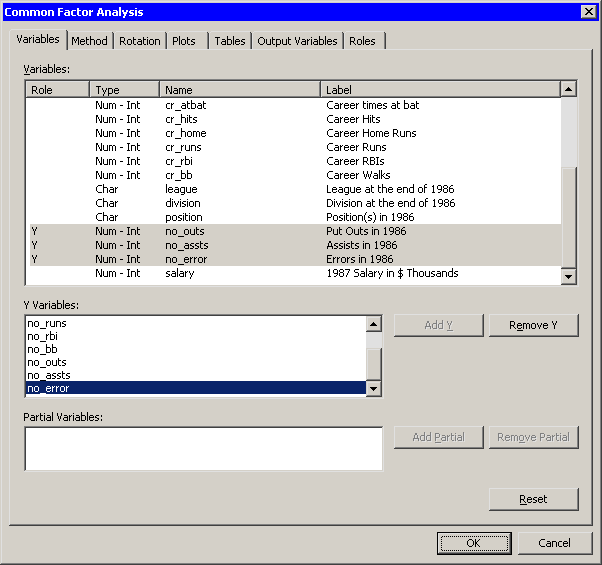
|
Figure 27.3: The Variables Tab
| Click the Method tab. |
The Method tab (Figure 27.4) becomes active. You can use the Method tab to set options in the analysis.
The default method is principal factor analysis. However, the default method of estimating the prior communalities is to set all prior communalities to 1. This would result in a principal component analysis rather than a factor analysis.
| Set Prior estimates to Squared multiple correlations. |
The preceding step sets the prior communality estimate for each
variable to its squared multiple correlation with all other variables.
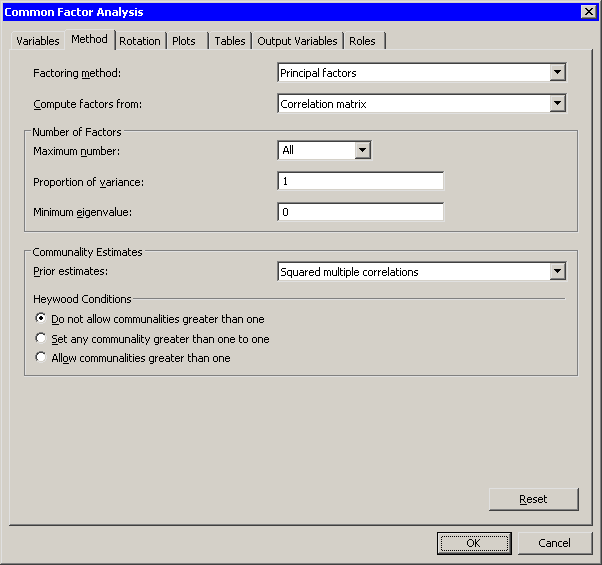
|
Figure 27.4: The Method Tab
| Click the Rotation tab. |
The Rotation tab (Figure 27.5) becomes active. The default behavior is to leave factors unrotated. This example requests that an oblique transformation be applied to the factors in order to illustrate how rotated factors can sometimes be more interpretable.
| Select Promax for the Factor rotation option. |
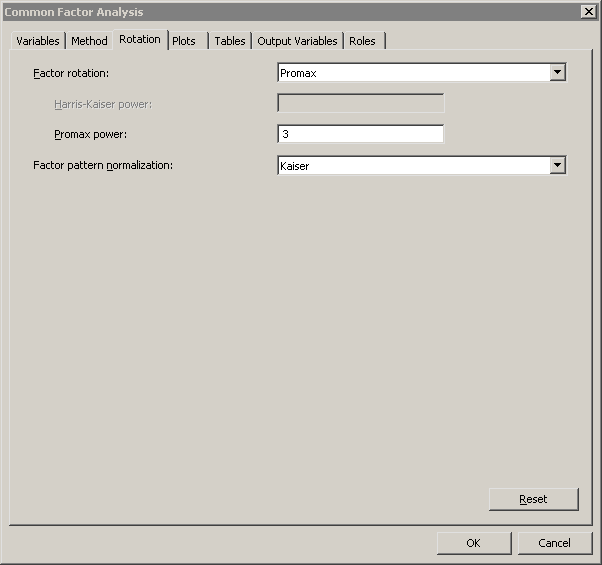
|
Figure 27.5: The Rotation Tab
| Click the Tables tab. |
The Tables tab (Figure 27.6) becomes active. To help determine whether the data are appropriate for the common factor model, you can request Kaiser's measure of sampling adequacy (MSA).
| Select Kaiser's measure of sampling adequacy. |
| Click OK. |
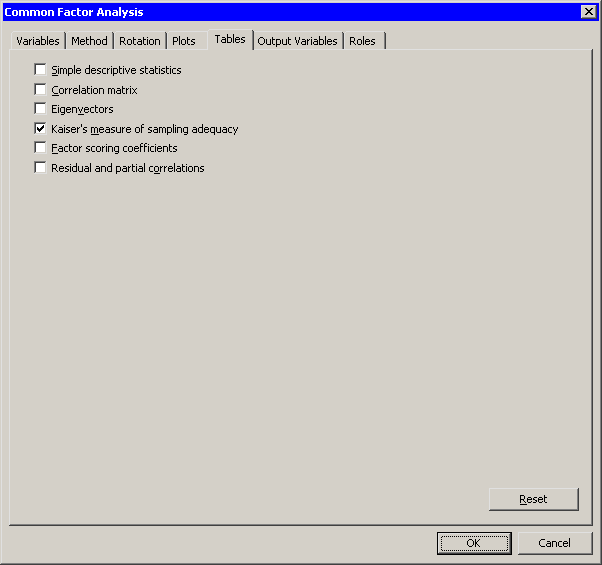
|
Figure 27.6: The Tables Tab
The analysis calls the FACTOR procedure, which uses the options
specified in the dialog box. The procedure displays tables in the
output document, as shown in Figure 27.7. As is
discussed subsequently, the Factor analysis extracts three principal
factors for these data. Three plots
also appear.
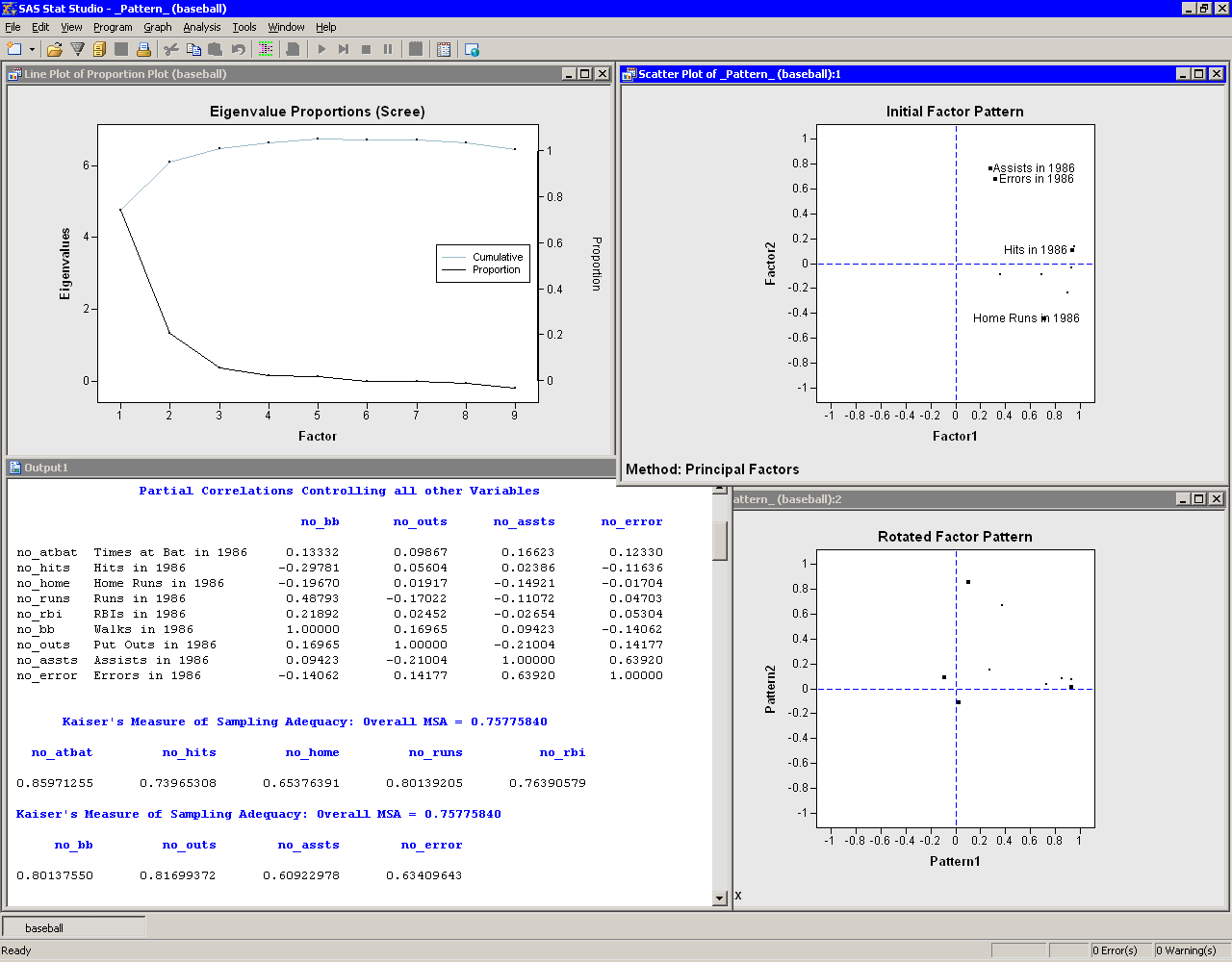
|
Figure 27.7: Output from a Factor Analysis
The eigenvalue plot shows the eigenvalues
of the reduced correlation
matrix, along with the cumulative proportion of common variance
accounted for by the factors. The first two factors account for
almost 95% of the common variance, and the first three factors
account for 101%. The reduced correlation matrix for these data has
negative eigenvalues, which explains why the factors corresponding to
the largest eigenvalues account for more than 100% of the common
variance.
The initial factor pattern plot shows the projection of the original variables onto the subspace spanned by the first two factors. As shown in Figure 27.7, you can click on a point in order to identify the corresponding variable. The points with high values of Factor1 are all hitting variables, including no_hits. The points with the highest values of Factor2 are two of the fielding variables: no_assts and no_error. The third fielding variable (no_outs) is closest to the origin in this plot. The initial factor pattern plot indicates that the first (unrotated) factor correlates highly with the hitting variables, whereas the second correlates with assists and errors.
Note: If you want to visualize the third extracted factor, you can color the observations according to the value of the Factor3 variable or create a three-dimensional scatter plot of the three factors. You can view the data table underlying this plot by pressing the F9 key when the plot is active.
The rotated factor pattern plot in Figure 27.7 shows the projection of the original variables onto the subspace spanned by the first two rotated factors. A promax transformation is used to transform the original factors (which are orthogonal to each other) to new factors that, in many cases, are easier to interpret in terms of the original variables. Note that this transformation does not change the common factor space or the communality estimates.
In the rotated factor pattern plot, the cluster of points with high values of Pattern1 are the variables no_atbat, no_hits, no_runs, and no_bb. (These points are not labeled in Figure 27.7, but they are labeled in Figure 27.8.) Players with high values of these variables get on base often, so you might interpret the first (rotated) factor to be "Getting on Base." The two points with high values of Pattern2 are the variables no_home and no_rbi. Players who have high values of these variables contribute many runs to their teams' scores, so you might interpret the second (rotated) factor as "Scoring."
In the rotated factor pattern plot, the fielding variables are
positioned near the origin, indicating that these variables are not
strongly correlated with the first two rotated
factors. Figure 27.8 shows a three-dimensional
scatter plot that
visualizes the three rotated factors. The plot shows that
no_assts and no_error are highly correlated with the third
rotated factor, while no_outs is not strongly correlated with
any of the first three factors. The third rotated factor
identifies players who make many assists and many errors. These are
typically infielders who play second base, shortstop, or third
base. Consequently, you might interpret
the third rotated factor
as a "Fielding Position" factor.
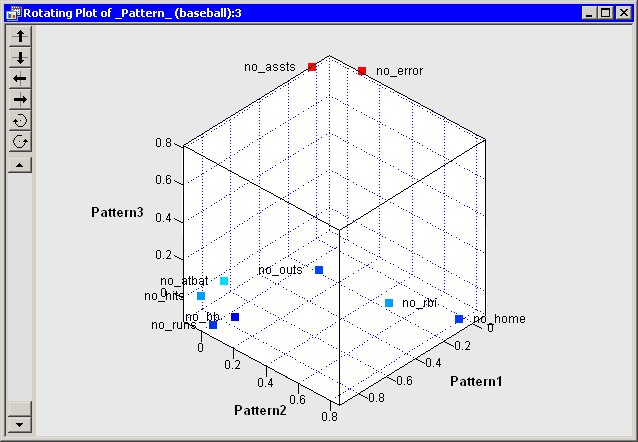
|
Figure 27.8: Plot of Obliquely Transformed Factors
Figure 27.7 shows part of the partial correlations
matrix for the original variables.
If the data are appropriate for the common factor model, the partial
correlations (controlling the other variables) should be small compared
to the original correlations. Recall that the partial correlation
between two variables, controlling for the variables
![]() , is the correlation between the residuals of the two
variables after regression on the
, is the correlation between the residuals of the two
variables after regression on the ![]() .
.
Figure 27.7 also shows the MSA statistics. Kaiser's MSA (Kaiser 1970) is a summary, for each variable and for all variables together, of how much smaller the partial correlations are than the original correlations. Values of 0.8 or 0.9 are considered good, while MSAs less than 0.5 are unacceptable. The no_assts and no_error variables have the poorest MSAs. The overall MSA of 0.76 is adequate for proceeding with the factor analysis; an overall MSA lower than 0.6 often indicates that the data are not likely to factor well.
Figure 27.9 shows additional output. The prior
communality estimates indicate that the variance of no_outs might
not be well explained by the three common factors. The table of
eigenvalues displays the eigenvalues for the reduced correlation
matrix, which is the correlation matrix
of the original variables, except that the 1's on the diagonal are
replaced by the prior communality estimates. A note is printed below
this table indicating that three factors are retained because they
account for (at least) 100% of the common variance.
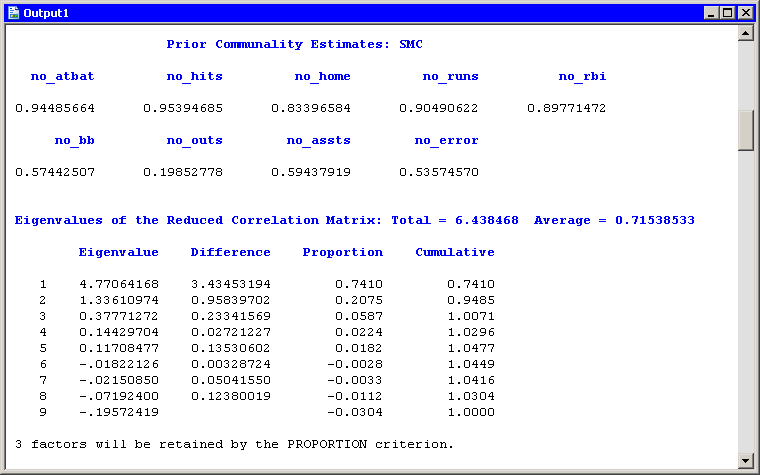
|
Figure 27.9: Output from a Factor Analysis
Figure 27.10 shows additional output from the FACTOR
procedure. The "Factor Pattern" table shows the relationship
between the unrotated factors and the original Y variables. Each
Y variable is a linear combinations of the common factor and a unique
factor. For
example, no_atbat corresponds to the linear combination
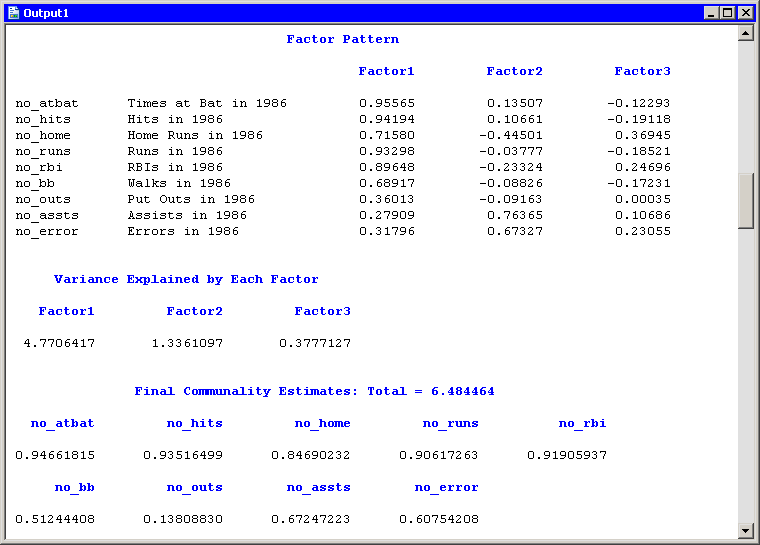
|
Figure 27.10: Unrotated Factors
Whereas Figure 27.10 displays information about the
unrotated factors,
Figure 27.11 displays information about the
rotated factors. The promax transformation is the composition of two
transformations: an orthogonal varimax rotation and an oblique
Procrustean transformation.
Figure 27.11 displays information about the factors
after the orthogonal varimax rotation. You can also visualize the
pattern of the rotated factors as follows: view the data table
underlying a factor pattern plot by pressing the F9 key when the
factor pattern plot is active, and then create scatter plots of the
variables named Prerotat![]() . The Prerotat
. The Prerotat![]() variables
correspond to the columns of the
"Rotated Factor Pattern Table."
variables
correspond to the columns of the
"Rotated Factor Pattern Table."
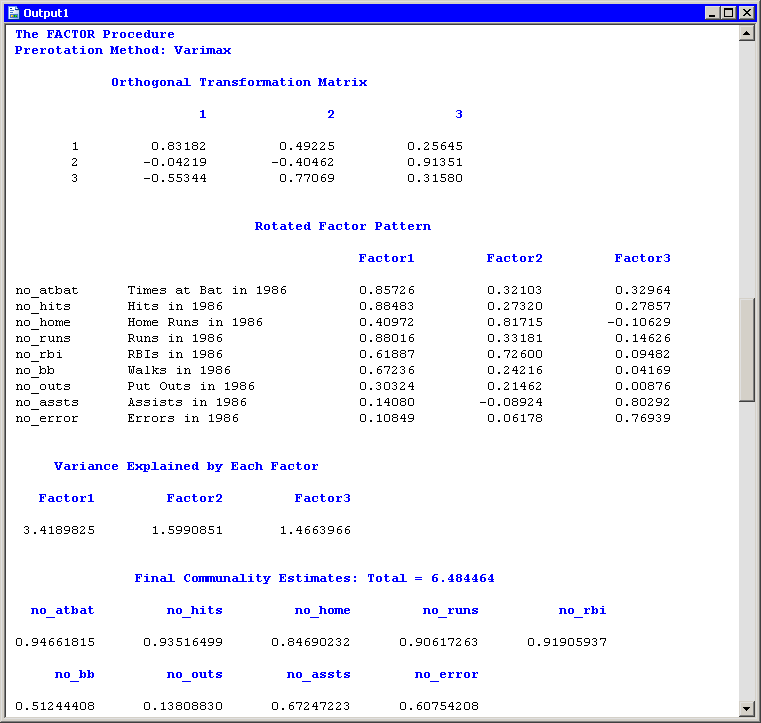
|
Figure 27.11: Orthogonally Rotated Factors
Figure 27.12 displays information about the
obliquely transformed factors. The Procrustean transformation is
displayed, followed by the matrix used to transform the unrotated
factors into the factors displayed in the ``Rotated Factor
Pattern (Standardized Regression Coefficients)'' table. The factor loadings
shown in this table are shown graphically in the
rotated factor pattern plot (Figure 27.7).
An oblique transformation introduces correlations between the
factors, and the "Inter-Factor Correlations" table shows those
correlations. You can convert the correlations into angles between the
factors by applying the arccosine function. For example, the angle
between the first and second factors is ![]() , or
approximately 53.7 degrees, whereas the second and third factors are
almost orthogonal.
, or
approximately 53.7 degrees, whereas the second and third factors are
almost orthogonal.
The output contains additional tables (not shown)
that display further correlations, structures, and
variances. The "Displayed Output" section of the FACTOR procedure
documentation describes all of the tables.
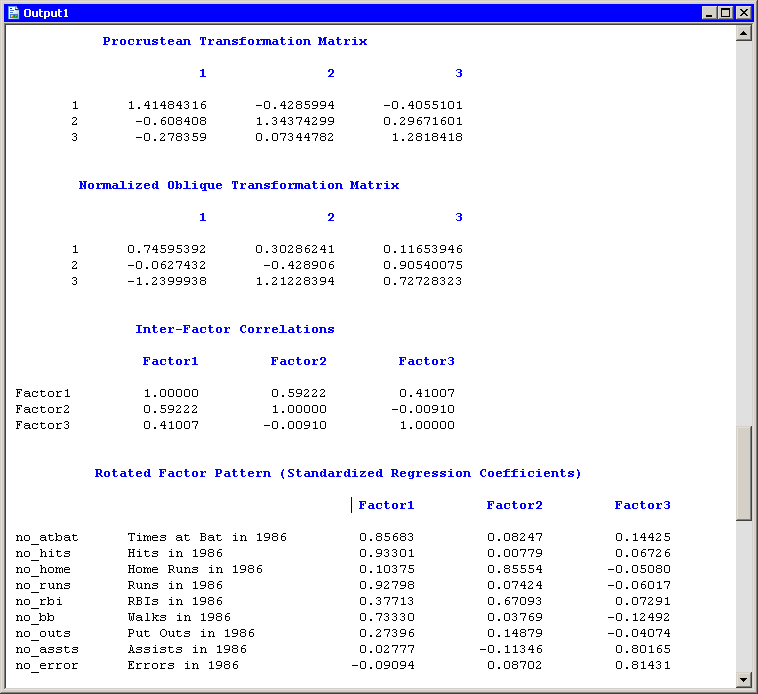
|
Figure 27.12: Obliquely Rotated Factors
Copyright © 2008 by SAS Institute Inc., Cary, NC, USA. All rights reserved.