| Distribution Analysis: Outlier Detection |
Example
In this example, you detect outliers for the pressure_outer_isobar variable of the Hurricanes data set. The Hurricanes data set contains 6188 observations of tropical cyclones in the Atlantic basin. The pressure_outer_isobar variable gives the sea-level atmospheric pressure for the outermost closed isobar of a cyclone. This is a measure of the atmospheric pressure at the outermost edge of the storm. There are 4662 nonmissing values of pressure_outer_isobar.
| Open the Hurricanes data set. |
| Select Analysis |
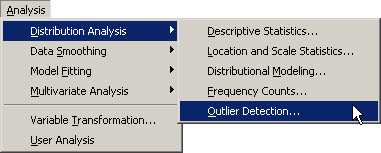
|
Figure 17.1: Selecting the Outlier Detection Analysis
A dialog box appears as in Figure 17.2.
You can select a variable for the analysis
by using the Variables tab.
| Select the variable pressure_outer_isobar, and click Set Y. |
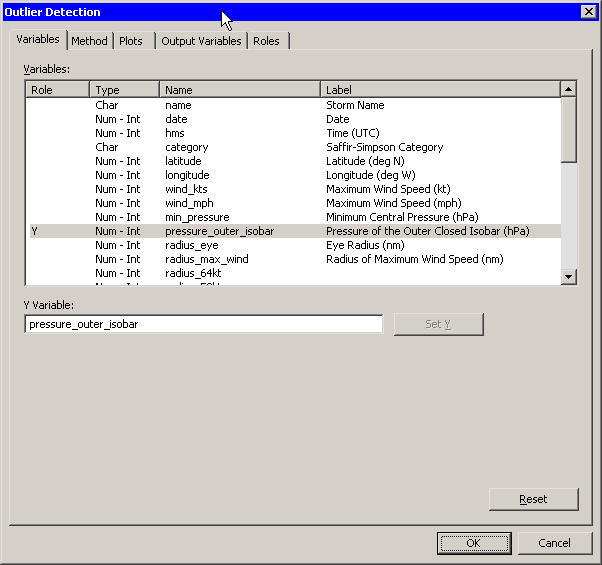
|
Figure 17.2: Specifying a Variable
You can specify how the location and scale parameters are estimated
by using the Method tab.
| Click the Method tab. |
The Method tab (Figure 17.3) becomes active. The default is to estimate the location with the median of the data, and to estimate the scale with the median absolute deviation from the median (MAD). Each estimate is described in the documentation for the UNIVARIATE procedure in the SAS/STAT User's Guide. The default scale multiplier is 3.
You can accept the default method parameters for this example.
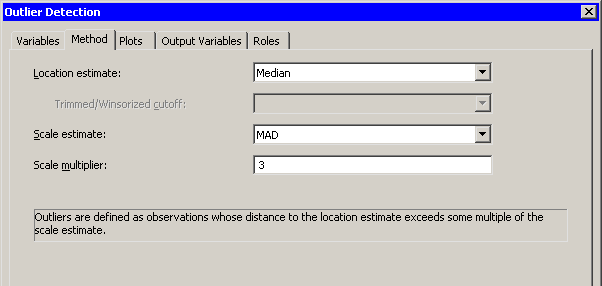
|
Figure 17.3: Specifying the Method
| Click the Plots tab. |
The Plots tab (Figure 17.4) becomes active.
| Select Normal quantile-quantile plot. |
| Click OK. |
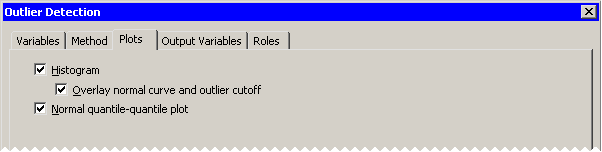
|
Figure 17.4: Selecting Plots
Figure 17.5 shows the results of this analysis.
The analysis calls the UNIVARIATE procedure, which uses the options
specified in the dialog box. The procedure displays tables in the
output document. The tables show several estimates of the
location and scale parameters. For
this example, the median is 1012 hPa with a scale estimate of 2.965.
SAS/IML is then used to read in the specified estimates and to compute
values of pressure_outer_isobar that are more than ![]() units away from 1012.
units away from 1012.
Two plots are created. One shows a histogram of the selected variable.
The histogram is overlaid with a normal curve with ![]() and
and
![]() . A vertical line at 1012 indicates the
location estimate, and shading indicates regions more than 8.965
units from 1012. The other plot is a normal Q-Q plot of the data.
. A vertical line at 1012 indicates the
location estimate, and shading indicates regions more than 8.965
units from 1012. The other plot is a normal Q-Q plot of the data.
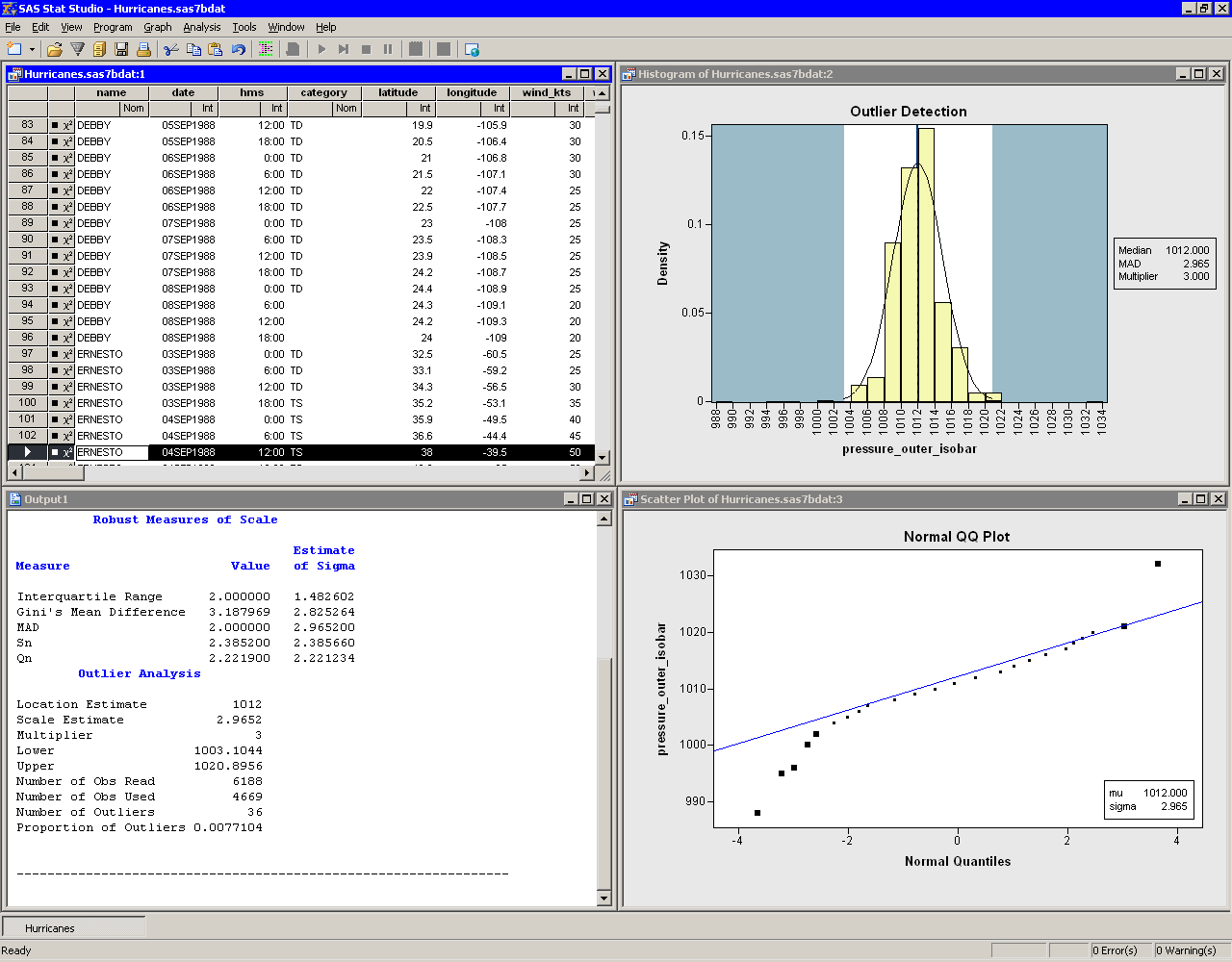
|
Figure 17.5: Output from an Outlier Detection Analysis
By default, the analysis adds an indicator variable to the data
table. The indicator variable is named Outlier_Y, where
Y is the name of the chosen variable. You can select all
observations that are marked as outliers by doing the following:
| Select the data table window to make it active. |
| Select Edit |
The Find dialog box appears as in Figure 17.6.
| Select Outlier_pressure_outer_isobar from the Variable list. |
| Select Equals from the Operation list. |
| Type 1 in the Value field. |
| Click OK. |
There are 36 observations marked as outliers. If the data table
is active, you can use the F3 key to advance to the next selected
observation. (Alternatively, you can use Edit ![]() Observations
Observations
![]() Examine Selected Observations to examine each selected
observation in turn.)
The normal Q-Q plot (Figure 17.5)
shows that the quantiles of the unselected observations fall along a
straight line, indicating that those observations appear to be
normally distributed. The selected observations (the outliers) deviate
from the line.
Examine Selected Observations to examine each selected
observation in turn.)
The normal Q-Q plot (Figure 17.5)
shows that the quantiles of the unselected observations fall along a
straight line, indicating that those observations appear to be
normally distributed. The selected observations (the outliers) deviate
from the line.
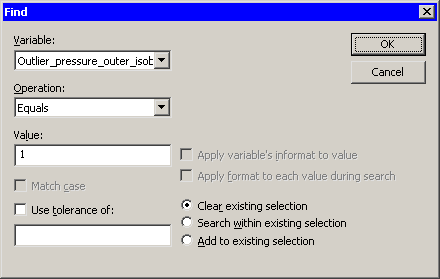
|
Figure 17.6: Finding Outliers
Copyright © 2008 by SAS Institute Inc., Cary, NC, USA. All rights reserved.