| The Power and Sample Size Application |
| Setting Preferences |
In the Preferences window you can set default values for options that are used by all analyses.
To access the Preferences window, select Tools Preferences on the menu bar. Figure 69.23 shows the Preferences window.
Preferences on the menu bar. Figure 69.23 shows the Preferences window.
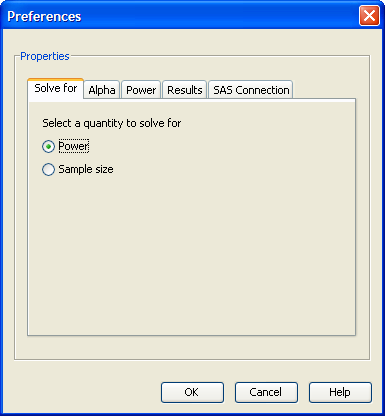
Preference values are used as the defaults for each newly opened project (that is, those that are opened from the New window). For a specific project, each of these default values can be overridden on the Edit Properties page.
Changes in preferences do not change the state of an existing analysis (that is, one that is accessed from the Open window).
Selecting the Quantity to Solve For
Click the Solve For tab to select Power or Sample Size as the default value to be solved for; see Figure 69.23. For confidence interval analyses, selecting Power is equivalent to selecting Prob(Width).
For analyses that offer both Sample size per group and Total sample size, the Sample size option on this page corresponds to total sample size.
Setting Alphas
Click the Alpha tab to enter one or more values for alpha. Alpha is the significance level (false positive probability). For confidence interval analyses, alpha values are transformed into confidence levels by ( ). For example, an alpha of 0.05 would represent a confidence level of 0.95.
). For example, an alpha of 0.05 would represent a confidence level of 0.95.
To set default values of alpha, enter one or more values in the Alpha data entry table. See Figure 69.24. It is not necessary to have any default values for alpha. Add more rows to the table as needed using the  button at the bottom of the table.
button at the bottom of the table.
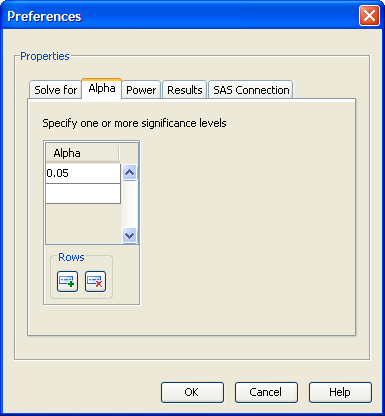
Setting Powers
Click the Power tab to enter one or more values for power. It is not necessary to have any default values for power. For confidence interval analyses, power values are treated as prob(width) values.
To set default values of power, enter one or more values in the Power data entry table; see Figure 69.25.
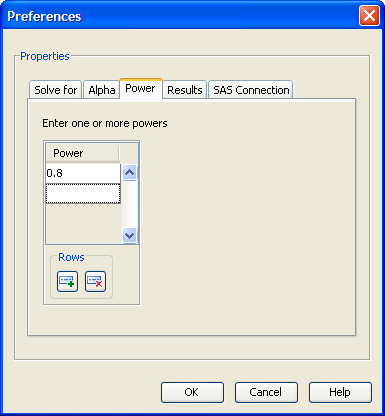
Setting Results Options
Click the Results tab to make default selections for the summary table and the power by sample size graph options; see Figure 69.26.
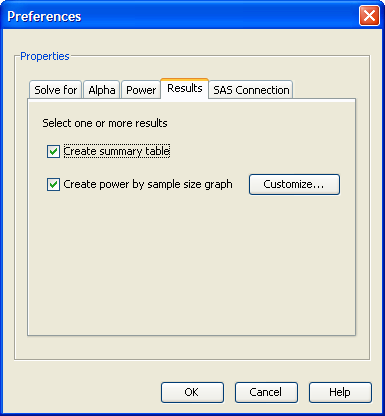
The summary table consists of the input parameter values and the calculated quantity (power or sample size). Select the Create summary table check box to create the table by default.
To request that an analysis create a power by sample size graph by default, select the Create power by sample size graph check box.
Copyright © SAS Institute, Inc. All Rights Reserved.