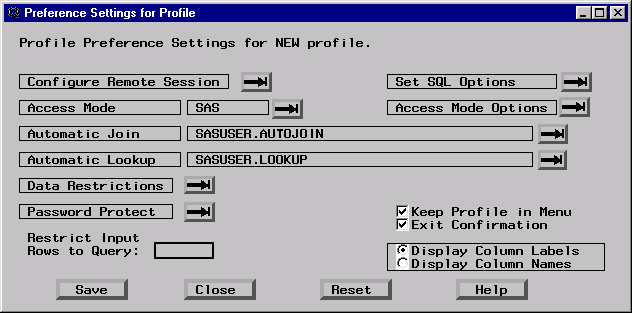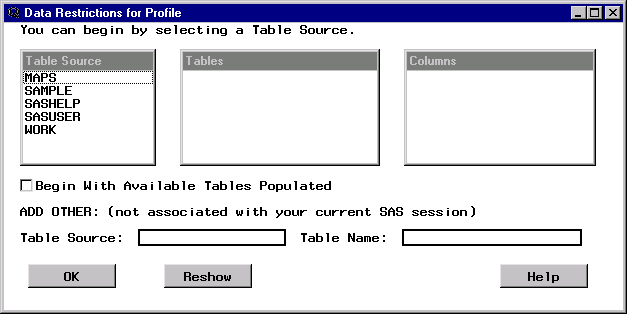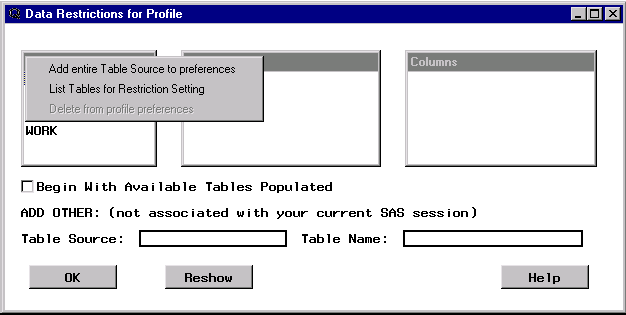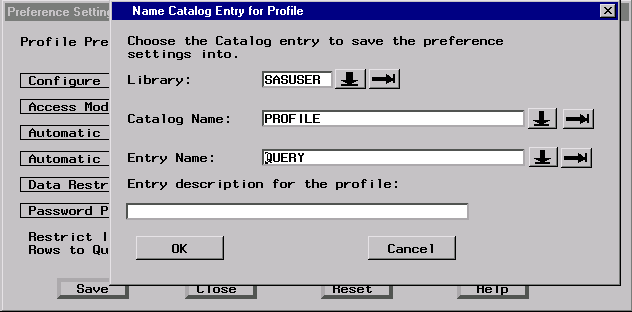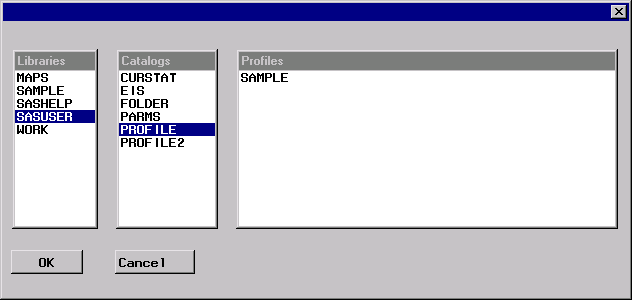Setting Up the Environment
Query Window Sample Data Library
Changing Your Profile
In order to include the tables
that are in the sample library in the Available Tables list, you must
set your SQL Query Window profile to include the tables in the SAMPLE library.
Select Profile Set
Preferences.
Set
Preferences.
Select the right arrow
next to Data Restrictions to display the Data Restrictions
for Profile window.
Select SAMPLE from the Table Source list. Select Add entire Table
Source to preferences from the pop-up menu that appears.
Select WORK from the Table Source list. Select Add entire Table
Source to preferences from the pop-up menu.
Note: If you do not have write
access to the SAMPLE library, then repeat the previous step for the
SASUSER library.
In the Preference
Profiles in Catalog window, select SASUSER from the Libraries list. Next, select PROFILE from the Catalogs list, and then select SAMPLE from the Profiles list. Select OK.
Select OK to return to the SQL QUERY TABLES window
and to complete the switch to the new profile. The new profile displays
only the tables that are in the sample library.
See Setting Your Profile for more information about the SQL Query Window user profile.