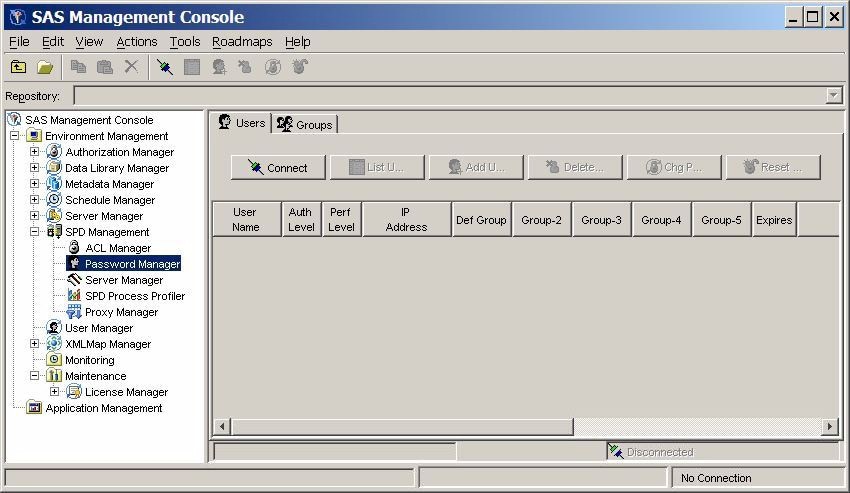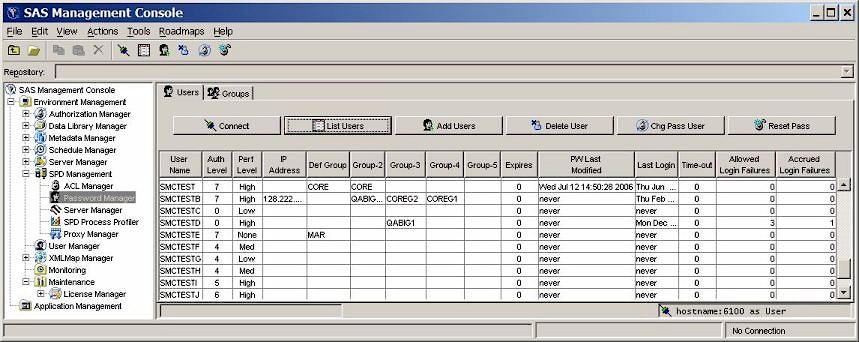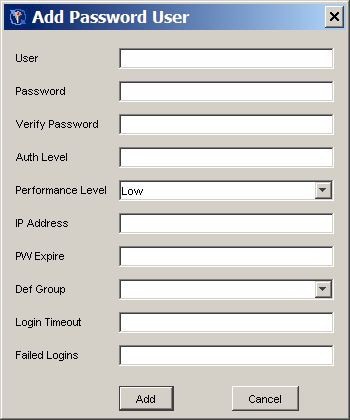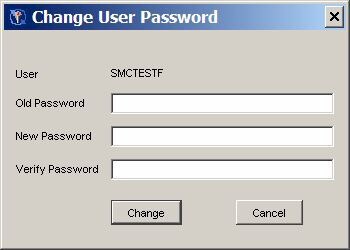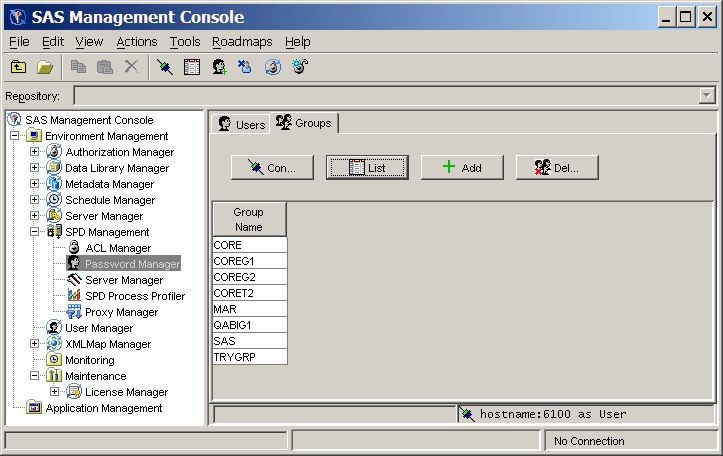Password Manager
Overview of Password Manager
You can use Password
Manager in the SAS Management Console window
to configure SPD Server user and group passwords. Use the Users and Groups tabs
of the Password Manager to access the configuration information for
individual users or for user groups.
If you open Password
Manager in the SAS Management Console window
when no server connection exists, the display resembles the following:
When no server connection
exists, no data is displayed. To display data, you must connect to
an SPD Server. For
more information, see Connect to an SPD Server.
Managing Users with Password Manager
Users Tab
On the Users tab
in the SAS Management Console window, click List
Users to display the defined users and groups.
User Name
name of the user. You
cannot change this field directly. To change a user name, delete the
user and then add a new user. For more information,
see Delete a User and Add a User.
Auth Level
numeric authorization
level, in the range 0–7. To change the value, select the field
and edit it.
Perf Level
this setting is not
yet implemented in SPD Server. In the future, this field will be used
to indicate to the server how to manage resources for the associated
user.
IP Address
IP address of the workstation
that the individuals listed in the User Name column are using.
Group 2 - Group 5
shows the numbered
groups 2–5 that are assigned to each user. Use the drop-down
list to change the currently defined groups.
Expires
number of days remaining
until the current password expires. The value 0 indicates that the
password never expires.
Time-out
number of idle days
since the user's last login. When the number of days since a
user's last login equals the Time-out value,
the user's access is disabled. For example, if the Time-out value
is 7, and if a given user does not log on at least every seven days,
then the user's access is disabled. The value 0 indicates that
the user account never times out.
Add a User
To add a user, click Add
Users. Complete the values for User, Password, Verify
Password, Auth Level, Performance
Level, IP Address, PW
Expire, Def Group, Login
Timeout, and Failed Logins.
The Verify Password field is a check that
requires you to re-enter the password to ensure that the two items
match and that you did not make any keyboard errors when you entered
the password string. Performance Level reflects the performance class
of the user and should be Low, Medium,
or High. For more information
about performance levels, see Server Performance Levels.
Copyright © SAS Institute Inc. All rights reserved.