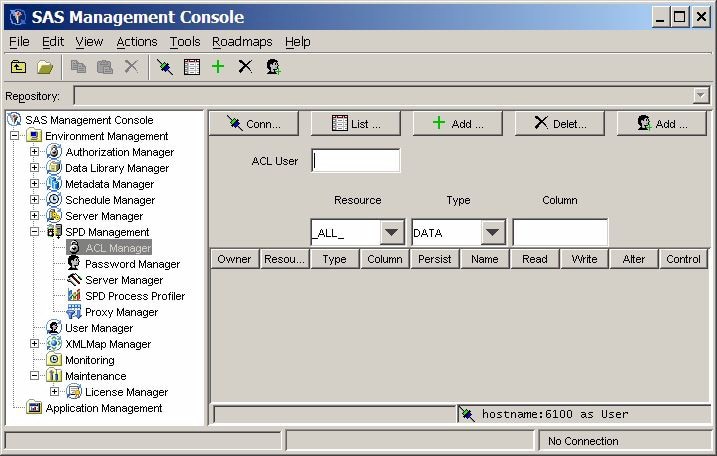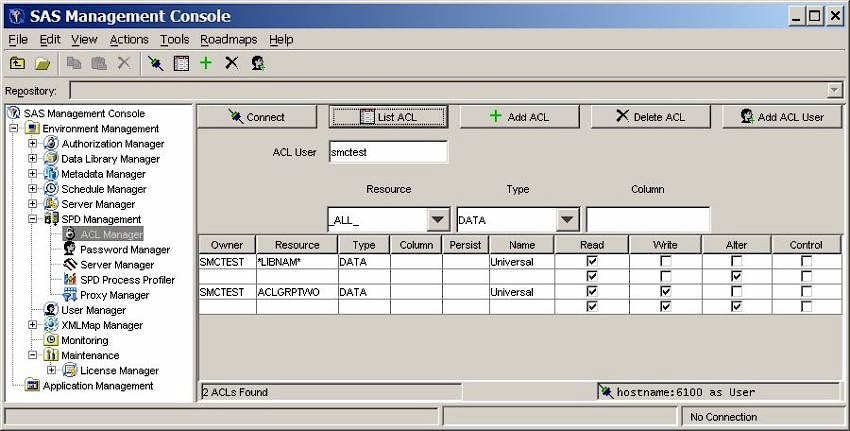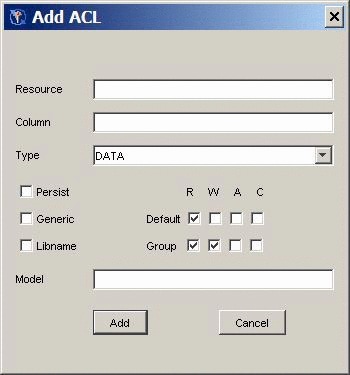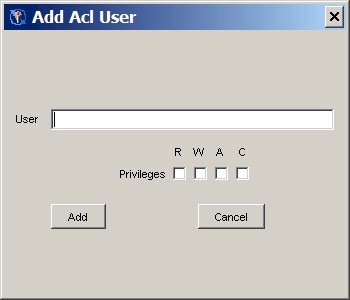ACL Manager
Overview of ACL Manager
Click the ACL Manager
folder in the SAS Management Console window
to manage ACL resources. The ACL Manager panel resembles the following
display.
You must connect to
an SPD Server host machine before you can use the SPD Management utilities. For information about
connecting to an SPD Server host, see Connect to an SPD Server.
List ACL Resources
To display the ACL resources
that have been defined, click List ACL in
the ACL Manager panel of the SAS Management Console window.
Owner
resource owner. You
cannot change this field directly. To change a resource owner, delete
the resource, and then add a new one.
Resource
resource name. You
cannot change this field directly. To change a resource name, delete
the resource, and then add a new one.
Type
type of resource (for
example, DATA, CATALOG, VIEW, or MDDB). You cannot change this field
directly. To change the type of a resource, delete the current resource,
and then add a new one.
Column
column name, if the
resource is limited by a column constraint. You cannot change the
column name directly. To change the column name, delete the existing
resource and then add a new one.
Persist
a Boolean flag. When
this value is set to Yes, the
ACL resource definition continues to exist if the referenced resource
is deleted. If the Persist setting is blank,
the ACL resource definition is deleted when the referenced resource
is deleted.
Add an ACL Resource
To add an ACL resource,
click Add ACL in the ACL Manager panel of
the SAS Management Console window.
Column
column restrictions
for the resource that you are adding. If there are no restrictions,
leave this field blank.
Persist
a Boolean flag. If
you select this check box, the ACL resource definition continues to
exist if the referenced resource is deleted. If you do not select
this check box, the ACL resource definition is deleted when the referenced
resource is deleted.
Add a User or Group to an ACL Resource
Change Resource Permissions
Copyright © SAS Institute Inc. All rights reserved.