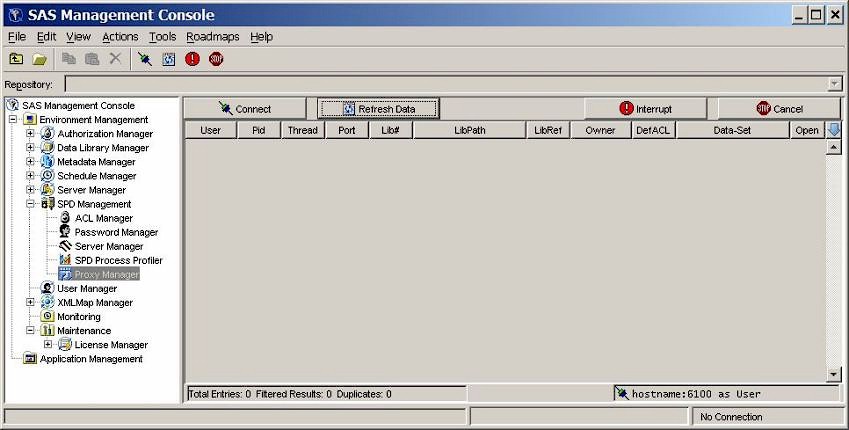Proxy Manager
Overview of Proxy Manager
Click the Proxy
Manager folder in the SAS Management Console window
to display tables that list all users that access a specific SPD Server
host. The current libref allocations are displayed for each user,
as well as information about the proxy that serves each libref. Available
proxy information includes the process ID, the port number, the library
path, and, if the libref was established with record locking, the
thread ID. For each allocated libref, you can view every data set
that is accessible to or open in the libref. If a libref was established
with ACL special privileges, then all data sets in the specified domain
are visible and accessible to that libref, regardless of any connection
settings that are established through the SPD Management utilities
in SAS Management Console.
Before you can perform
any operations in the Proxy Manager, you must be connected to an SPD
Server host. For
more information about connecting to a host, see Connect to an SPD Server.
After you connect to an SPD Server host, click Refresh
Data in the Proxy Manager to update the table data.
You can filter, sort,
reorder, and hide Proxy Manager table columns to display proxies of
interest. Click on the column headings and select the appropriate
choice from the menu.
Refresh Proxies
Click Refresh
Data to show the most current proxy data. You must refresh
the data after an initial connection or after a proxy state has been
manipulated. Because a proxy's state is dynamic, each refresh
provides only a current snapshot of the proxies. The status of the
data might change immediately after you refresh the data. If no users
are currently logged on to the server, a window displays a message
to that effect.
Interrupt Proxies
Click Interrupt to
interrupt the proxies for a selected libref'. The proxy's
activity is halted the next time it attempts to process data from
its socket. The frequency with which the proxy accesses its socket
is unpredictable and can vary depending on many variables. However,
the proxy interrupt operation is typically the first method that you
use to halt a proxy from accessing a given data set or domain.
Copyright © SAS Institute Inc. All rights reserved.