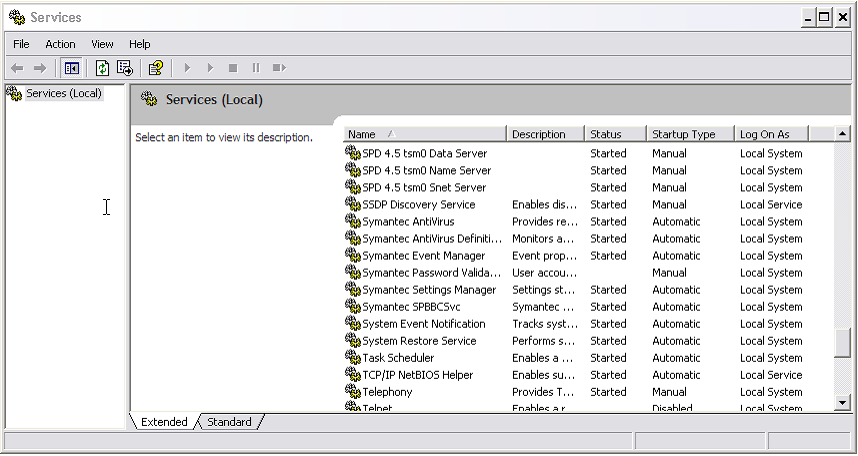Install SPD Server as a Service
To install the services
that start the SPD Server name server, the SPD Server host, and the
SPD Server SNET server, select Start Programs
Programs SAS
SAS SPD Server 4.5
SPD Server 4.5 Install SPD as a Service.
Install SPD as a Service.
After you install SPD
Server a service, you can verify SPD Services through Windows Services.
To open the Windows Services window, select Start Settings
Settings Control
Panel
Control
Panel Administrative Tools
Administrative Tools Services.
Services.