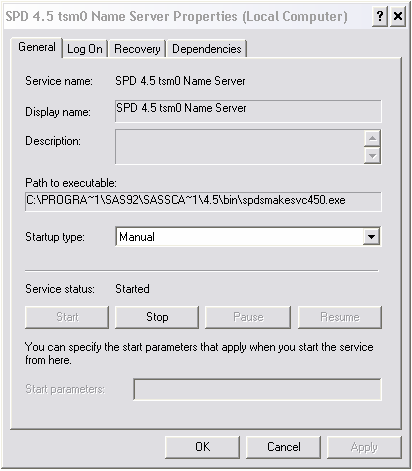You must install SPD
Server as a service before you can start SPD Server.
If you have not already
completed this task, see Install SPD Server as a Service.
Most users want to configure
SPD Server to automatically start and stop the name server, data server,
and SNET server when they start and stop Windows. The
Automatic setting loads the name server, data server,
and SNET server without prompting. It stops the services without prompting
when you close Windows.
-
In the
Window
Services window, scroll down the
Services list to find the entry for SPD 4.5 Name Server.
-
Select the name server
service in the list, and then right-click on it and select
Properties. The
Properties window
opens.
-
Select
Automatic from the
Startup type list. This setting
configures the name server service to automatically start and stop
with the Windows operating environment. Click
OK to apply the changes and close the window.
-
Repeat this process
to change the
Startup type setting for the
data server and SNET Server. At this point, your name server, data
server, and SNET Server services are configured to automatically start
and stop with the Windows operating environment.
Note: The first time you set your
SPD Server services to
Automatic, you need
to manually start them by selecting
Start Programs
Programs SAS
SAS SPD Server 4.5
SPD Server 4.5 Start SPD Service
Start SPD Service. After you manually start the services, the name
server, data server, and SNET server will automatically start and
stop with Windows.