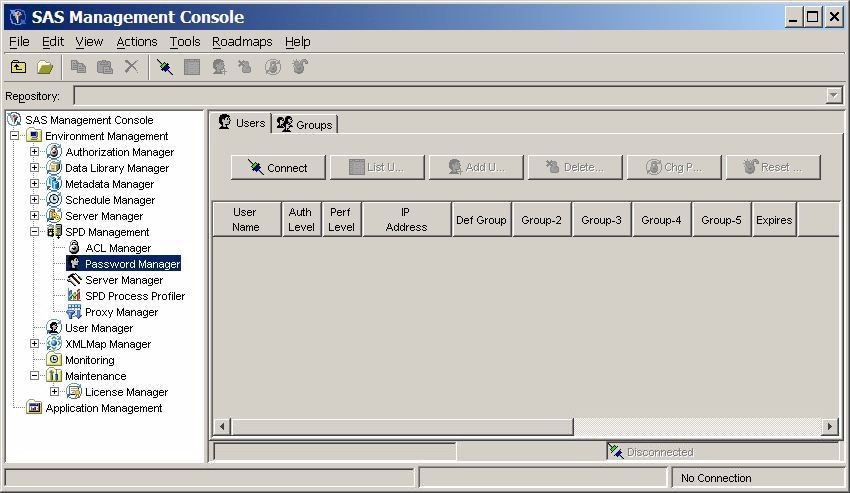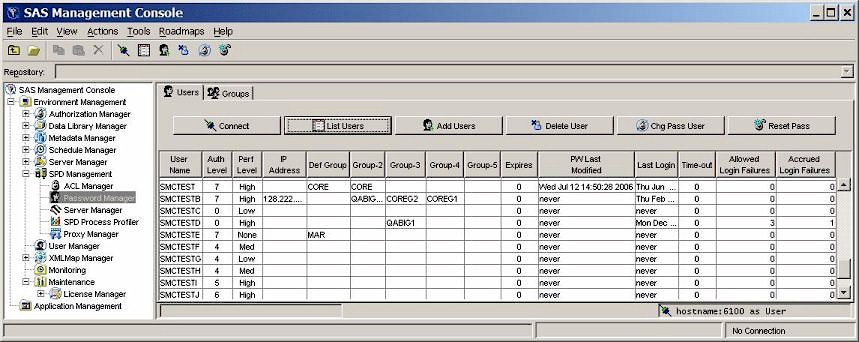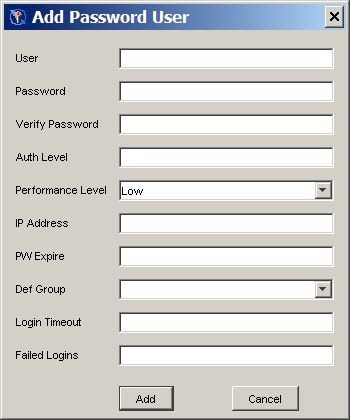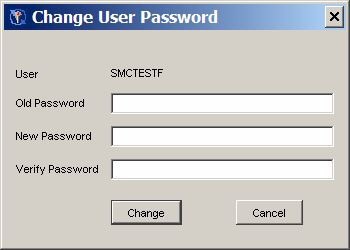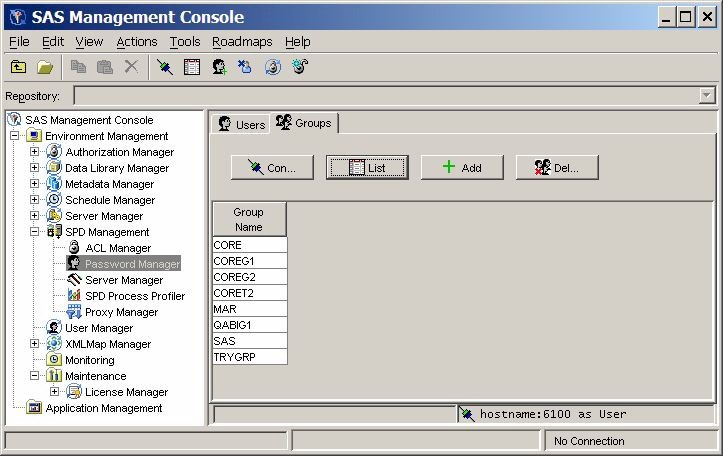Password Manager
Overview of Password Manager
You can use Password
Manager in the SAS Management Console window
to configure SPD Server user and group passwords. Use the Users and Groups tabs of the
Password Manager to access the configuration information for individual
users or for user groups.
If you open Password
Manager in the SAS Management Console window
when no server connection exists, the display resembles the following:
When no server connection
exists, no data is displayed. To display data, you must connect to
an SPD Server. For more information, see Connect to an SPD Server.
Managing Users with Password Manager
Users Tab
On the Users tab in the SAS Management Console window,
click List Users to display the defined users
and groups.
name of the user. You
cannot change this field directly. To change a user name, delete the
user and then add a new user. For more information,
see Delete a User and Add a User.
this setting is not
yet implemented in SPD Server. In the future, this field will be used
to indicate to the server how to manage resources for the associated
user.
shows the numbered
groups 2–5 that are assigned to each user. Use the drop-down
list to change the currently defined groups.
number of days remaining
until the current password expires. The value 0 indicates that the
password never expires.
number of idle days
since the user's last login. When the number of days since a user's
last login equals the Time-out value, the
user's access is disabled. For example, if the Time-out value is 7, and if a given user does not log on at least every seven
days, then the user's access is disabled. The value 0 indicates that
the user account never times out.
Add a User
To add a user, click Add Users. Complete the values for User, Password, Verify Password, Auth Level, Performance Level, IP Address, PW Expire, Def Group, Login Timeout, and Failed Logins. The Verify
Password field is a check that requires you to re-enter
the password to ensure that the two items match and that you did not
make any keyboard errors when you entered the password string. Performance
Level reflects the performance class of the user and should be Low, Medium, or High. For more information about performance levels, see Server Performance Levels.