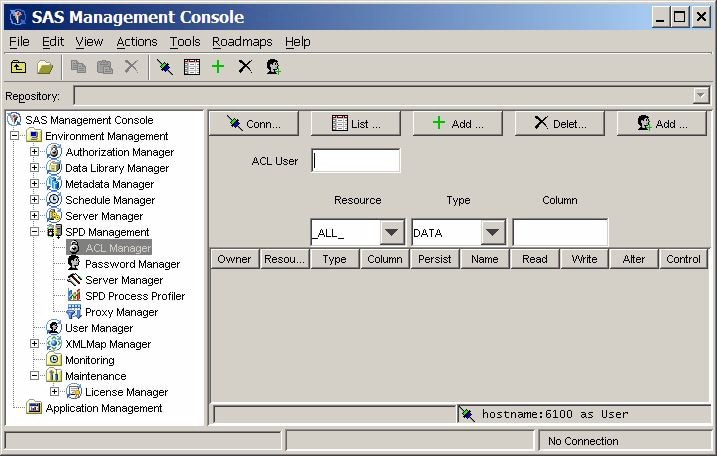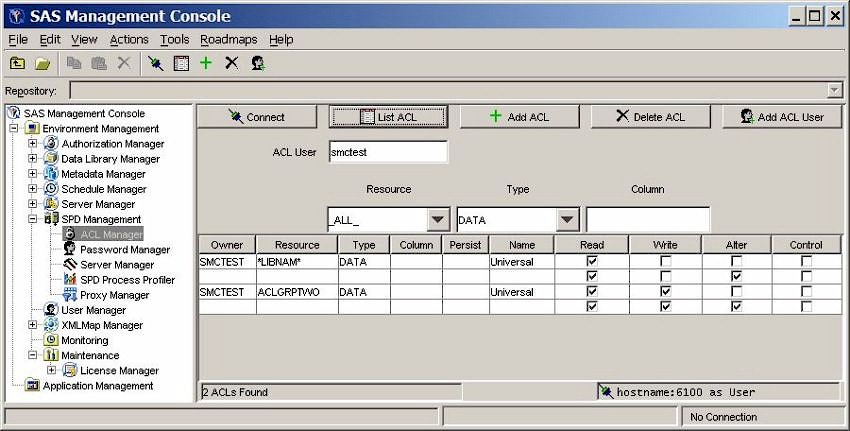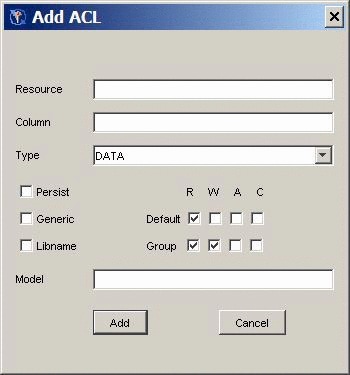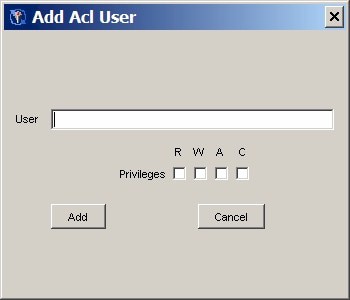ACL Manager
Overview of the ACL Manager
You must
connect to an SPD Server host machine before you can use the SPD
Management utilities. The section Connecting to an SPD Server provides detailed
instructions on connecting to an SPD Server host.
Listing ACL Resources
Click List ACL in the ACL Manager of the SAS Management Console
window to display the ACL resources that have been defined.
Owner - the resource owner. This field cannot be changed
directly. To change a resource owner, delete the resource and then
add a new one.
Resource - the resource name. This field cannot be changed
directly. To change a resource name, delete the resource and then
add a new one.
Type - the type of resource (for example, DATA, CATALOG,
VIEW, or MDDB). The Type field cannot be
changed directly. To change the Type value,
delete the current resource and then add a new one.
Column- the column name, if the resource is limited
by a column constraint. The column name cannot be changed directly.
To change the column name, delete the existing resource and then add
a new one.
Persist - a Boolean flag. When set to Yes, Persist indicates that the ACL resource definition continues
to exist if the referenced resource is deleted. When the Persist setting is left blank, the ACL resource definition
is deleted when the referenced resource is deleted.
Adding an ACL Resource
To add
an ACL resource, click Add ACL in the ACL
Manager of the SAS Management Console window, and then complete the
values in the Add ACL window.
Persist a Boolean flag. When set to Yes, Persist indicates that the ACL resource definition continues
to exist if the referenced resource is deleted. When the Persist setting is left blank, the ACL resource definition
is deleted when the referenced resource is deleted.
Adding a User or Group to an ACL Resource
Changing Resource Permissions
Each
ACL resource has at least one set of permissions called universal
permissions. Universal permissions are the default permissions for
the ACL resource if no other permissions are applied. If any group
or user names exist that have permissions for the ACL resource, they
will be displayed.