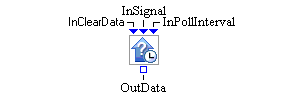
The Probe block pulls and stores other block state information values at specified time intervals. Attributes to be pulled from other blocks are named in the Probe block’s Attributes Table. The names are arbitrary but must be unique within each Probe block. When values are pulled from other block ports, they are stored in a SimDataModel. The SimDataModel can be accessed through the block’s OutData port. Display blocks, such as the Histogram block, are often connected to a Probe block’s OutData port to visualize the data. Any block that also uses a SimDataModel is automatically notified when the data in the SimDataModel is modified.
You create attribute entries in the Probe block’s Attributes Table by clicking the Add button on the properties dialog box Attributes page. This results in a new attribute entry (with a default name and type) being added to the Attributes Table. You can edit the Name and Type of the attribute directly in the table. The attribute names listed in the Probe block’s Attributes Table must be unique. You can change the attribute type through a drop-down list in the Type table cell. You can delete attributes from the Attributes Table by selecting the attribute row in the table and then clicking the Remove button. Clicking the Apply button causes all entries in the Attributes Table to be pushed to the Probe block and any input value ports to be created or deleted as needed.
Each attribute in the Probe block’s Attributes Table has an input value port associated with it. At the specified time interval, the Probe block attempts to pull values from each of its attribute input ports and store those values in its SimDataModel instance. The frequency with which the Probe block pulls values is controlled through its Poll Interval options. You can decide to pull at a constant interval by selecting the Constant option and entering a valid value in the Interval field. You can also have the Probe block pull a value from its InPollInterval port to determine when the next attributes pull should be scheduled. In this case, you must select the Port option and attach a valid numeric source (such as a Numeric Source block) to the InPollInterval port.
You can limit the number of observations stored in a Probe block through its Capacity control. If the capacity is exceeded, a warning is logged and observations are overwritten.
The Probe block can save values that it extracts to a SAS data set or JMP table. Saving options are available on the Save dialog box.
When a true Boolean value arrives at the InClearData port, it is used as a signal to clear all the data that have been collected by the Probe block up to that time during the simulation execution. If the InClearData port receives a false value, the signal is ignored and data are not cleared. When a true Boolean value arrives at the InSignal port, the Probe block attempts to pull values from each of its attribute input ports and store those values in its SimDataModel instance. If the InSignal port receives a false value, the signal is ignored.
- Add
-
Adds a new attribute to the Attributes Table.
- Remove
-
Deletes an attribute that has been selected from the Attributes Table.
- Capacity
-
Controls how many observations the Probe block stores.
- Poll Interval
-
Selecting the Constant option and entering a valid value in the Interval field causes the Probe block to pull at a constant time interval. Selecting the Port option causes the Probe block to pull a value from the InPollInterval port to determine its next sampling time.
- Automatic Save
-
Turns on or off automatic saving of any collected data at the end of each design point replication run. If automatic saving is turned on, data are saved to a file with the base filename specified in the Base File Name field. Simulation Studio automatically determines the pathname of the folder for this file based on the pathname of the folder that contains your saved project. If the Submit to Remote SAS Workspace Server option is selected, then any collected data are saved to a file on a remote SAS server. Simulation Studio automatically determines the pathname of the folder for this file on the remote SAS server by using the Default File Path specified in the Simulation Studio Configuration dialog box.
- Save Now
-
Forces the Probe block to attempt an immediate save of any collected data. Data are saved to the same location as when automatic saving is turned on.
- Location
-
Displays the pathname of the folder for the file in which to save any collected data.
- Base File Name
-
Specifies the base filename for the SAS data set or JMP table that is used to save any collected data. This name will be the prefix of the actual filename. The zero-based index of the design point and the zero-based index of the replication number will be added as suffixes to the filename, separated by underscore characters. For example, the data for the first replication of the first design point will be saved in a file named
BaseFileName_0_0, and the data for the second replication of the first design point will be saved in a file namedBaseFileName_0_1.