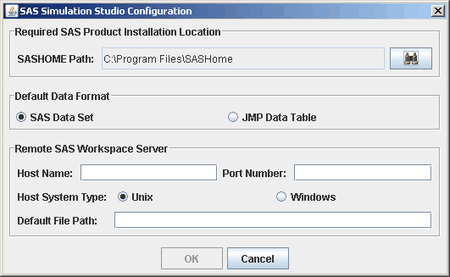Configuring Simulation Studio
When you attempt to launch the Simulation Studio application for the first time, it has not yet acquired the configuration
data it needs. The message “SAS Simulation Studio configuration data not specified” appears because at this point Simulation Studio does not know where to look for SAS or JMP software on your machine. Then
Simulation Studio displays the SAS Simulation Studio Configuration dialog box for you to enter the necessary information.
(See Figure 3.2.) In the box SASHOME Path, enter the directory for SASHome. A common default path for this location is \Program Files\SASHome.
If you have both SAS and JMP software installed, you can select either SAS Data Set or JMP Data Table for your default data format. (This format information is used for reading and writing data when the filename extension is not provided with an input or output filename.)
SAS Simulation Studio communicates with SAS Workspace Servers to process the input and output requests of SAS data sets in data streaming and collecting blocks, such as the Numeric Source and Bucket blocks. It also supports the submission of SAS programs to the SAS Workspace Servers from the SAS Program block. Currently, you can use up to two SAS Workspace Servers:
-
One server can reside on the local machine where Simulation Studio is installed and running.
-
Another SAS server can be on a remote machine and used as a remote server. In the Host Name field, specify either the host name or the Internet Protocol (IP) address of the remote server. In the Port Number field, specify the TCP/IP port number for the remote SAS Workspace Server session on the remote server. Simulation Studio uses this port number to access the services provided by the remote SAS Workspace Server. Select either Unix or Windows for the Host System Type of the remote server. In the Default File Path field, specify the default file input and output root directory or folder path for the data input and output requests. Use the appropriate UNIX or Windows path format convention when specifying the path and make it consistent with the specified Host System Type of the remote server.
Figure 3.2: Configuration Dialog Box