Stats Collector Block
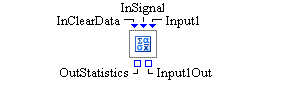
Description
The Stats Collector block is used to calculate simple statistics on its incoming input data. You can define as many data inputs on the block as needed using the Inputs table in the dialog box. A new input port is created for each row in the Inputs table. You select which statistics you want to compute using the Statistics Selection hierarchy provided on the Properties tab. The Stats Collector block creates an output SimDataModel to hold the computed statistics with one row for each input and one column for each selected statistic. This SimDataModel can be accessed through the block’s OutStatistics port.
In the Inputs table you can choose to have the statistics associated with an input entry computed as time-weighted statistics by checking the Time Persistent check box in the corresponding table entry. You can store the individual data values associated with a specific input port in a SimDataModel for later access by selecting the DataModel Port option in an Inputs table entry. An individual output port is created for each DataModel Port selection.
You choose the statistics you want to be computed from the Statistics Selection hierarchy. By default, the Stats Collector block calculates the statistics at the end of each design point replication run. You can use the InSignal port to force a statistics calculation during a simulation run. You can also use the InClearData port to clear all accumulated data at any point during the simulation run. Both of these ports expect Boolean values as inputs.
The Stats Collector block can store the statistics it calculates using its data collection facility. This data can be saved to a SAS data set or JMP table and can also be passed to other Simulation Studio blocks. Values are stored in a SimDataModel, and you can access the SimDataModel through the block’s OutStatistics port.
Properties Dialog Controls
- Add
-
Adds a new input entry to the Inputs table.
- Remove
-
Deletes an input entry that has been selected from the Inputs table.
- Apply
-
All entries in the Inputs table are pushed to the Stats Collector block, and input ports (and output ports) are created or deleted as needed. Statistic selections are pushed to the Stats Collector block.
Save Dialog Controls
- Automatic Save
-
Turns on or off automatic saving of any collected data at the end of each design point replication run. If automatic saving is turned on, data are saved to a file with the base file name specified in the Base File Name field. Simulation Studio automatically determines the pathname of the folder for this file based on the pathname of the folder that contains your saved project. If the Submit to Remote SAS Workspace Server option is selected, any collected statistics are saved to a file on a remote SAS server. Simulation Studio automatically determines the pathname of the folder for this file on the remote SAS server by using the Default File Path specified in the Simulation Studio Configuration dialog box.
- Save Now
-
Forces the Stats Collector block to attempt an immediate save of any collected data. Data are saved to the same location as when automatic saving is turned on.
- Location
-
Displays the pathname of the folder for the file in which to save any collected data.
- Base File Name
-
Specifies the base file name for the SAS data set or JMP table that is used to save any collected data. This name will be the prefix of the actual file name. The zero-based index of the design point and the zero-based index of the replication number will be added as suffixes to the file name, separated by underscore characters. For example, the data for the first replication of the first design point will be saved in a file named
BaseFileName_0_0, and the data for the second replication of the first design point will be saved in a file namedBaseFileName_0_1.