Block Data Storage
Simulation Studio saves the data collected by blocks on a project basis and employs a hierarchical approach for data storage. For each project you can supply the root directory name for any data collection results by using the Results menu item available on the project pop-up menu in the Project Explorer window. (See Figure 12.1.)
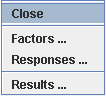
Selecting Results opens the Results dialog box where you enter the name of the root directory to be used for storing model execution results. You can supply the filename associated with an individual block’s data storage by using the block’s Block Properties dialog box. If you do not provide a filename, a default one is generated automatically. Simulation Studio creates a hierarchical directory structure to store any results based on the hierarchical structure of the model. This structure reflects any nesting of blocks due to the use of compound blocks.
Another Simulation Studio feature provided to facilitate data collection is the Auto Save Results menu item available from the model pop-up menu in the Project Explorer window. (See Figure 12.2.)
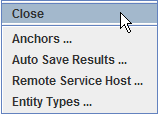
Recall that all blocks capable of collecting and saving data provide an option to automatically save any collected data at the end of each simulation run. This option is usually set in the Block Properties dialog box for each individual block. If you have a considerable number of blocks that are collecting data in your model or the collection blocks are nested in compound blocks, it might take a considerable amount of effort to open all the individual dialog boxes and make the appropriate selections. Using a hierarchical format, the Auto Save Results dialog box displays all the blocks in the model with data collection capabilities. (See Figure 12.3.) From here you can set the automatic save option for any of these blocks by selecting the appropriate check boxes in the dialog box. This enables you to avoid opening the individual block dialog boxes.
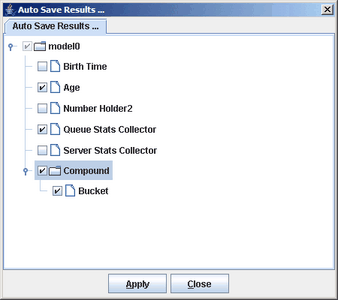
A Simulation Studio experiment provides another option for collecting data on simulation runs. Recall from Chapter 5, Experiments, that experiments are composed of factors and responses where factors are set prior to running an experiment and responses are values extracted from the model at the end of a simulation run. Since experiments can be saved to a file, this offers another means of collecting simulation data. As discussed in Appendix C, Design of Experiments, you can pass experiment data to JMP software (if available) using the Analyze Results menu item from an Experiment window pop-up menu.