| Getting Started |
Pop-up Menus
Pop-up menus enable fast action by providing choices appropriate for the object you point to. Pop-up menus operate on all appropriate selected objects. If no objects are selected, they operate on the object at the cursor location.
Pop-up menus are displayed when you click on menu buttons in the data window and in the corners of graphs and tables. On some hosts, you can also display pop-up menus by pressing the right mouse button.
The data window displays a variety of pop-up menus. To display the pop-up menu for data, either click the left mouse button in the upper left corner, as in Figure 1.7, or click and hold the right mouse button anywhere in the data window. See Chapter 31, "Data Windows," for a complete description of the pop-up menu choices in the data window.
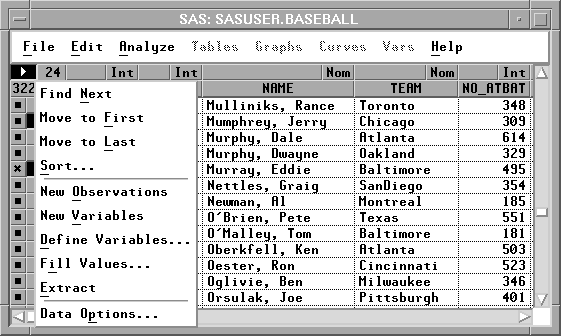
Figure 1.7: Data Pop-up Menu
To display pop-up menus in a graph or table, either click and hold the right mouse button anywhere in the graph or table, or click on the menu button in the corner of the graph or table. Figure 1.8 shows the pop-up menu for a histogram in a distribution analysis.
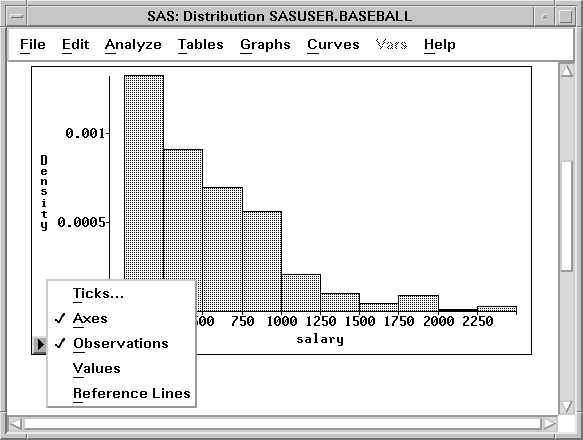
Figure 1.8: Histogram Pop-up Menu
When you are not pointing at a table, graph, or other object, the right mouse button displays the central menu bar, as in Figure 1.9. For more information on pop-up menu choices, see the chapter for the graph or table of interest in the Reference part of this manual.
Figure 1.9: Default Pop-up Menu
Copyright © 2007 by SAS Institute Inc., Cary, NC, USA. All rights reserved.
![[menu]](images/int_inteq2.gif)