| Analyzing by Groups |
Setting Default Group Variables
Often you will want to assign Group roles to the same group variables throughout a SAS/INSIGHT session. You can save time by setting default Group roles in the data window so that you do not have to set them in every variables dialog.
To set default Group roles for SASUSER.MINING, follow these steps.
| Choose Define Variables from the data pop-up menu. |
This displays the Define Variables dialog.
| In the dialog, click on METHOD, then click on Group under Default Role. |
This assigns the Group role to the METHOD variable.
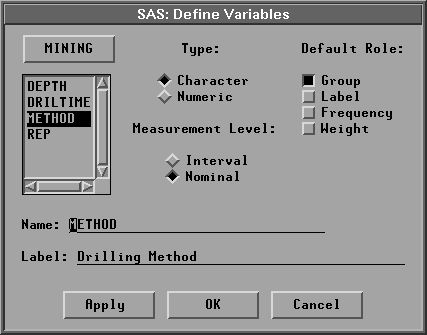
Figure 22.7: Assigning Group Role
| Click the Apply button. |
This assigns the Group role to METHOD but leaves the Define Variables window open so that you can assign roles to other variables as well.
| Click on REP, then click on Group under Default Role. |
This assigns the Group role to the REP variable as well.
| Click the OK button to close the dialog |
The Group role now appears above both METHOD and REP in the data window.
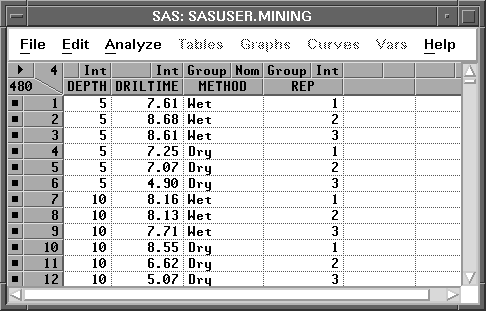
Figure 22.8: Two Group Roles Assigned
Note |
Order is significant. The order in which you assign roles is the order in which your group variables are used in analyses. |
| Choose Analyze:Box Plot/Mosaic Plot ( Y ). |
Notice that the Group roles are already assigned. Only METHOD is visible, but you can scroll the Group list to see REP.
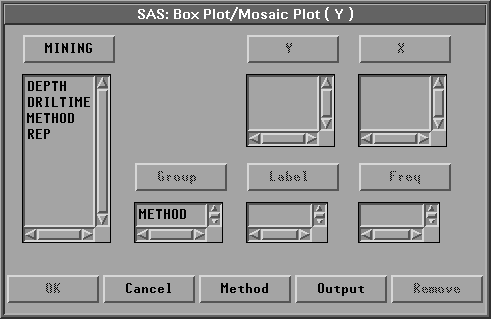
Figure 22.9: Box Plot Variables Dialog
Now every analysis you create will use the default Group roles you assigned in the data window. If you want to create an analysis without these variables, you can select them in the variables dialog and click the Remove button.
Copyright © 2007 by SAS Institute Inc., Cary, NC, USA. All rights reserved.