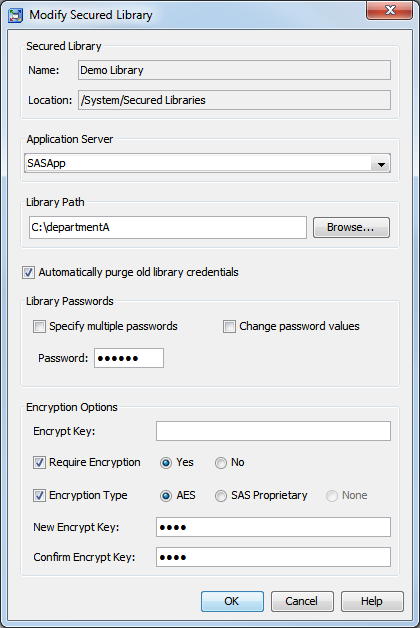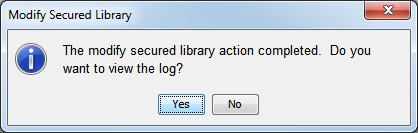Changing a Metadata-Bound Library’s Encryption Options
Overview
To change the encryption options for a metadata-bound library, use either SAS Management Console or the AUTHLIB procedure.
Requirements
In order to change a library’s encryption options, the following requirements must
be met:
-
You must know the current password for the metadata-bound library.
-
The requesting workspace server (or SAS session) must run under an account that has host-layer control of the target physical library. For host-specific details, see Requirement for Host-Layer Control.
-
The requesting workspace server (or SAS session) must connect to the metadata server as an identity that has the ReadMetadata and WriteMetadata permissions to the corresponding secured library object and secured table objects.Note: On a secured library object, the WriteMemberMetadata permission (from the parent secured data folder) is inherited as the WriteMetadata permission. See WriteMetadata and WriteMemberMetadata in SAS Intelligence Platform: Security Administration Guide.
GUI Method
Instructions
-
The Automatically purge old library credentials check box is selected by default. This option automatically removes all retained metadata-bound library credentials (passwords or encryption keys) if all tables in the library are successfully modified to use the newer credentials.If you want the replaced encryption key to be retained in metadata, then clear the check box. For example, you might want to retain the replaced encryption key so that you can process data sets that are restored from backups taken before the key was replaced. The old encryption key is retained until you use the PURGE statement to remove it, or until you later modify the library with the check box selected.
-
If the library’s data sets are already encrypted using AES encryption and the key is not stored in the library’s metadata, enter the current key in the Encrypt Key field.TipThe value that you enter is a passphrase of up to 64 characters in length, from which the actual AES encryption key is derived. Most SAS documentation refers to the passphrase as the encryption key.TipThe key that you enter is placed in quotation marks when it is submitted to SAS and is therefore case sensitive. If the key was originally specified in SAS code without quotation marks, then be sure to use uppercase letters when entering it here.
-
If you want to require encryption for all tables that are bound to the library, select the Require Encryption check box and select Yes.If an AES encryption key was previously stored in the library’s metadata, that key will be used to encrypt every data set that is bound to the library. If you want to use a different key, or if you did not previously store a key, specify the key as described in step 8.If you want to require SAS Proprietary encryption, select Encryption Type check box and select SAS Proprietary.
-
If you want to store an AES encryption key in the library’s metadata or change the value of a previously stored key:TipThe value that you enter is a passphrase of up to 64 characters in length.TipThe encryption key is placed in quotation marks when it is submitted to SAS and is therefore case sensitive.TipBe sure to keep a record of the encryption key, even though it is stored in metadata.If encryption is required, the stored key will be used to encrypt every data set that is bound in the library.If encryption is not required, the stored key will be used to re-encrypt every data set that was encrypted using a previously stored key. It will also be used to encrypt new tables when AES encryption is specified in SAS code but no key is supplied.Note: If you choose not to require encryption, then you can use the TABLES statement with the code method to specify an encryption key for each table. However, SAS recommends that you store an encryption key in the library’s metadata and use it for all of the library’s metadata-bound data sets that are encrypted with AES.CAUTION:For AES-encrypted data sets that are referentially related to one another, follow these best practices to ensure that the data does not become inaccessible:Store the encryption key in the library’s metadata. You can modify the stored key, but do not remove the key from metadata and do not unbind the library.
-
It is strongly recommended that you always check the log for warnings after you perform an action on a secured library object. If the log indicates that some tables were not modified (perhaps because a user was accessing them), repeat the modification when the tables are not being used. When doing so, specify the new encryption key in the Encrypt Key field.
Note: You can remove encryption
by selecting an encryption type of None.
However, if encryption is currently required, you must use a two-step
process. In the first step, select the Require Encryption check
box, select No, and select the current encryption
type. Click OK to save this change. Then,
modify the library again, and select an encryption type of None.
Code Method
As an alternative to using SAS Management Console, you can use the AUTHLIB procedure
to modify encryption options. See MODIFY Statement.
Copyright © SAS Institute Inc. All rights reserved.