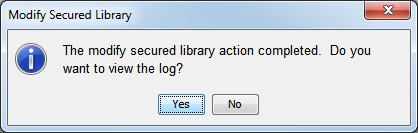Changing a Metadata-Bound Library Password
Overview
Before you change a
library password, it is essential to understand when and how library
passwords are used. See Passwords for Metadata-Bound Data.
You might change a library
password for any of the following reasons:
-
You suspect the password has been compromised.
-
Your security policy mandates periodic changes to library passwords.
-
You want to bind tables that have been host-copied into the metadata-bound library (in order to maintain the best practice scenario where all tables within a metadata-bound library are bound to that library).
To change the password of a metadata-bound library, use either SAS Management Console
or the AUTHLIB procedure.
Requirements
In order to change a library password,
the following requirements must be met:
-
You must know the current password for the metadata-bound library.
-
The requesting workspace server (or SAS session) must run under an account that has host-layer control of the target physical library. For host-specific details, see Requirement for Host-Layer Control.
-
The requesting workspace server (or SAS session) must connect to the metadata server as an identity that has the ReadMetadata and WriteMetadata permissions to the corresponding secured library object and secured table objects.Note: On a secured library object, the WriteMemberMetadata permission (from the parent secured data folder) is inherited as the WriteMetadata permission. See WriteMetadata and WriteMemberMetadata in SAS Intelligence Platform: Security Administration Guide.
GUI Method
Instructions
-
The Automatically purge old library credentials check box is selected by default. This option automatically removes all retained metadata-bound library credentials (passwords or encryption keys) if all tables in the library are successfully modified to use the newer credentials.If you want the replaced credentials to be retained in metadata, then clear the check box. The passwords are retained until you use the PURGE statement to remove them, or until you later modify the library with the check box selected. The following are reasons that you might want to retain credentials:
-
You created views, using the old passwords, to implement row and column level security on the library’s tables. SAS does not know which view files might contain the old passwords and does not have the ability to modify them in the view file. The old passwords need to be retained until you redefine the views to use the new passwords.
-
You want to be able to process data sets that are restored from backups taken before the passwords were modified.
-
-
In the New Password and Confirm Password fields, set and confirm a new password for the metadata-bound library. The password can be only eight characters long.CAUTION:If you lose the password for a metadata-bound library, you cannot unbind the library or change its password.Keep track of passwords that you assign.TipTo create a more complex password, select the Specify multiple passwords check box and supply three distinct passwords. If the target metadata-bound library currently has one password, supply the current password in all three of the fields in the Password row. Using three passwords for a metadata-bound library only increases security; the different passwords do not manage different types of access.TipUsers do not supply metadata-bound library passwords in order to access data, so they should neither know, nor have access to, the password values.
-
It is strongly recommended that you always check the log for warnings after you perform an action on a secured library object. If the log indicates that some tables were not modified (perhaps because a user was accessing them), repeat the modification when the tables are not being used. When doing so, specify the new password in the Password field.
Scope
In general, all tables within a metadata-bound library are protected by the library
and share the library’s password. The GUI method facilitates
this simple, best practice approach by affecting the physical library and all of its
eligible tables. A table is eligible if it is either unsecured or secured with the
library password.
In the following selective
scope situations, you cannot use the GUI method:
-
If you do not want to affect the library, use the code method and set the TABLESONLY option.
-
If you want to affect only some of the tables, use the code method and add a TABLES statement after the MODIFY statement.
Code Method
As an alternative to using SAS Management Console, you can use the AUTHLIB procedure
to modify a library password. See MODIFY Statement.
Copyright © SAS Institute Inc. All rights reserved.