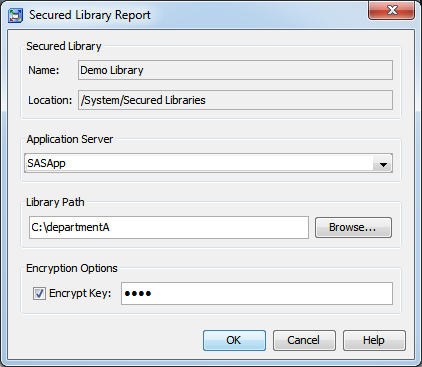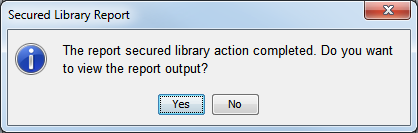Validating a Metadata-Bound Library
Overview
Validating a metadata-bound library identifies any inconsistencies between the physical metadata-bound library and its
corresponding metadata objects. The validation report lists any missing or mismatched
physical tables, security location information, and metadata objects for a specified
physical library.
To validate a metadata-bound library, use either SAS Management Console or the AUTHLIB
procedure.
Tip
In general, you perform this
validation against a physical library that is already bound to metadata.
However, you can also perform this validation against a traditional
library, in order to determine whether any individual physical tables
within that library are bound to metadata.
Requirements
In order to validate a metadata-bound library, the following requirements must be
met:
-
The workspace server (or SAS session) that makes the request must run under an account that has host-layer Read access to the target physical library. This is necessary in order to assign the libref.
-
The workspace server (or SAS session) that makes the request must connect to the metadata server as an identity that has the ReadMetadata permission for the target secured library object and secured table objects.
GUI Method
Introduction
To generate a metadata-bound library report in SAS Management Console, select the
Report action on a secured library object. The report identifies any missing or mismatched
security information for the corresponding
metadata-bound library and its tables.
Note: In SAS Management Console,
the report action is available for only secured library objects. To
use SAS Management Console to generate a report for a traditional
(unbound) library, initiate the task from any secured library object
and enter the path of the target physical library in the Secured
Library Report window.
Instructions
-
If the library includes one or more AES-encrypted tables and the key is not recorded in the library’s metadata, select the Encrypt Key check box and enter the key to open the data sets.Note: The key that you enter is placed in quotation marks when it is submitted to SAS and is therefore case sensitive. If the key was originally specified in SAS code without quotation marks, then be sure to use uppercase letters when entering it here.Note: If the library contains a table that is encrypted with a different key, the message
Invalid ENCRYPTKEYwill appear in the report output.If a key is recorded in the library’s metadata, you can leave the Encrypt Key field blank. The stored key will be used to open the data sets.
Code Method
As an alternative to using SAS Management Console, you can use the AUTHLIB procedure
to generate a metadata-bound library report. See REPORT Statement.
Results
It is important to carefully
examine the entire report. The first section of the report lists all
physical tables that are properly bound. Subsequent sections list
any physical tables that are not properly bound and identify any other
discrepancies.
Tip
To generate the report in
HTML format, use the AUTHLIB procedure (instead of SAS Management
Console). For
an example, see REPORT Statement Results for the ABCDE Library.Copyright © SAS Institute Inc. All rights reserved.