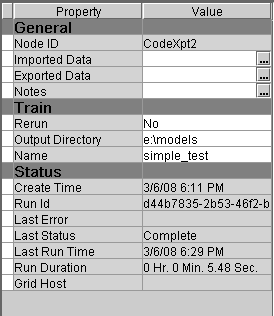Using the Score Code Export Node
Using the Score Code Export Node in a Process Flow Diagram
To use
the Score Code Export node, you need a process flow diagram that contains
nodes that produce score code and that flow to a Score node. The Score
node aggregates the score code for the entire analysis path. The
Score node must precede the Score Code Export node in the process
flow diagram.
Requirement: The Score Code Export node exports score
code that contains only one DATA step. For a list of SAS Enterprise
Miner nodes that produce score code, see SAS Enterprise Miner Tools Production of Score Code.
After the process flow
diagram is in place, set the properties for the Score node and the
Score Code Export node:
-
Select the Score Code Export node and set the properties. The Output Directory property specifies the directory to store the export files. The Name property specifies the folder that contains the output files created by the Score Code Export node. For information about the properties, see Score Code Export Node Properties.
After
the properties are set, you are ready to export the score code. Right-click
the Score Code Export node and select Run. When SAS Enterprise Miner completes processing, the Run Status window opens to indicate that the run completed.
Click the Results button to view the output
variables and the listing output. For information about
the output, see Output Created by the Score Code Export Node.
Score Code Export Node Properties
When the
Score Code Export node is selected in the diagram workspace, the Properties
panel displays all of the properties that the node uses and their
associated values, as shown in Figure 3.3.
The following
Train properties are associated with the Score Code Export node:
-
Output Directory – Enter a fully qualified name for the location of an output directory to contain the score code files. If no directory is entered, a default directory named Score is created in the SAS Enterprise Miner project directory. You can change the value of the default directory by setting the &EM_SCOREDIR=directory macro variable in the SAS Enterprise Miner project start-up code or server start-up code.
-
Name – Enter the name of the model that you are creating. The name is used to create a new subdirectory in the output directory that contains the exported score files. If no name is entered, a default name is generated as a combination of the &SYSUSERID automatic macro variable and an incremental index (for example, userID, userID_2, userID_3).