| The GAGE Application |
| Performing a Range Chart Analysis |
Now that the data are entered, the gage variability (repeatability) can be checked for consistency. This is done graphically with a range chart. Press the Analysis button in the Measurements window. A menu of analysis options appears, as shown in Figure A.7.
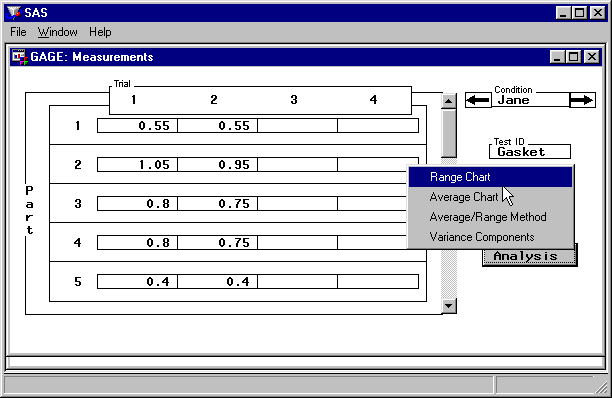
Select Range Chart. The range chart of the data is displayed, as shown in Figure A.8.
No points are out-of-control, and the variability across operators is fairly comparable. This indicates that all operators are using the gage in the same way. If there were any out-of-control points, they should be investigated and dealt with before proceeding.
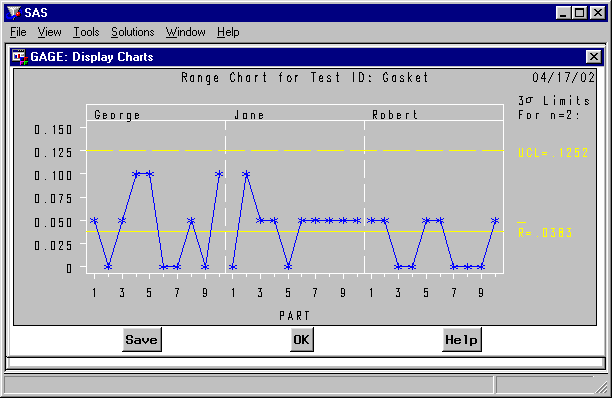
You can save this chart in a SAS graphics catalog. Then you can use the GRAPH window or the GREPLAY procedure to view charts stored in the catalog. You also can create hard-copy versions of charts stored in the catalog.
Press the Save button to save the range chart. The Save Charts window appears, as shown in Figure A.9.
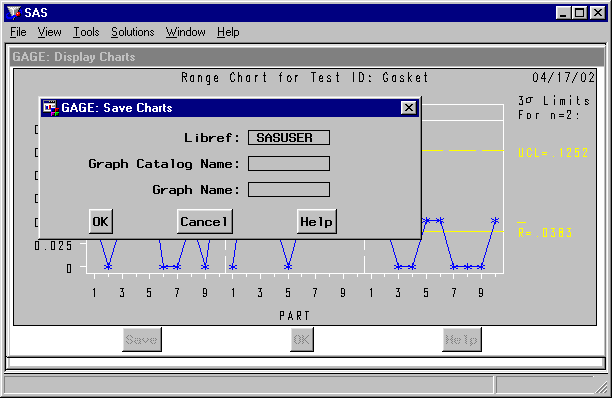
- Libref
tells the SAS System where to store the SAS graphics catalog. The libref SASUSER stores the catalog in the SASUSER data library, which is created automatically by the SAS System. You must assign other libref locations with the LIBNAME statement.
- Graph Catalog Name
is the name of the SAS graphics catalog in which to store the chart.
- Graph Name
is the name of this range chart when stored in the SAS graphics catalog.
Figure A.10 shows that the range chart is to be stored in SASUSER.GASKET.RANGE.
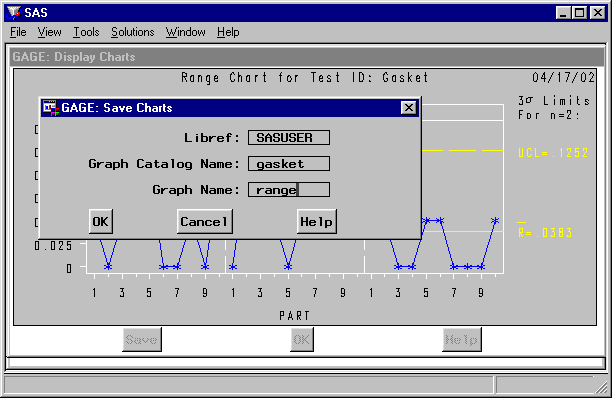
Press the Cancel button if you decide not to save the chart. Press the OK button to save the chart.
You return to the window displaying the range chart. Press the OK button to leave the Display Charts window.
Refer to SAS/GRAPH: Reference for more information on SAS graphics catalogs, the GRAPH window, and the GREPLAY procedure.
Copyright © SAS Institute, Inc. All Rights Reserved.