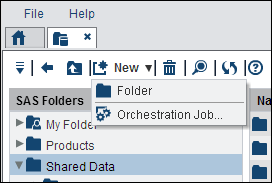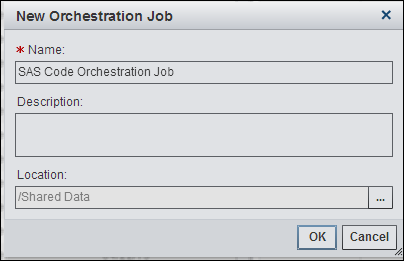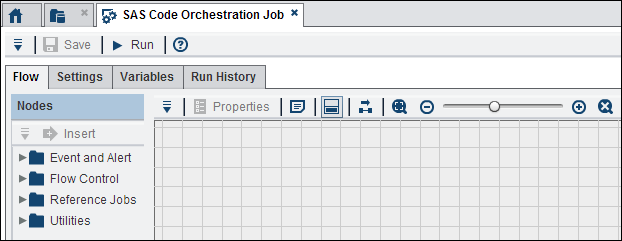Creating an Orchestration Job
If your login has been
granted the EditJobs capability, then you
can create and edit orchestration jobs. For information about capabilities,
see
Default Groups, Roles, and Capabilities.
To create an orchestration
job, you must display the New Orchestration Job window.
There are two main ways to display this window. If you are on the
SAS Data Management Console home page, then you can click the New
Orchestration Job link under the Apps section
of the home page.
If you are on the SAS
Folders tab, then you can select a folder in the tree
and click the Orchestration Job button in
the drop-down menu attached to the New item.
This button is located in the toolbar.
Note that the folder
can be located in the SAS Folders tab or
it can be one of the subfolders displayed when you select one of the
SAS folders. If you want other users to have access to your job, create
it in the Shared Data folder.
The next task is
to add nodes to the job. For an example of how this is done, see
Working with the Data Management Job Node. See also the
topics for the other nodes in the same chapter, "Working with
Orchestration Job Nodes."
Copyright © SAS Institute Inc. All rights reserved.