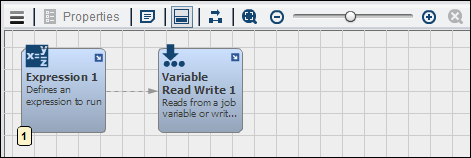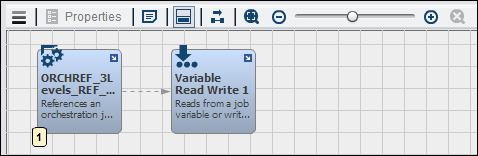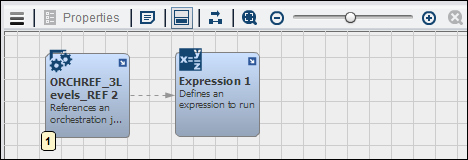Working with the Orchestration Job Node
Overview of the Orchestration Job Node
You can add an Orchestration
Job node to a Flow tab in an orchestration
job to run an external SAS Visual Process Orchestration flow when
the node executes. The node requires that the name of the workflow
job be specified as input. This job becomes the inner, or embedded
job. When it executes, the inner job is loaded into the workflow engine
and executed as a job.
You can set job-level
input or output variables on an embedded job that enable it to be
more useful. When the job is embedded, the variables designated as
input are published in the discovery in the Orchestration Job node.
The outer job can map these values. They then become valid when the
inner job runs. The output designation allows the embedded job to
set values which then become available as output on the outer job.
From the perspective of the inner job, these variables are just regular
job level variables and are not special in any way. It should also
be noted that this input or output designation is used when workflow
jobs are run as services.
Inputs and Outputs to the Orchestration Job Node
The Orchestration
Job node can take the inputs and outputs listed in the
following table:
|
Name
|
Description
|
|---|---|
|
Inputs:
|
|
|
FILENAME
|
The name of the SAS
Visual Process Orchestration workflow job
|
|
SAS_FOLDER_PATH
|
The SAS folder path
of the SAS Visual Process Orchestration workflow job
|
|
Outputs:
|
No unique outputs
|
||
Using the Orchestration Job Node
You can add an Orchestration
Job node to a Flow tab in an
orchestration job to run embedded orchestration jobs. For example,
you can create an orchestration job that uses two levels of Orchestration
Job nodes to create a three-level job.
This base-level job
is opened in the properties window for the Orchestration node
in the middle-level job, which is shown in the following display:
Middle-Level Orchestration Reference
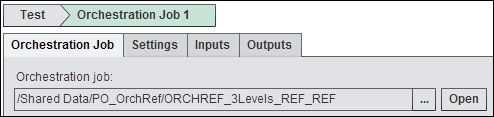
The following display
shows the inputs for the Expression node
in the base-level job:
Base-Level Expression
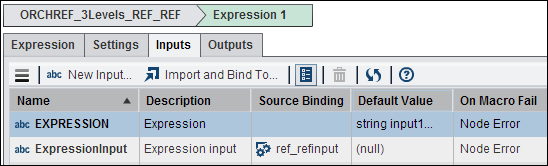
Note that the ref_refinput variable
from the middle-level job is picked up here.
The Variable
Read Write node in the base-level job enables you to
specify a job variable. You can write the job’s output to this
variable, as shown in the following display:
Base-Level Read or Write Variable Settings
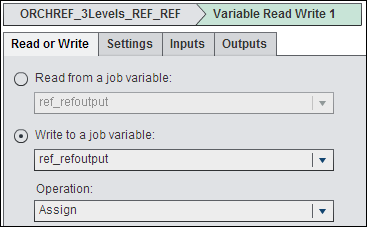
This middle-level job
is opened in the properties window for the Orchestration node
in the top-level job, which is shown in the following display:
Top-Level Orchestration Job Reference
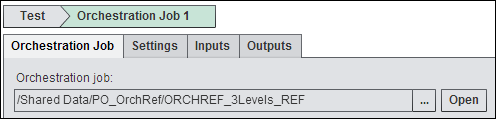
The following display
shows the settings for the middle-level orchestration job:
Middle-Level Orchestration Job Settings
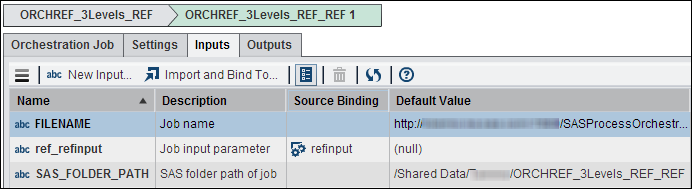
You must enter a filename
and path for the job. You also need to create a source binding for
the variable associated with the job.
The input and output
variables created for the top-level orchestration job are shown in
the following display:
Middle-Level Orchestration Job Variables
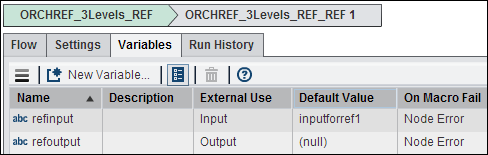
Note that the refinput variable
from the top-level job is picked up here.
The Variable
Read Write node in the middle-level enables you to specify
a job variable. You can write the job’s output to this variable,
as shown in the following display:
Middle-Level Read or Write Variable Settings
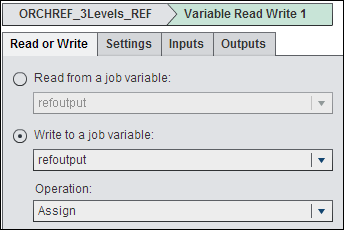
For information about Variable
Read Write node, see
Working with the Variable Read Write Node.
The following display
shows the settings for the top-level orchestration job:
Top-Level Orchestration Job Settings
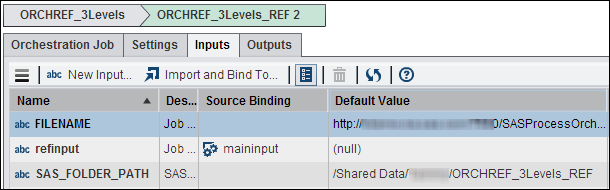
Just as you did with
the middle-level job, you must enter a filename and path for the job.
You also need to create a source binding for the variable associated
with the job.
The input variable
created for the top-level orchestration job is shown in the following
display:
Top-Level Orchestration Job Variables
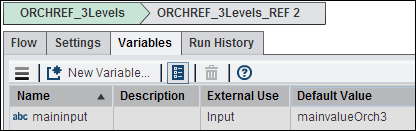
The following display
shows the expression created in the Expression node
included in the top-level job:
Top-Level Expression

This expression generates
a text file that summarizes the output from the nested orchestration
jobs.
You can verify that
this sample job ran successfully by checking the variable input, which
should be ORCHREF_3Levels a Success! Variable input
= mainValueTopLevelJob 3 levels.
Copyright © SAS Institute Inc. All rights reserved.