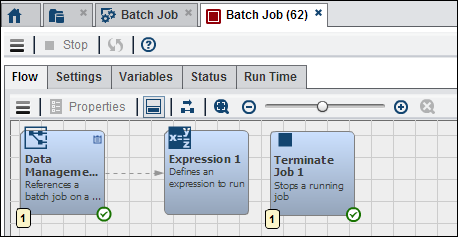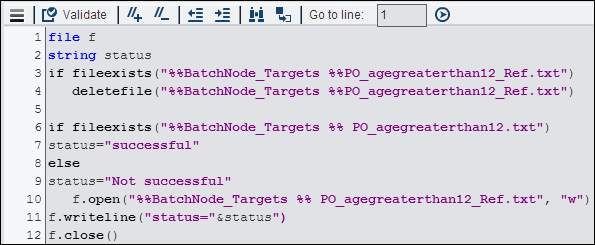Working with the Data Management Job Node
Overview of the Data Management Job Node
You can add a Data Management
Job node to a Flow tab in an orchestration
job to run DataFlux Data Management Studio jobs on DataFlux Data Management
Servers. The available jobs are automatically populated into the Data
management job field in the Data Management
Job tab of the node. The following types of batch jobs
are available:
Inputs and Outputs to the Data Management Job Node
Using the Data Management Job Node
You can create an orchestration
job that uses a Data Management Job node
in the Flow tab to add a batch job to the
overall job. For example, you could create a sample orchestration
job that contains a Data Management Job node,
an Expression node, and a Terminate
Job node.
The settings for the
batch job are entered in the Batch Job tab
in the Data Management Job node, as shown
in the following display:
Data Management Job Settings
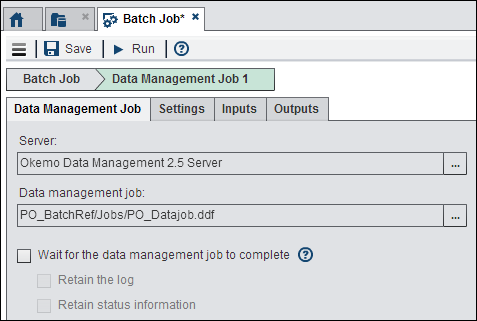
Select the DataFlux
Data Management Server that contains the job that you need to run
from the list of registered servers. These servers must be registered
in SAS Management Console. Then navigate to the job on the selected
server. The batch job for this particular example is a DataFlux Data
Management Studio data job named PO_Datajob.
The expression validates
the success of the job. For more information about Expressions nodes,
see Working with the Expression Node.
The Terminate
Job node is used to stop processing in the job after
all of the nodes have successfully run. For information about Terminate
Job nodes, see Working with the Terminate Job Node.
Copyright © SAS Institute Inc. All rights reserved.