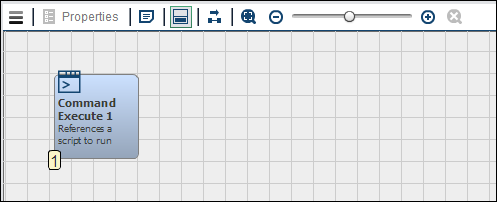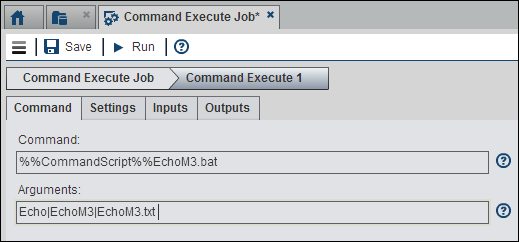Working with the Command Execute Node
Overview of the Command Execute Node
You can add a Command
Execute node to a Flow tab in
an orchestration job to run a command when a job or node is running.
The command can run a system executable, any other executable, or
a batch or shell file. You must provide the full path to the executable
or a valid macro and any arguments for the command. Arguments can
be supplied by either an input table or a delimited string. If a table
is found, then it will be used. If there is no table, then the node
will look for an input string.
Inputs and Outputs to the Command Execute Node
Using the Command Execute Node
Then, you can select
the Command Execute node and open its properties.
Click Command and enter the commands that
you need to run.
Copyright © SAS Institute Inc. All rights reserved.