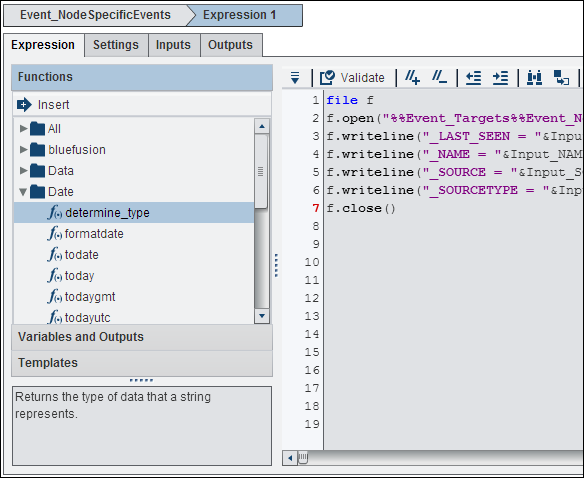Understanding DataFlux Expression Language
You can use the Expression node
to add DataFlux Expression Language expression to an orchestration
job. The DataFlux Expression Language provides many statements, functions,
and variables for manipulating data. See the DataFlux Expression
Language: Reference Guide for more information.
The Expression tab
contains the following elements:
Functions
contains a list of
the available DataFlux Expression Language functions. Click Insert to
add a selected function into the Expression Editor. Note that help
text for the selected function is displayed in the text field in lower
left corner of the Expression tab.
Variables and Outputs
contains a list of
any variables that are available for use in your expression. Click Insert to
add a selected function into the Expression Editor. Note that help
text for the selected item is displayed in the text field in lower
left corner of the Expression tab.
Templates
contains a set of templates
for processes that are useful in orchestration jobs. Click Insert to
add a selected template into the Expression Editor. Note that help
text for the selected template is displayed in the text field in lower
left corner of the Expression tab.
Copyright © SAS Institute Inc. All rights reserved.