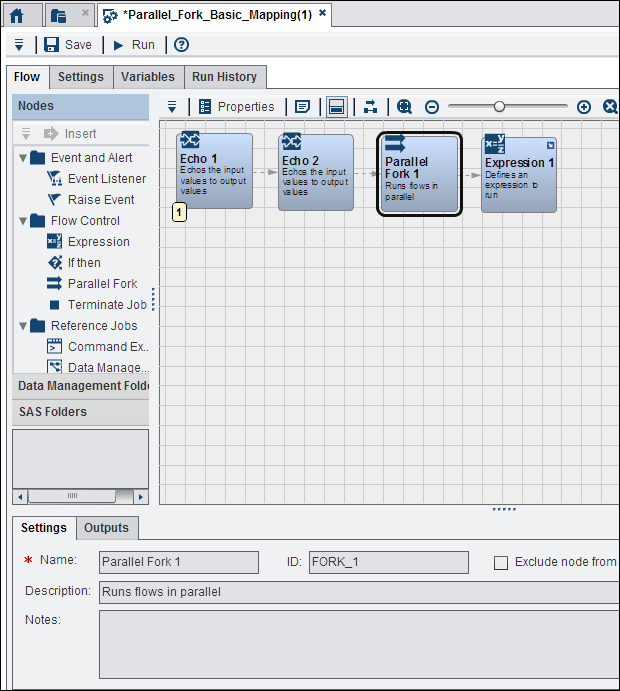Orchestration Job Tab
The Orchestration
Job tab is displayed when you create a new orchestration
job or open an existing job in the SAS Folders tab.
Note that you can find buttons for Actions, Save, Run,
and Help in the toolbar at the top of the
tab.
The Flow tab
contains the elements that have been numbered as follows in the display
above:
-
The riser bar contains risers for Nodes, Data Management Folders, SAS Folders. These risers perform the following functions:Nodes Risercontains the processing nodes that are supplied with SAS Visual Process Orchestration. These nodes are divided into categories for Event and Alert, Flow Control, Reference Job, and Utilities. For information about the nodes, see Working with Orchestration Job Nodes.Data Management Folders Riserprovides access to the content available in the DataFlux Data Management Server. This content consists of the following deployed items from DataFlux Data Management Studio: batch jobs, profile jobs, and real-time process services. Note that this content can also be accessed with the following SAS Visual Process Orchestration nodes: Data Management Job, Data Management Profile, and Data Management Service.SAS Folders Riserprovides access to the content available in the SAS Metadata Server. This content consists SAS Data Integration Studio deployed jobs and SAS Visual Process Orchestration orchestration jobs. Note that this content can also be accessed with the following SAS Visual Process Orchestration nodes: Orchestration Job and SAS Deployed Job.
Copyright © SAS Institute Inc. All rights reserved.