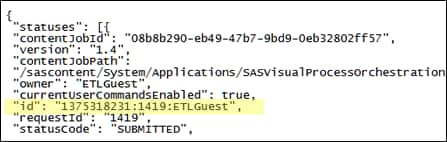Using the REST-Based Service to Manage Orchestration Jobs
Overview of the REST-Based Service
Representational State
Transfer (REST) is a set of architectural principles for designing
web services that access a system's resources. A resource is accessed
with a Uniform Resource Identifier (URI).
When SAS Visual Process
Orchestration is installed, a REST-based service is installed on the
web server. You can formulate a URI that invokes the service and specifies
options for the service. You can then include this URI in a command-line
tool in order to run orchestration jobs in batch mode and perform
other tasks.
-
http://POWebServer.com/SASProcessOrchestration/rest/executions/run?path= /Shared%20Data/Subfolder1/Orch%20Job1
For more information about the format of this URI, see Example URI to Run an Orchestration Job. -
Add the URI that you formulated in Step 2 to a command that can be executed in batch or from the command line. Example cURL command:
cURL -v -b --location-trusted -u "ETLGuest:pw1" -H "Accept:application/json" -H "Content-Type:application/json" --url "http://POWebServer.com/SASProcessOrchestration/rest/executions/run?path= /Shared%20Data/Subfolder1/Orch%20Job1" -X POST
For more information about this cURL command, see Example Command Line to Run an Orchestration Job. -
Use the job ID from Step 5 to formulate a URI that receives the status of the job while it is running. Example URI:For more information and the executions/{id} command, see Overview of the REST API .
-
Add the URI that you formulated in Step 6 to a command that can be executed in batch or from the command line. Example cURL command:
Example URI to Run an Orchestration Job
Suppose that you want
to execute the orchestration job Orch Job 1 that
is shown in the next display.
Orchestration Jobs in a Subfolder of the SAS Folders Tree
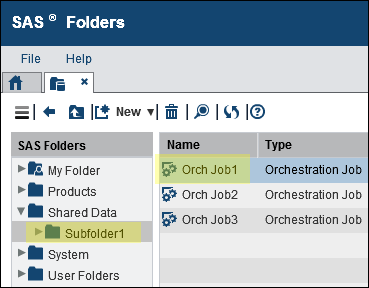
The URI to run Orch
Job1 would be similar to the following:
http://POWebServer.com/SASProcessOrchestration/rest/executions/run?path= /Shared%20Data/Subfolder1/Orch%20Job1
The components of the
example URI are as follows:
|
The executions/run command
is used to run orchestration jobs. For a description
of the main commands that are used to manage jobs, see Overview of the REST API .
|
|
Example Command Line to Run an Orchestration Job
After you have formulated
the URI to execute an orchestration job, you can use a command-line
tool to execute it. The tool must be able to handle URIs. cURL (command-line
URL) is an open-source tool that can handle URIs. The cURL command
to execute Orch Job1 would be similar to
the following:
cURL -v -b --location-trusted -u "ETLGuest:pw1" -H "Accept:application/json" -H "Content-Type:application/json" --url "http://POWebServer.com/SASProcessOrchestration/rest/executions/run?path= /Shared%20Data/Subfolder1/Orch%20Job1" -X POST
Overview of the REST API
The next table lists
the main REST API commands used to manage orchestration jobs.
|
Note: The user ID that executes
an orchestration job must have the RunJobs capability. For information
about capabilities for orchestration jobs, see Default Groups, Roles, and Capabilities.
|
|||
Copyright © SAS Institute Inc. All rights reserved.