| Saving and Restoring |
Palettes
The palette contains the default components that are
discussed in Chapter 3, "Building a Model with Elementary Components," and any compound components that
you have assembled and added.
As discussed above, these are dragged and dropped into the Simulation
window when building simulation models.
There are several features for manipulating and maintaining palettes.
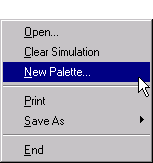
|
Figure 8.3: The Simulation File Pull-down Menu
Figure 8.3 shows the File ![]() New Palette...
pull-down menu on the Simulation window.
This will open a new palette.
You can have multiple palettes open at any time.
The File
New Palette...
pull-down menu on the Simulation window.
This will open a new palette.
You can have multiple palettes open at any time.
The File ![]() Clear Palette pull-down menu on the palette,
shown in Figure 8.4,
empties the palette of all components.
This enables you to bring up a new palette, clear it, and add
whatever components you have built to it.
You have created a customized palette.
Clear Palette pull-down menu on the palette,
shown in Figure 8.4,
empties the palette of all components.
This enables you to bring up a new palette, clear it, and add
whatever components you have built to it.
You have created a customized palette.
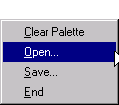
|
Figure 8.4: The Palette File Pull-down Menu
The palette File pull-down menu also has an Open... and Save.... With these selections, you can save all the templates in a palette into a SAS data set which can then, in another invocation of the QSIM Application, be opened and loaded into a palette.
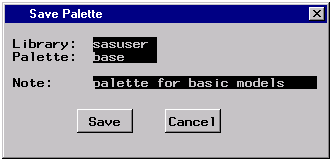
|
Figure 8.5: Save Palette Window
In Figure 8.5,
the palette is saved into a data set named SASUSER.BASE.
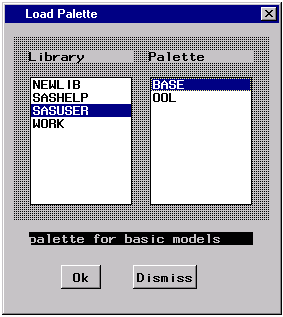
|
Figure 8.6: Load Palettes Window
In Figure 8.6, SASUSER and BASE are selected so that when the Ok button is pushed, the palette will be populated with the templates that were saved in SASUSER.BASE.
Copyright © 2008 by SAS Institute Inc., Cary, NC, USA. All rights reserved.