Workshifts Window
The Workshifts window lists all of the workshifts that have been defined for the project. From this window, you can create, edit, copy, and delete workshift definitions. You can define as many individual workshifts as you want. Note that some actions in this window are disabled if they are not valid.
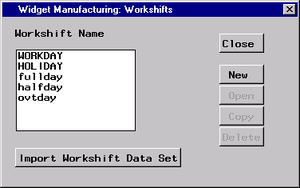
Workshift List
This list contains all of the workshifts that are defined for the project. By selecting an item in this list, you can manipulate the selected item by clicking the Open, Copy, or Delete buttons. The New button can always be used to add a new item to the list.
New
When this button is clicked, a new workshift is created and displayed in an Edit Workshift window for editing.
Copy
When this button is clicked, the selected workshift is copied and displayed in an Edit Workshift window for editing. If no workshift is selected, this option is disabled.
Open
When this button is clicked, the selected workshift is displayed in an Edit Workshift window for editing. If no workshift is selected, this option is disabled.
Delete
When this button is clicked, the selected item in the workshift list is deleted. A secondary window is opened to confirm the deletion. Deletions are irreversible unless the project is closed without saving any changes. If no workshift is selected, this option is disabled.