| The Projman Application |
| Edit Calendar Window |
This window enables you to create and modify calendar definitions. You can specify a calendar name and description as well as choose the workshifts for each day of the work week.
Calendar names can take either character or numeric values, but they must be unique. If a calendar is defined with the name Default, every activity in the project will follow that calendar unless the activity has a specific calendar associated with it.
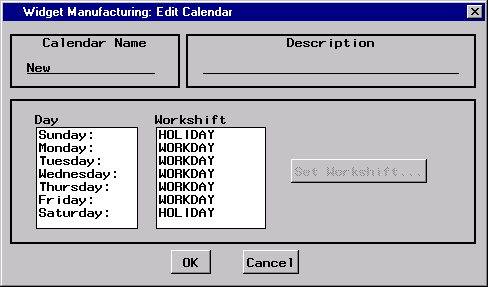
Calendar Name
The Calendar Name field is used to specify the name of the calendar. The calendar name can be either character or numeric, but it must be unique. This name is the value that will be used to assign calendars to activities and resources. A longer description can be given in the Description field.
Description
The Description field enables you to store a short description about the calendar. A description is optional and is used for identification purposes only.
Workshift Table
The Workshift table indicates the workshifts that have been assigned to each day of the week. By default, Monday through Friday are working days (identified by the WORKDAY workshift), while Saturday and Sunday are nonworking days (identified by the HOLIDAY workshift). To change the workshift associated with a particular day or days, simply select that day (days) by selecting the corresponding workshift (workshifts) in the table and click the Set Workshift button.
Set Workshift
When the Set Workshift button is clicked, a window is opened that displays all of the workshifts currently defined for the project. By selecting different workshifts, you can change the highlighted values in the Workshift table. When the desired selection has been made, click the Close button to close the window.
Copyright © SAS Institute, Inc. All Rights Reserved.