| The Projman Application |
Projman Window
The Projman Window is the initial window opened by the Projman application. When you start the application, all currently defined projects are listed in this window. To view an existing project, select the desired name in the project list and click Open. Projects can be opened with either read or update access.
When a new or existing project is opened, a Project Information window is displayed. Individual project data can be manipulated from that window.
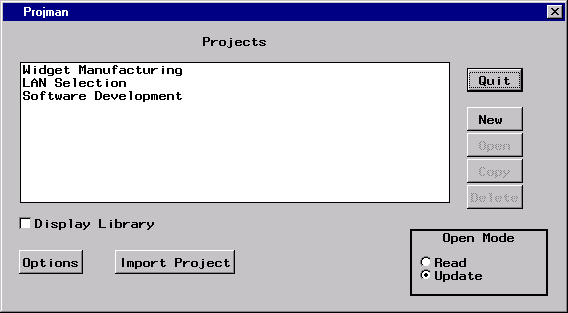
Project List
The project list contains a list of all projects that are defined to the application.
Quit
Clicking the Quit button exits the Projman application. If projects are open with update access and changes have been made, you are prompted to save changes.
New
Clicking the New button creates a new project and opens that project with update access. A default project name (Projectn, where n is an integer) is automatically generated and added to the project list. When creating a new project, you are prompted to select the library where the project data is to be stored. After you select a library, the Project Information window is opened.
Open
Clicking the Open button opens the selected project with read or update access. The access level is determined by the current setting of the Open Mode option. In order to save modifications to a project, you must open the project with update access. While you have a project open with update access, other users are only able to obtain read access to that project.
Copy
Clicking the Copy button copies the selected project. When copying a project, you are prompted to select the library where the project data is to be stored. You are also required to specify a unique project name. The new project name automatically appears in the project list.
Delete
Clicking the Delete button deletes the selected project. In order to delete a project, you must be able to obtain update access. In other words, no other user can have the project open with update access.
Display Library
This check box is used to toggle the display of project library names within the project list. The library name indicates the library reference to the SAS data library where a particular project’s data is stored. If a project’s library reference is not defined, Projman is unable to open the project.
Options
When this button is clicked, the Projman Options window is displayed. For information about this window, see the section Projman Options Window.
Import Project
When this button is clicked, the Import Project window is opened. For information about this window, see the section Import Project Window.
Open Mode
The Open Mode option is used to specify whether projects are to be opened with read or update access. When a project is opened with read access, you may modify a working copy of the project data, but you are unable to save those changes when the project is closed (although you can use the Save As feature to save the modified project as a different project).
When a project is opened with update access, no other Projman session can open that same project with update access; however, read access is available. It is necessary to use update access if you want to save changes to the current project.
For different users to have simultaneous read access to the same project, SAS/SHARE software is required. Note that only one user can have update access to a particular project at a particular time. Access level does not affect the ability to produce project reports.
Copyright © SAS Institute, Inc. All Rights Reserved.