| The PM Procedure |
Example 5.2 Adding Subtasks to a Project
In this example, the output data set from Example 5.1 is used as input to PROC PM. The following statements bring up the saved view of the project as shown in Output 5.2.1. Note that this view is identical to the view saved in Output 5.1.4.
proc pm data=softout1 project=softattr
date='1mar04'd interval=weekday
projname='Software Project'
out=softout1;
act actid;
succ succid;
project pntid;
duration duration;
id activity;
run;
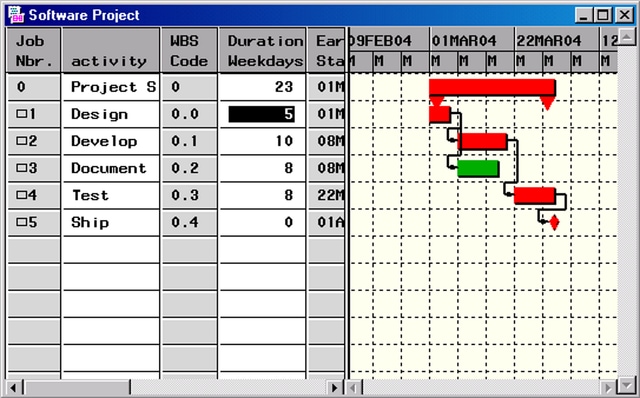
In the invocation of PROC PM, the output data set name is the same as the input data set. Thus, it is possible to make changes to the Activity data set using PROC PM and then save the results back to the original data set.
In the current view of the Software Project, you want to add some subtasks to the 'Design' and 'Develop' tasks. Suppose that these two tasks are broken into two subtasks each: one for 'Module 1' and the other for 'Module 2.' Further, you want to remove the precedence constraint between the 'Design' and 'Develop' phases and add constraints between the respective modules. You can accomplish these tasks by making the following editing changes in the PM window.
Use the Table View pop-up menu to add the following subtasks to 'Design':
Module 1: 5 days Module 2: 3 days
Add a link from 'Module 1' to 'Module 2.'
Use the Table View pop-up menu to add the following subtasks to 'Develop':
Module 1: 6 days Module 2: 5 days
Add a link from 'Module 1' to 'Module 2.'
Remove the link between the supertasks 'Design' and 'Develop' by clicking on the arc and selecting Delete from the pop-up menu.
Add a link from 'Module 1' under 'Design' to 'Module 1' under 'Develop.'
Add a link from 'Module 2' under 'Design' to 'Module 2' under 'Develop.'
The resulting project schedule is displayed in Output 5.2.2 and saved in the data set SOFTOUT1. Note that the new project duration is 24 days.
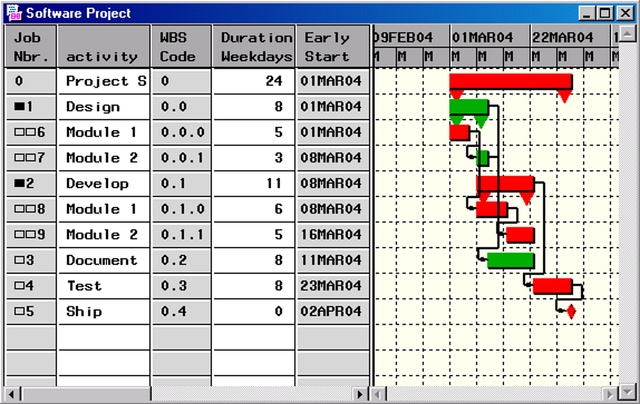
Copyright © SAS Institute, Inc. All Rights Reserved.