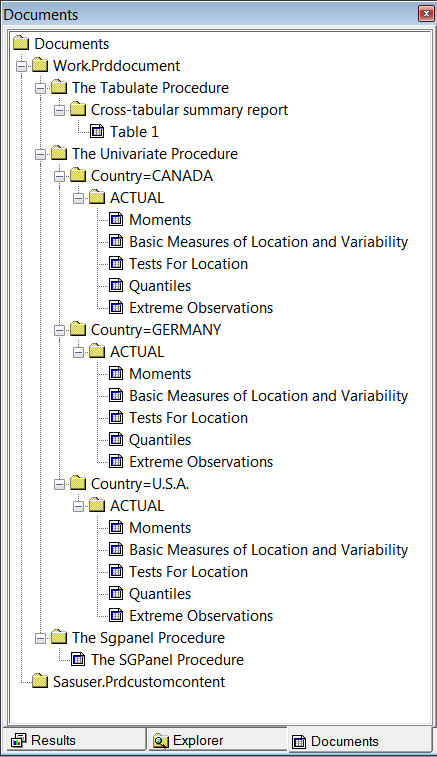Select the Output Objects
Using ODS Statements
Once you have identified all
of your output objects, you can use the ODS SELECT statement or the
ODS EXCLUDE statement to select or exclude output objects. You can
use the name, label, or path to specify the output object in either
of these ODS statements.
proc sort data=sashelp.prdsale out=prdsale;
by Country;
run;
ods html file='your-file-path\HTMLPrdhtml.html';
ods document name=work.prddocument(write);
proc tabulate data=prdsale;
class region division prodtype;
classlev region division prodtype;
var actual;
keyword all sum;
keylabel all='Total';
table (region all)*(division all),
(prodtype all)*(actual*f=dollar10.) /
misstext=[label='Missing']
box=[label='Region by Division and Type'];
title 'Actual Product Sales';
title2 '(millions of dollars)';
run;
ods select ExtremeObs Quantiles Moments;
proc univariate data=prdsale;
by Country;
var actual;
run;
proc sgpanel data=prdsale;
where quarter=1;
panelby product / novarname;
vbar region / response=predict;
vline region / response=actual lineattrs=GraphFit;
colaxis fitpolicy=thin;
rowaxis label='Sales';
run;
ods html close;
ods document close;Using the Documents Window
If you want to use the Documents window
to select your output objects and to store your updated output, you
must create a new ODS document.
In a previous chapter,
you created an original ODS document. You can recall that ODS document.
proc sort data=sashelp.prdsale out=prdsale;
by Country;
run;
ods document name=work.prddocument(write);
proc tabulate data=prdsale;
class region division prodtype;
classlev region division prodtype;
var actual;
keyword all sum;
keylabel all='Total';
table (region all)*(division all),
(prodtype all)*(actual*f=dollar10.) /
misstext=[label='Missing']
box=[label='Region by Division and Type'];
title 'Actual Product Sales';
title2 '(millions of dollars)';
run;
proc univariate data=prdsale;
by Country;
var actual;
run;
title 'Sales Figures for First Quarter by Product';
proc sgpanel data=prdsale;
where quarter=1;
panelby product / novarname;
vbar region / response=predict;
vline region / response=actual lineattrs=GraphFit;
colaxis fitpolicy=thin;
rowaxis label='Sales';
run;
ods document close;
To create a new ODS
document, right-click the Documents folder
at the top of the Documents window, and then
select New Document.
Creating a New ODS Document
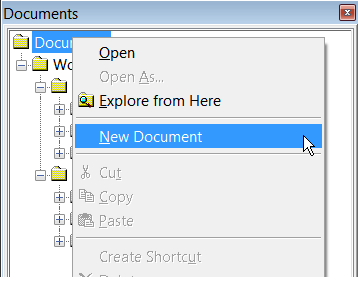
In the New
Document window, select a library in which to store the
new document, and enter a name for the document. Click OK.
Naming a New ODS Document
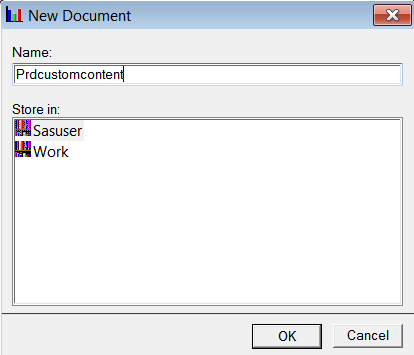
When
you create a new document, it is empty. You can load output into the
new document by using the Documents window
in two ways. You can copy and paste output from the original document
(Work.PrdDocument) into the new document (Sasuser.Prdcustomcontent).
Or, you can drag and drop output into the new document. You can load
individual output objects one by one, as is shown below, or you can
add all of the output at once. Then, you can rearrange the output.
In the output below under Sasuser.Prdcustomcontent, PROC SGPANEL output
is before PROC TABULATE and PROC UNIVARIATE output. Note that you
can use PROC DOCUMENT statements to accomplish all these tasks without
using the Documents window. For complete documentation
on the DOCUMENT procedure, see the The DOCUMENT Procedure in SAS Output Delivery System: User's Guide.
Adding Output to the Sasuser.Prdcustomcontent Document
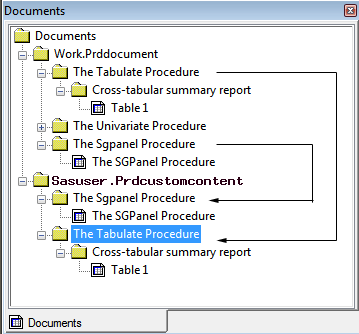
Next, drag and drop
the UNIVARIATE procedure output from Work.Prddocument into Sasuser.Prdcustomcontent.
All of the output objects that PROC UNIVARIATE creates are copied
into the new document.
Adding the UNIVARIATE Procedure Output
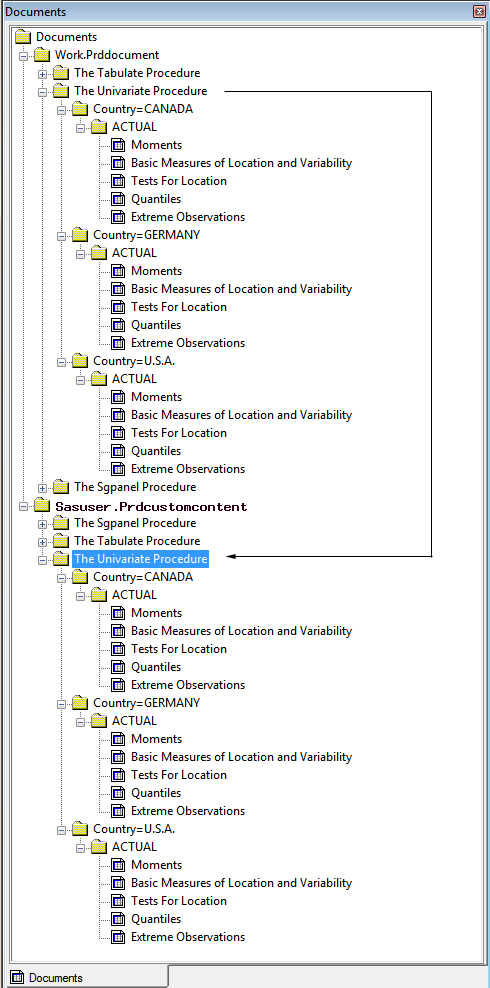
All output objects
are in the new document. Delete the PROC UNIVARIATE output objects
Basic Measures of Location and Variability and Tests For Location.
Right-click on an object, and select Delete.
Delete Output Objects
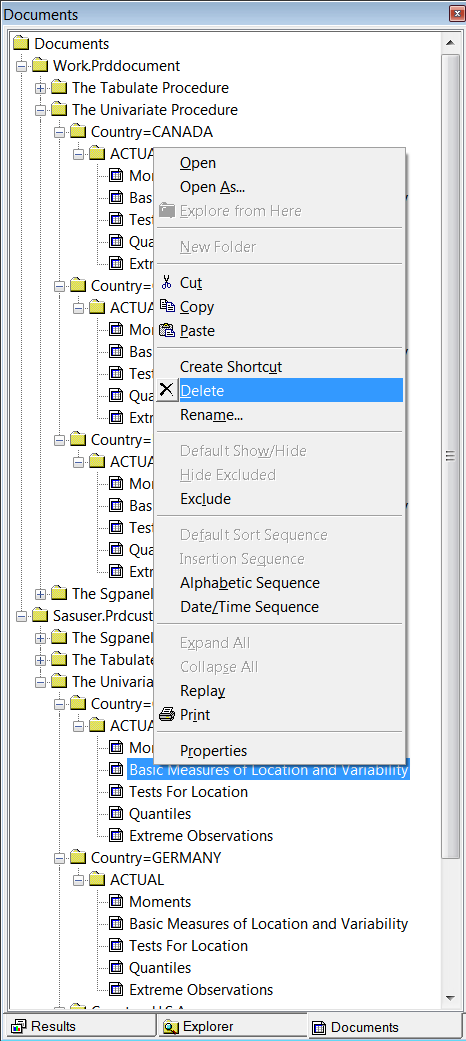
Sasuser.Prdcustomcontent
now contains all of the output from PROC SGPANEL and PROC TABULATE.
The UNIVARIATE output now consists of only the Moments, Quantiles,
and Extreme Observations tables for Canada, Germany, and the United
States.
Completed New Document
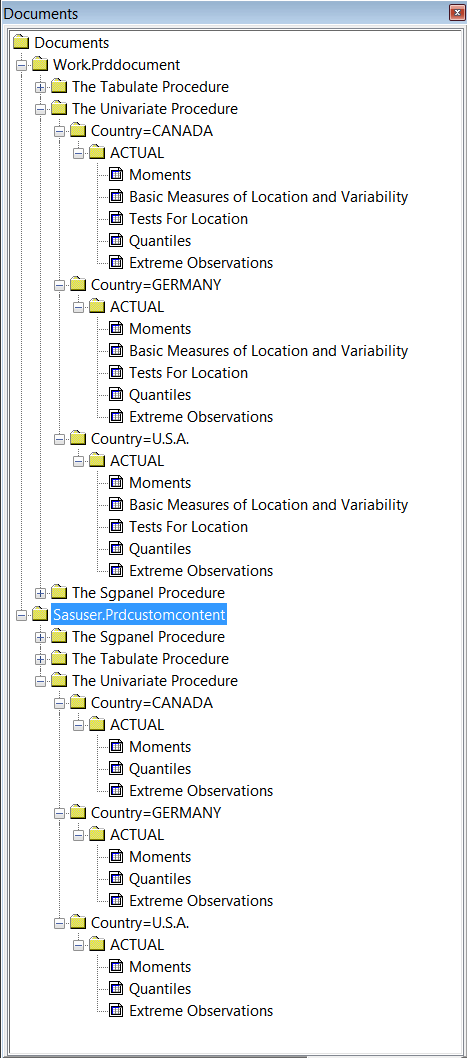
Now that you have the
output that you want in the new document, you can re-create the output
with only the data that you want shown. Right-click Sasuser.Prdcustomcontent,
and select Replay. This will display your
output to any open destinations without rerunning the procedures.
Replay the New Document
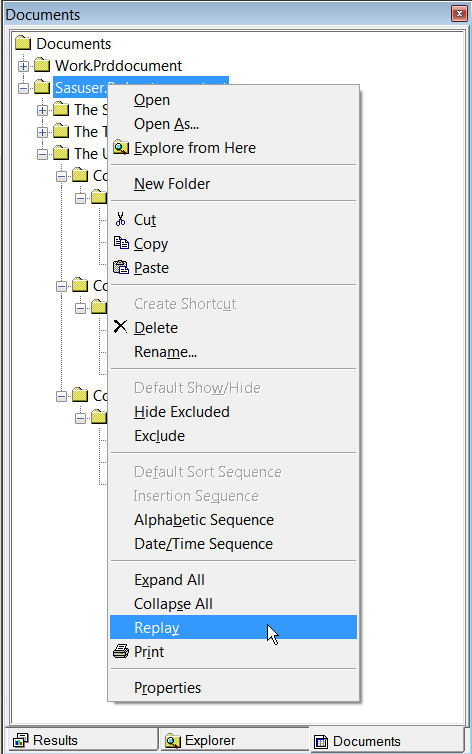
Comparing the Two Methods
If you have your output
in an ODS document, you might find it easier to select and exclude
output using the Documents window or PROC
DOCUMENT. By using PROC DOCUMENT, you do not need to access the data
or run the program again. It is easy to rearrange and rename your
output objects in the Documents window.
If you do not have your
output in an ODS document and you have many output objects to select
or exclude, you might want to use the ODS SELECT or ODS EXCLUDE statement.
In both of these ODS statements, you can create one line of code that
selects or excludes all output objects that you want it to. You can
place these ODS statements anywhere in the program.