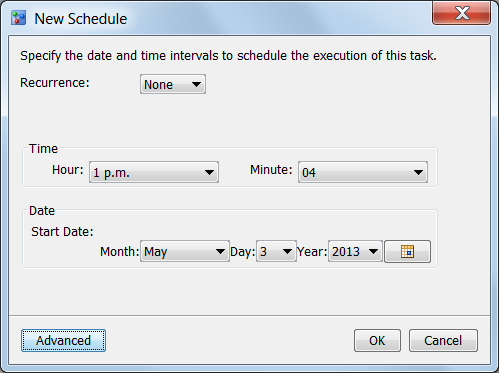Schedule Performance Monitoring Tasks
Overview of Scheduling Performance Monitoring Tasks
After you create a performance
monitoring task, you can create a schedule to execute the task to
run on a specific day and at a specific time. You can schedule the
task to run hourly, daily, weekly, monthly, or yearly.
Before you can schedule
a performance task, the password for your user ID must be made available
to the SAS Metadata Repository. Passwords can be added using SAS Management
Console. To add or update your password, contact your SAS Model Manager
Administrator.
Copyright © SAS Institute Inc. All rights reserved.