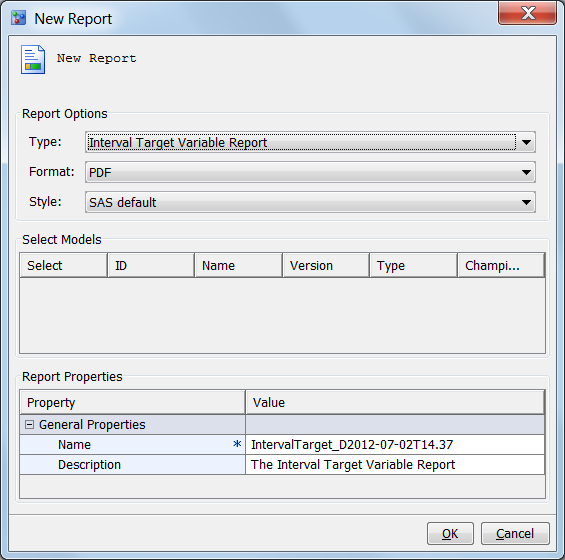Interval Target Variable Report
About Interval Target Variable Reports
The Interval Target
Variable report creates two plots for you to view the actual versus
predicted values for a model and the actual versus residual values
for a model. Interval Target Variable report can be created only for
prediction models. Before you can create an Interval Target Variable
report, certain project and model property settings must be set.
Verify Project and Model Properties
Before you can run an
Interval Target Variable report, you must set the following project
properties:
Default Test Table
Specifies a test table
that is listed in the SAS Metadata Repository tab
or the SAS Libraries tab in the Data Sources
category view. The test table must contain the target variable, as
well as values for the variables that are defined by the project input
variables.
To verify the model
mapping, click on the model name and verify that the model variables
are mapped to the project variables. If the variable names are the
same, you do not need to map the variables. If they are not mapped,
for each project variable, click Edit, click
the project variable’s Model Variable field,
and select a variable name.
Create an Interval Target Variable Report
After ensuring that
the appropriate project properties have been set and the model mapping
is set, follow these instructions to create an Interval Target Variable
report:
-
(Optional) Change the sample size and sample seed in SAS Management Console. The report is created based on the sample data of the default test table. By default, the sample size is 1000 and the sample seed is 12345. When the sample size is greater than 5000, the chart created in the report is a heat map.