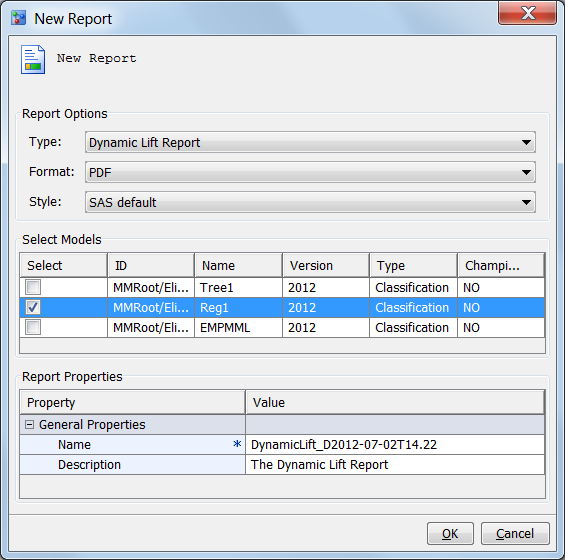Dynamic Lift Reports
About Dynamic Lift Reports
The Dynamic Lift report
enables you to view a model's lift at a given point in time or to
compare the lift performance of several models on one chart. The Dynamic
Lift report creates the following charts:
Verify Project and Model Property Settings
Verify Project Properties
Select the project name
and verify that the following project properties are set:
Default Test Table
Specifies a test table
that is listed in the Test Tables data source.
The test table must contain the target variable, as well as values
for the variables that are defined by the project input variables.
Training Target Variable
Specifies the name
of the target variable that was used to train the model. The model
must have the same training target variable as the project.
Verify Model Properties
For each model in the
Dynamic Lift report, click on the model name and verify the specified
properties on the following tabs:
Model Mapping
Click the Model
Mapping tab and verify that the model variables are mapped
to the project variables. If the variable names are the same, you
do not need to map the variables. If they are not mapped, click the Model
Variables property for each project name, and select
a variable name.