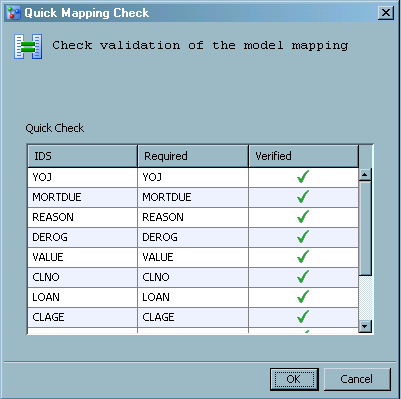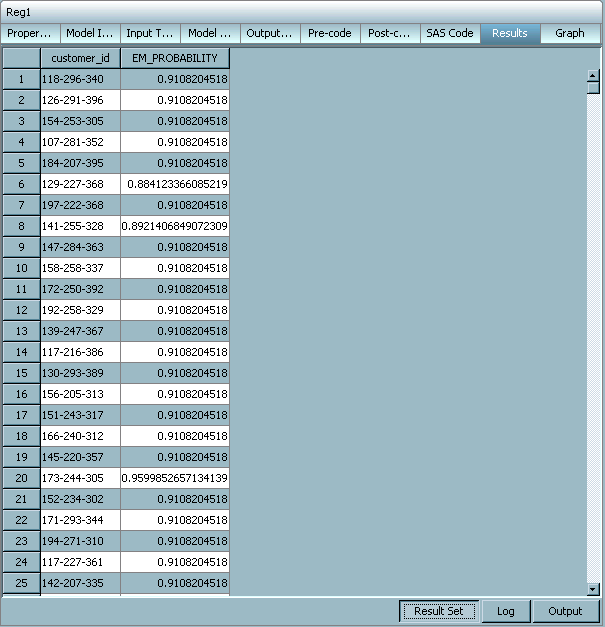Execute a Scoring Task
-
Verify that you have mapped the model output variables to the scoring task output variables. For more information, see Map Scoring Task Output Variables.
-
The table in the Quick Mapping Check window compares the column names from the Scoring Input Table (that is, the input data source) against the model's input variable names.A green check mark
 appears in the Verified column
if the variable structures match. Otherwise, a red X appears if the
input scoring table does not contain a variable that is used in the
model. If one or more variables are not verified in the map, the integrity
of the data in the generate Scoring Output Table is suspect.
appears in the Verified column
if the variable structures match. Otherwise, a red X appears if the
input scoring table does not contain a variable that is used in the
model. If one or more variables are not verified in the map, the integrity
of the data in the generate Scoring Output Table is suspect.
-
Click the Graph tab and then Graph Wizard to graph the results. For more information, see Graph Scoring Task Results.
Note: For a description of
the content files that are created when a scoring task is executed,
see Generated Scoring Task Content Files.