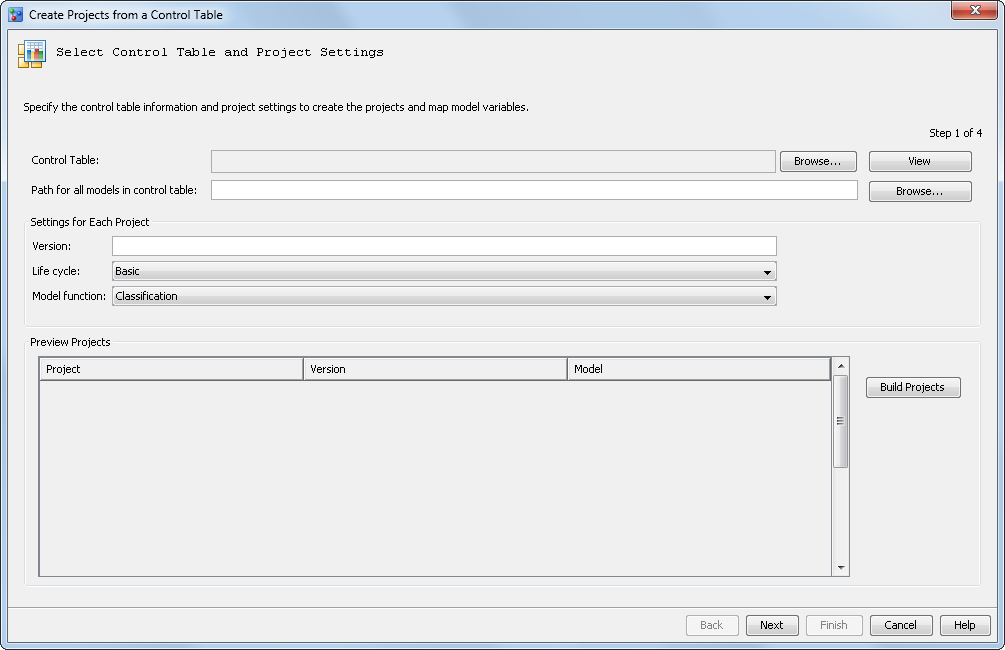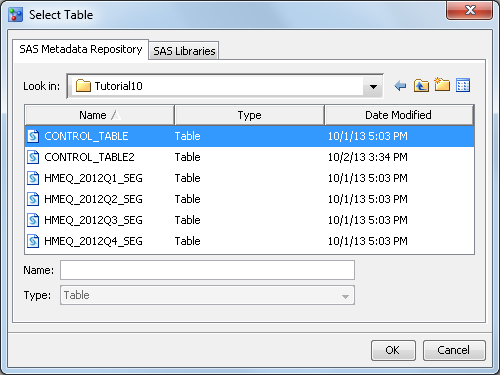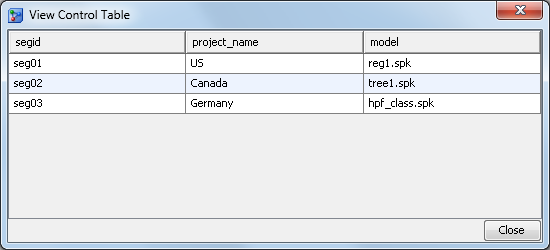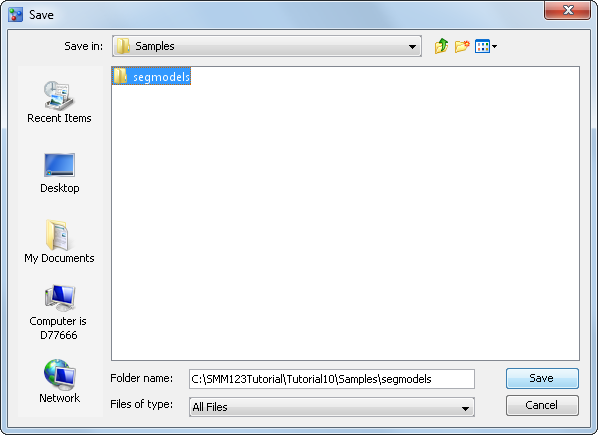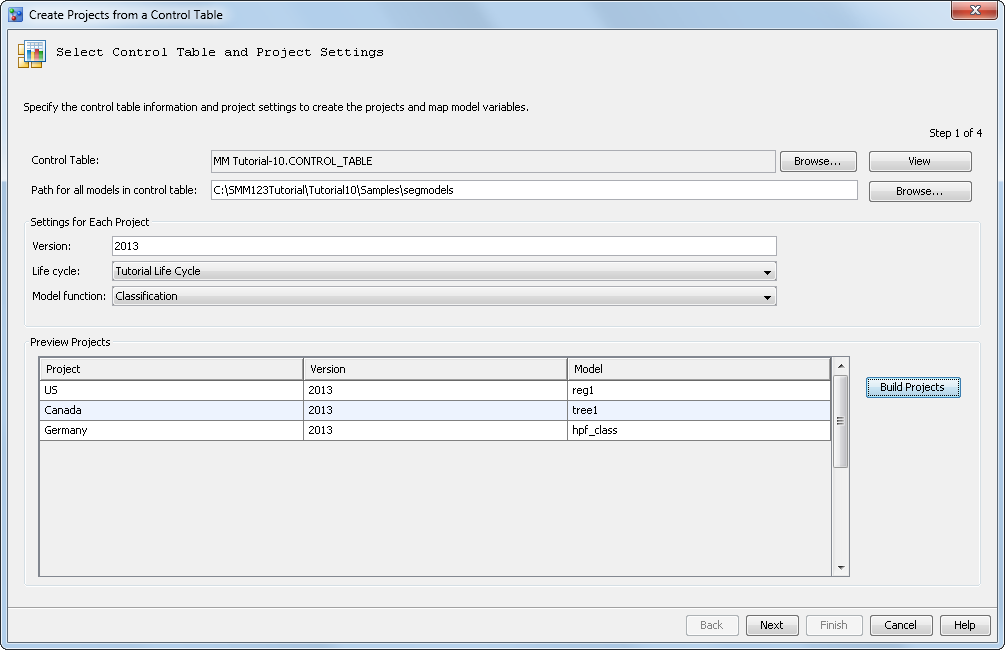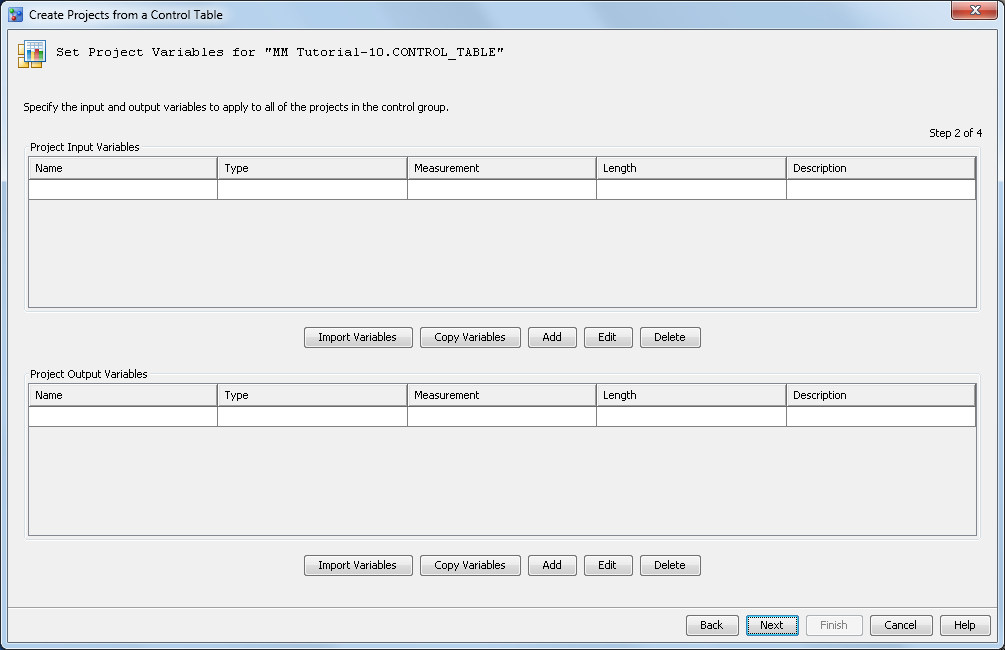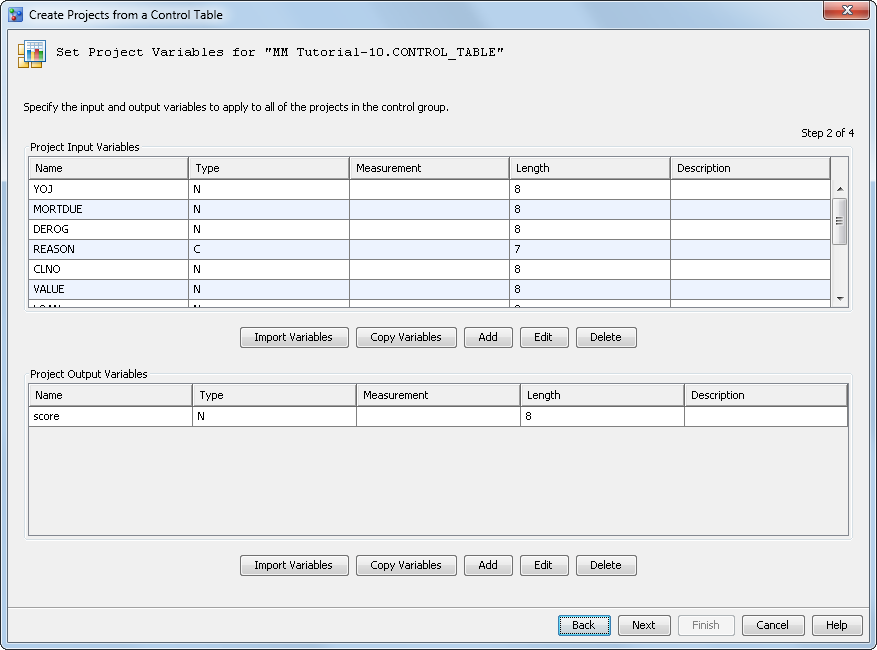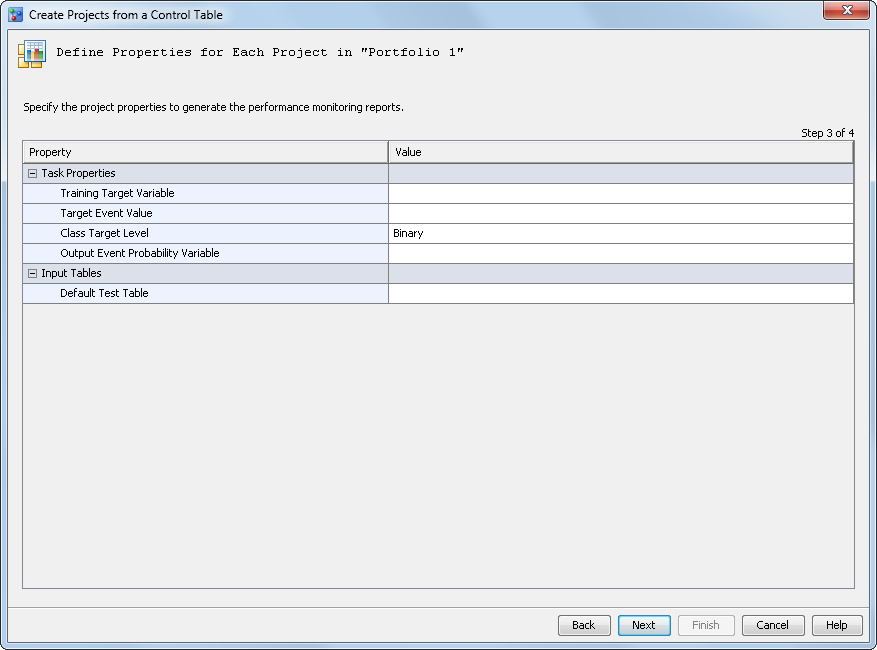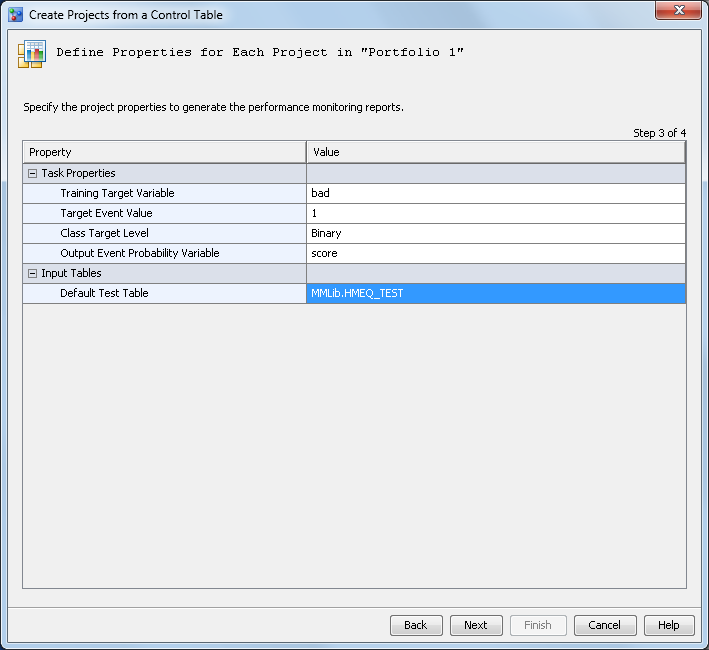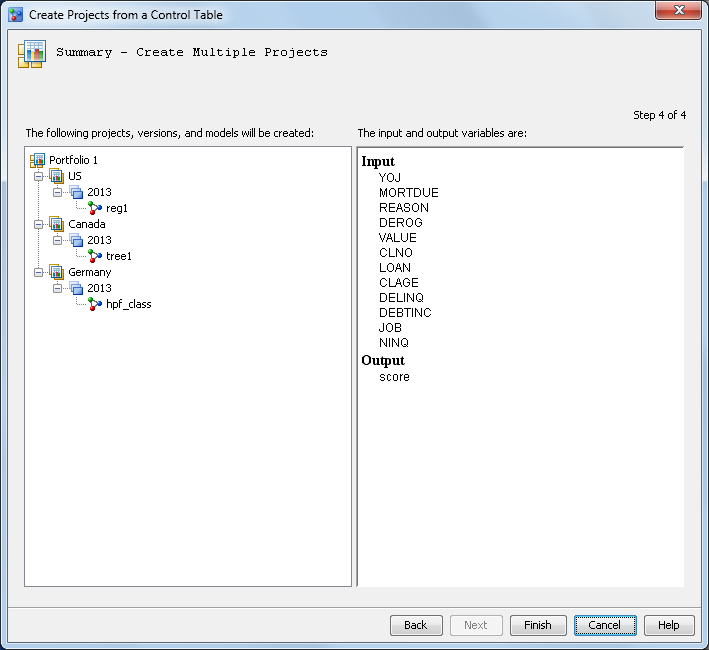Organize the Model Hierarchy
In this exercise, you create an organizational folder,
a project control group with multiple projects, and a version for
each project within the control group.
Create a Project Control Group
To create a project
control group:
-
Click Browse to select the control table from the SAS Metadata Repository or from local SAS libraries.For this exercise, navigate to the Tutorial10 library folder where you registered the data sets, select CONTROL_TABLE, and then click OK.Note: If you want to be able to set both a champion model and a challenger for the projects use CONTROL_TABLE2.For information about the required columns in a control table, see Creating a Project Control Table in SAS Model Manager: User's Guide.
-
Specify the settings to be applied to all projects in the control table when they are added to the project control group:Life cycleselect the user-defined template Tutorial Life Cycle that you created in the first tutorial. For more information, see Create a Life Cycle Template.
-
Click Finish. The projects are created with the version, life cycle, and model function that was specified. The models for each project in the control table are added to the Models folder within each version.Note: The champion model for each project within the project control group must be set manually. For more information, see Declare a Champion Model.
Copyright © SAS Institute Inc. All rights reserved.