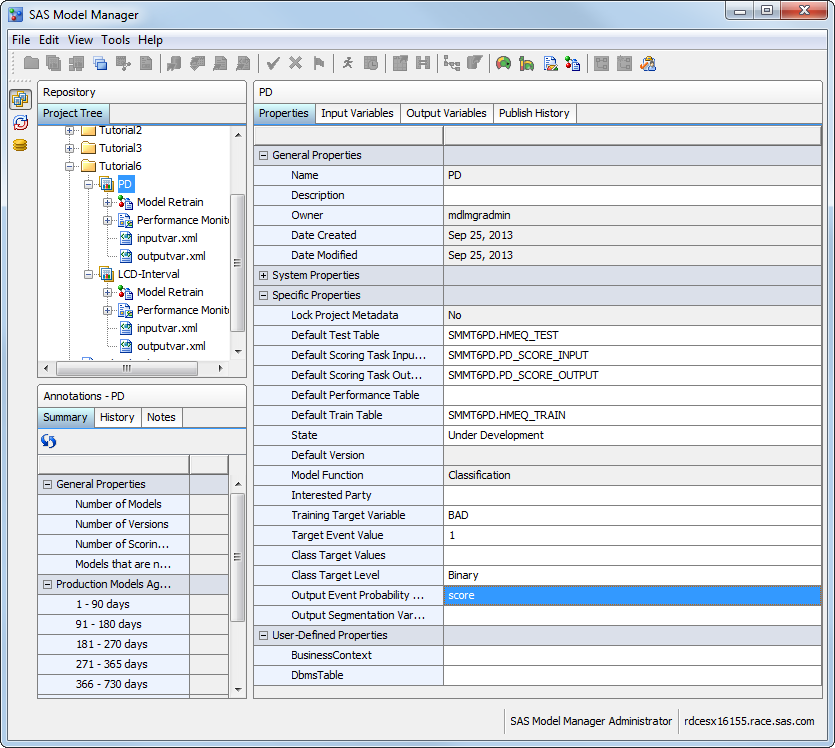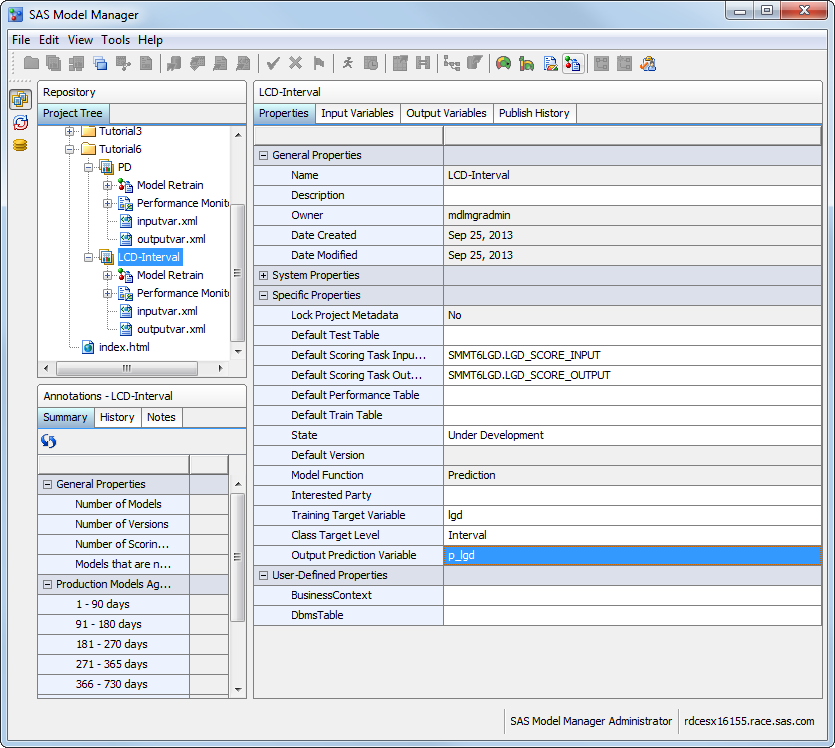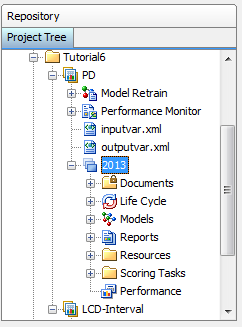Organize the Model Hierarchy
In this exercise, you create an organizational folder,
a project, and a version for the modeling project.
Create a New Project
Define the Project Properties
To define the properties
that SAS Model Manager uses to create reports and score models:
Create a Version
Create a version for
each project. The version folder contains life cycle information,
auxiliary version documents, candidate model files, reports, resource
files, scoring tasks, and model performance reports.
To create a new version:
-
Life Cycle Templateselect the user-defined template Tutorial Life Cycle that you created in the first tutorial. For more information, see Create a Life Cycle Template.
Copyright © SAS Institute Inc. All rights reserved.