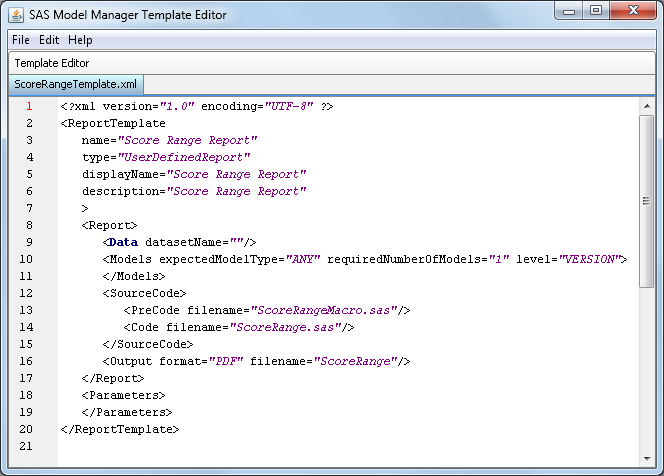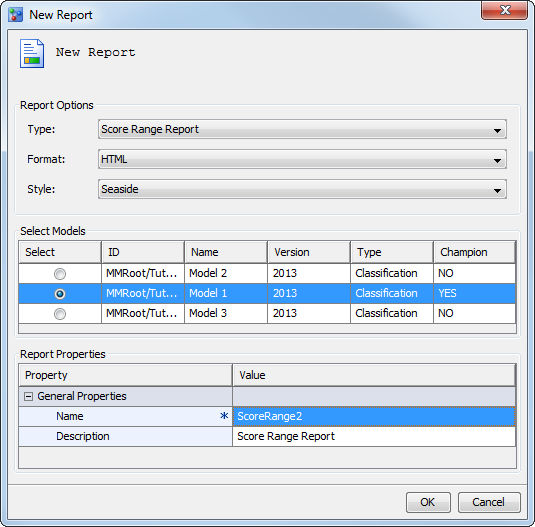Install a User-defined Score Range Report
In this exercise, you upload the Score Range report
to SAS Content Server. After the template is uploaded, you can run
the Score Range report from the New Reports wizard.
This exercise has two parts. In the first exercise, you upload the
report files to the SAS Content Server. In the second exercise, you
create a Score Range report from the New Reports wizard.
To upload a report XML file or SAS file, you must have a user ID that
is in the Model Manager Administrator Users group.
Install a User-defined Report
To upload the Score
Range report to the
New Reports wizard:
-
From the
SAS
Model Manager window, select
Tools Manage Templates
Manage Templates. The
SAS
Model Manager Template Editor appears.
-
Select
File Open
Open and
navigate to
<drive>\Tutorial7\Samples.
In the
Files of type box, select
SAS
files (*.sas). Select
ScoreRange.sas and
click
OK. The template opens in the
Template
Editor.
-
Select
File Upload File
Upload File, verify the file information in the
Upload
File window, and click
OK. When
a confirmation message appears, click
Close.
-
Select
File Open
Open and
navigate to
<drive>\Tutorial7\Samples.
In the
Files of type box, select
SAS
files (*.sas). Select
ScoreRangeMacro.sas and
click
OK. The template opens in the
Template
Editor.
-
Select
File Upload File
Upload File, verify the file information in the
Upload
File window, and click
OK. When
a confirmation message appears, click
Close.
-
Select
File Open
Open and
navigate to
<drive>\Tutorial7\Samples and
select
ScoreRangeTemplate.xml. Click
OK.
The template opens in the
Template Editor.
-
Select
File Upload File
Upload File, verify the file information in the
Upload
File window, and click
OK. When
a confirmation message appears, click
Close.
Run the New User-defined Report
To execute the installed
score range report:
-
Log on to SAS Model
Manager.
-
Expand the
Tutorial2 folder,
the
Delinquency project, and the
2013 version.
-
Right-click the
Reports folder
and select
Reports New
Report
New
Report. The
New Report wizard
appears.
-
In the
Type box,
select
Score Range Report.
-
In the
Format box,
select
HTML.
-
In the
Style box,
select
Seaside.
-
In the
Select
Model table, select
Model 1.
-
If a ScoreRange report
exists in the
Reports folder from the previous
exercise, you can name the report using the default filename or
ScoreRange2 in
the
Name box of the
General Properties table.
-
-
Click
Close in
the information message.
-
Copyright © SAS Institute Inc. All rights reserved.