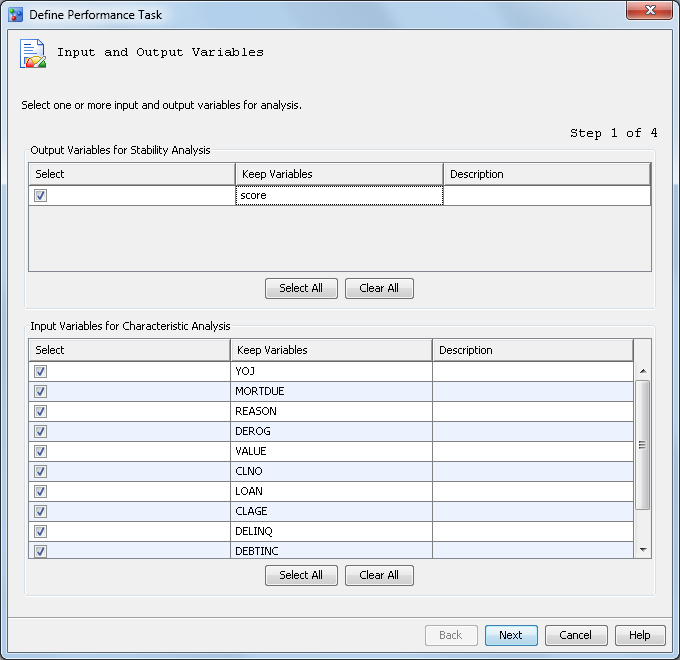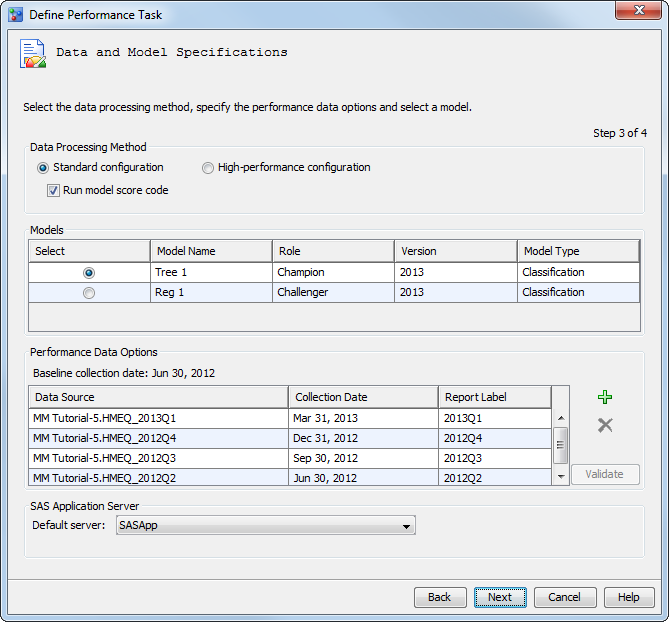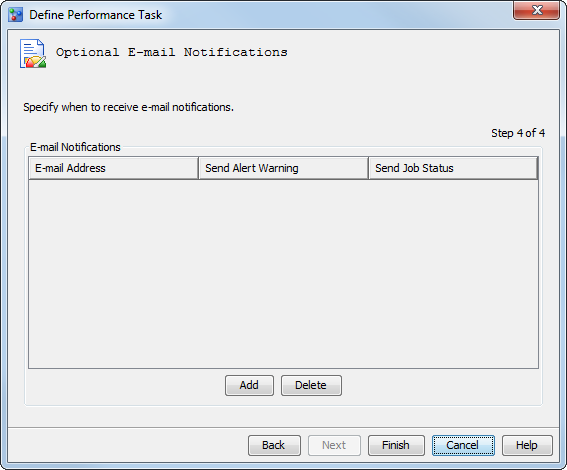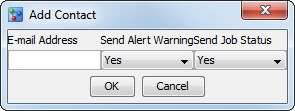Create the Challenger Model Performance Data Sets
In this exercise, you run the Define Performance
Task wizard to create a performance monitoring task for
the challenger model, Reg 1. The performance
monitoring task uses the information that you supply in the Define
Performance Task wizard to create SAS programs. You then
execute the SAS programs to create the performance monitoring data
sets that are then used to create the Champion and Challenger Performance
report.
Ensure the Project and Model Properties Are Set
The
Define
Performance Task wizard requires that specific project
properties be set before you can run the wizard.
Note: You can skip these steps
if you already performed them when creating the performance data sets
for the champion model.
-
Expand the
Tutorial3 folder.
-
Select the
Loan project
and ensure that the following project properties are set:
|
|
|
|
|
|
|
|
|
|
|
|
Output Event
Probability Variable
|
|
-
Expand the
2013 version
and
Models folder. Select the champion model
and verify that the value of the
Score Code Type property
is set to
DATA step.
Run the Define Performance Task Wizard
To run the
Define
Performance Task wizard:
-
Expand the
Tutorial3 organizational
folder, right-click
Loan, and select
Define
Performance Task from the pop-up menu. The
Define
Performance Task wizard appears.
-
In the
Output
Variables for Stability Analysis table, select the box
for the
score variable.
-
In the
Input
Variables for Characteristic Analysis table, click
Select
All. Click
Next.
-
On the
Warning
and Alert Conditions page, accept the default alert and
warning conditions by clicking
Next. The
Data
and Model Specifications page appears.
The performance data
options are populated with the values from the last performance task
that was defined for the champion model.
-
Accept the default process
method of
Standard configuration with the
Run
model score code option selected.
-
Select the
Reg
1 challenger model from the
Models list.
-
Click

, click the empty cell in the
Data Source column,
and click
Browse. Navigate to the location
of the
Tutorial5 library folder and select
HMEQ_2012Q2.
Click
OK.
-
Click the empty cell
in the
Collection Date column and click

. Select
June 30, 2012 and
click
OK.
Note: The date that you select
is used by SAS Model Manager for sequencing data and does not appear
in any charts. If the performance data is for the first quarter of
2013, the date could be any date between January 1 and March 31, 2013.
-
To add a label for the
date, enter
2012Q2 in the
Report
Label column. The report label represents the time point
of the performance data source. Because the report label appears in
the performance charts, use a label that has not been used in another
report, is short, and is understandable (for example, 2013Q1 or 2013).
Note: Duplicate report labels result
in previous performance results being overwritten.
When the performance
monitoring report is for a challenger model and when the data will
be used in a Champion and Challenger Performance report, some requirements
apply. Namely, the value of the
Report Label field
must be the same report label that was used for the same time period
when the performance monitoring report was run for the champion model.
For example, if the report label for the champion model’s data
from the first quarter of 2013 is 2013Q1, the date label for the challenger
model’s data from the first quarter of 2013 must be 2013Q1.
-
Click
Validate to
verify that the selected input variables and target variables are
included in each performance data source. Click
Close when
the successful validation message is displayed.
-
Define a performance
task and execute the SAS program for the remaining three Tutorial
5 performance data sources. Complete steps 7 through 10 for each performance
data source.
On the
Define
Performance Task wizard, page 1, select all input and
output variables if they are not already selected.
On page 2, use the default
alert and warning conditions. No changes are necessary.
On page 3, use these
values for the
Data Source,
Collection
Date, and
Report Label boxes:
-
Click the
Default
server list and select a SAS Application Server where
the performance task is to execute.
-
Click
Next.
The
Optional E-mail Notifications page of
the wizard appears.
-
Click
Add.
The
Add Contact dialog box appears.
Enter your e-mail address,
and click
OK.
-
Click
Finish.
The wizard creates the SAS code that can be run to create the performance
monitoring data sets.
-
Execute the SAS program.
Under the
Loan project, right-click
Performance
Monitor and select
Execute.
SAS Model Manager executes the performance monitoring program. When
the program execution is complete, an information message indicates
whether the program ran successfully. Click
Close.
Copyright © SAS Institute Inc. All rights reserved.