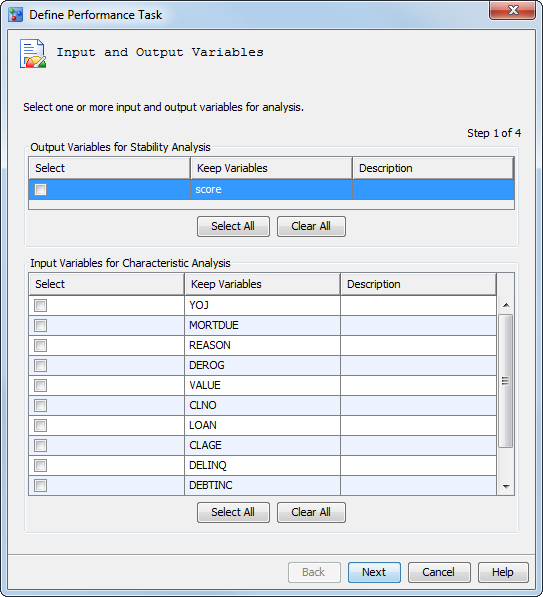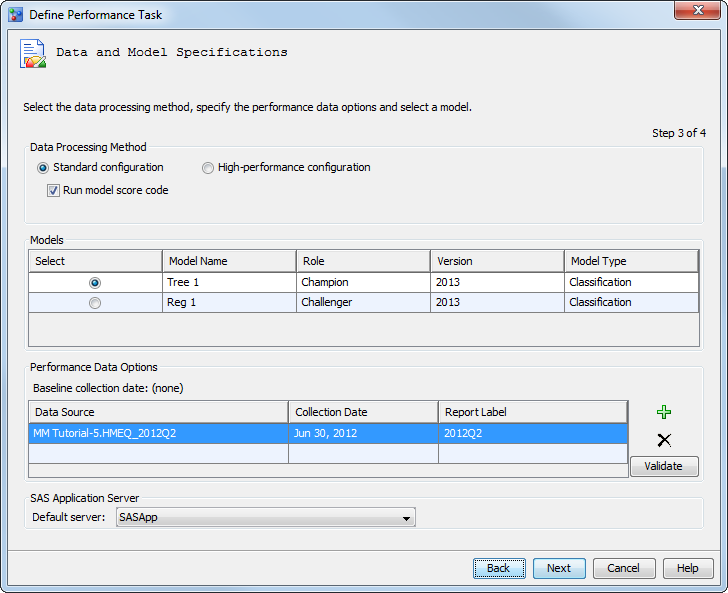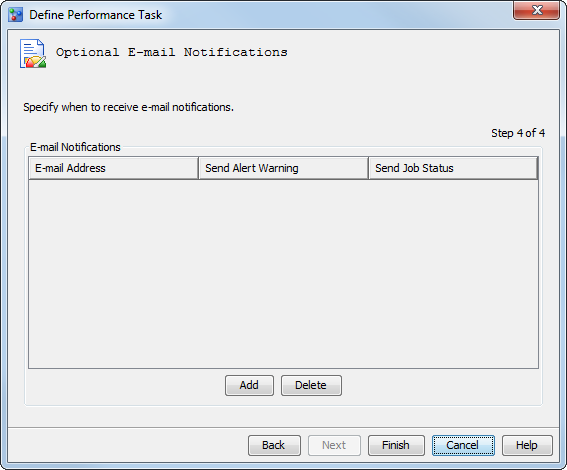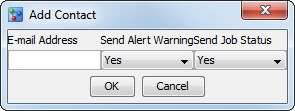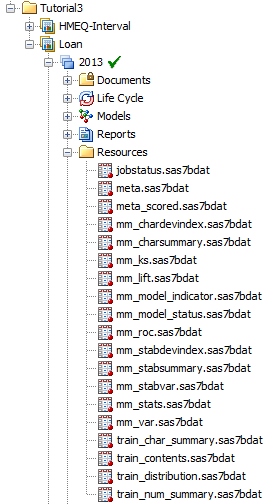Create the Champion Model Performance Data Sets for a Classification Project
In this exercise, you run the Define Performance
Task wizard for the Loan classification
modeling project to create a performance monitoring task for the champion
model, Tree 1. The performance monitoring
task uses the information that you supply in the Define
Performance Task wizard to create SAS programs. You then
execute the SAS programs to create the performance monitoring data
sets.
Ensure the Project and Model Properties Are Set
Run the Define Performance Task Wizard
-
Accept the default process method of Standard configuration with the Run model score code option selected.Here are the available data processing method options:
-
To run a standard environment, select Standard configuration. When this data processing method is selected, you can select Run model score code to run the scoring task code in the performance monitor job. If Run model score code is not selected, then the performance data source must contain the project output variables and model scoring results.
-
To run the performance monitoring task in a SAS High-Performance Analytics environment, select High performance configuration. When this option is selected, the Run model score code check box is not available. The performance data source must contain the project output variables and model scoring results.
-
-
To add a label for the date, enter
2012Q2in the Report Label column. The report label represents the time point of the performance data source. Because the report label appears in the performance charts, use a label that has not been used in another report, is short, and is understandable (for example, 2013Q1 or 2013).When the performance monitoring report is for a challenger model and when the data will be used in a Champion and Challenger Performance report, some requirements apply. Namely, the value of the Report Label field must be the same report label that was used for the same time period when the performance monitoring report was run for the champion model. For example, if the report label for the champion model’s data from the first quarter of 2013 is 2013Q1, the report label for the challenger model’s data from the first quarter of 2013 must be 2013Q1. -
Execute the SAS program. Under the Loan project, right-click PerformanceMonitor and select Execute. SAS Model Manager executes the performance monitoring program. When the program execution is complete, an information message indicates whether the program ran successfully. Click Close.Note: To create a schedule to execute the task to run at a specific time, see Schedule Performance Monitoring Tasks.
-
Expand the Resources folder under the default version 2013. The Resources folder contains the data sets that are created by executing the performance task. When a performance task is executed the first time for a given champion model, the performance task creates the initial data sets that are used for plotting the model performance charts. In executing subsequent performance tasks that use new performance data for the given champion model, SAS Model Manager appends the resulting data sets to the existing data sets. All of the data in the model performance data sets for a given champion model is used to plot the model performance charts.
Copyright © SAS Institute Inc. All rights reserved.