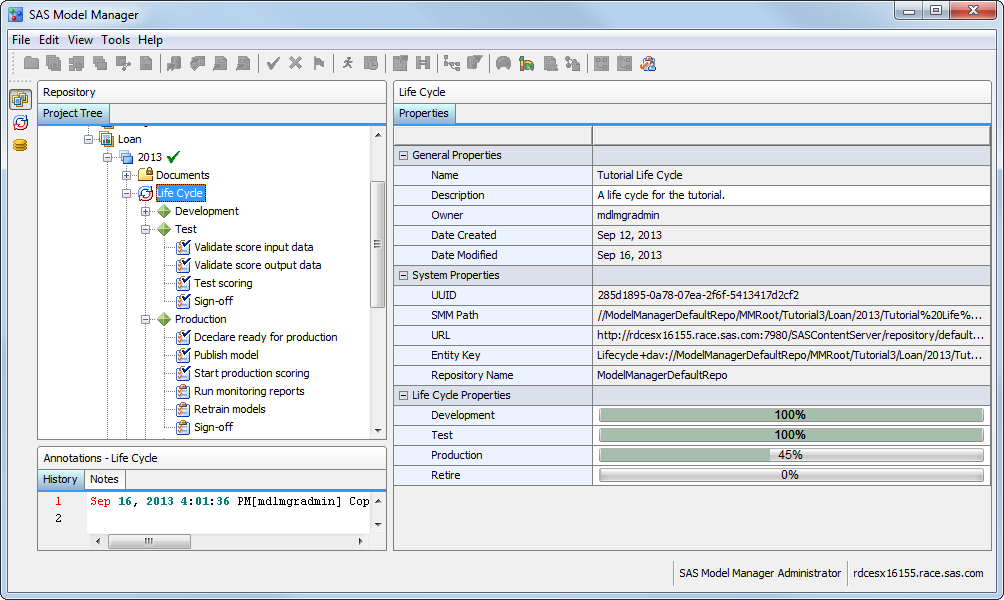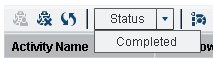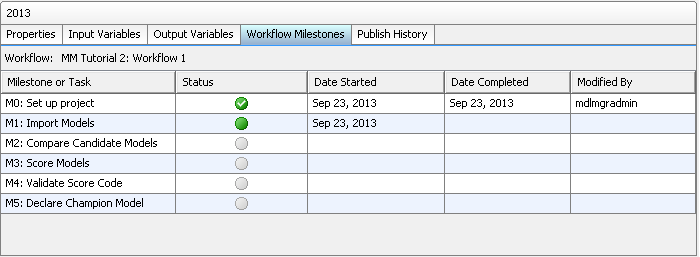Update Life Cycle or Workflow
Update the Workflow Process (Optional)
-
Note: A workflow can be configured to display the activities that are associated with a milestone or task on the Workflow Milestones tab and in the Workflow Milestones report for a version in the SAS Model Manager client application. From the Workflow Milestones tab, you can view the status of milestones or tasks that are associated with activities in the workflow.
Copyright © SAS Institute Inc. All rights reserved.