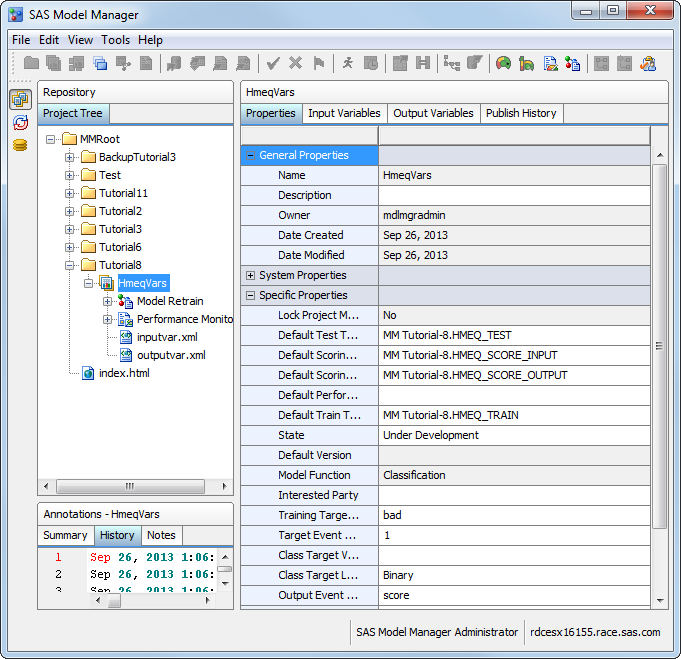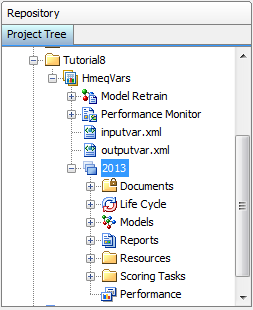Organize the Model Hierarchy
In this exercise, you use the Project Tree to create
a modeling project.
Create a Version
Create the version for
the project. The version folder contains life cycle information, auxiliary
version documents, candidate model files, model comparison reports,
resource files, scoring tasks, and model performance reports. To create
a new version:
-
Life Cycle Templateselect the user-defined template Tutorial Life Cycle that you created in the first tutorial. For more information, see Create a Life Cycle Template. If Tutorial Life Cycle is not a selection in the list, select any life cycle template.
Copyright © SAS Institute Inc. All rights reserved.