Searching for Models
You can search for models
based on certain criteria in the Projects and Portfolios category views. The results appear below the search criteria. You can also search all models in the model repository and filter the results in the Inventory category by using the category search options.
For more information,
see Search and Filter Inventory of Models.
To search for models:
-
Click
 The default is to search All folders
The default is to search All folders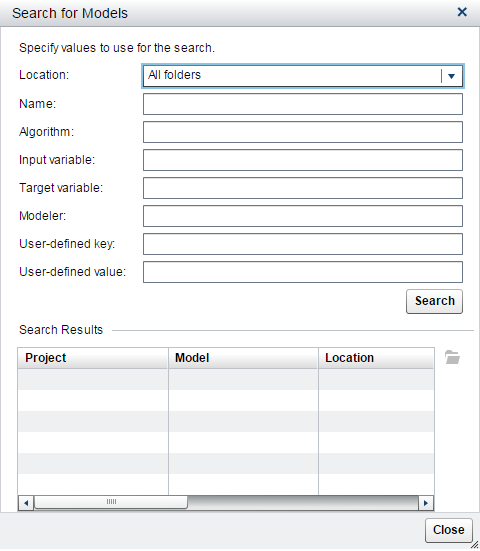
-
Select a location:
-
All folders searches all folders in the category view.
-
Current searches only the selected object (folder, project, or portfolio) and its contents.
-
-
Enter a name for the model.
-
Enter an algorithm.
-
Enter an input variable. The field is case sensitive.
-
Enter a target variable. The field is case sensitive.
-
Enter a modeler.
-
Enter a user-defined key or value. The user-defined key field is case sensitive.
-
Click Search.
-
Select a model from Search Results and click
 or double-click to open the model. You can view or
edit the model. Click OK.
or double-click to open the model. You can view or
edit the model. Click OK.
-
Click Close.
The search results display
the following information:
|
Column
|
Description
|
|---|---|
|
Project
|
Specifies the name of
the project.
|
|
Model
|
Specifies the name of
the model.
|
|
Location
|
Specifies the location
of the model.
|
|
Algorithm
|
Specifies the name of the algorithm, such as regression or logistic, that is used by the model.
|
|
Type
|
Specifies one of the model function types:
|
Copyright © SAS Institute Inc. All Rights Reserved.
Last updated: June 12, 2017